Installing, Using, Plus – Lenovo Gemplus 41N3005 User Manual
Page 12: Smartdiag, Diagnostic, Tool, Gem plus
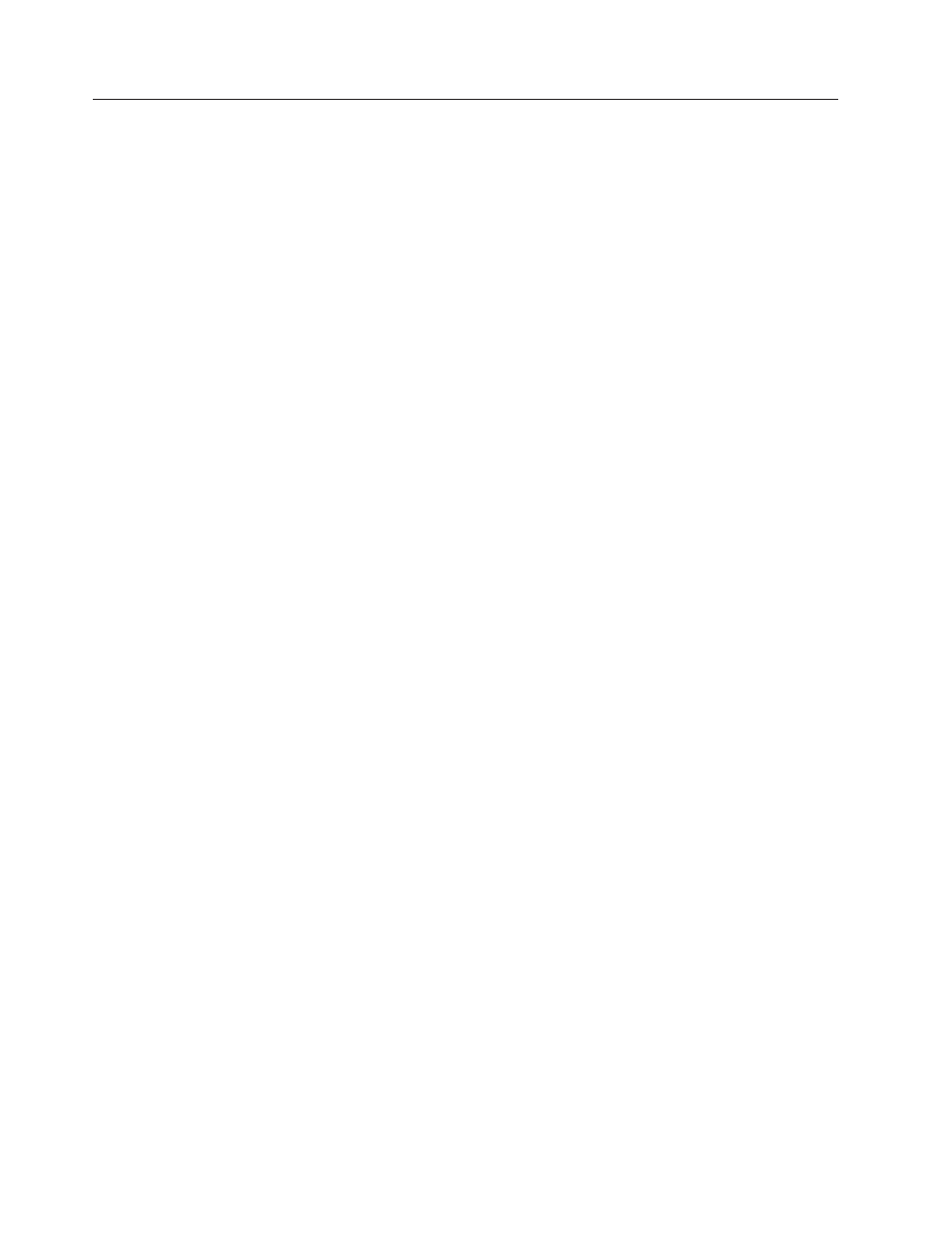
Installing
and
using
the
Gem
plus
SmartDiag
diagnostic
tool
The
Gem
plus
SmartDiag
diagnostic
tool
reports
software
or
hardware
problems
and
provide
troubleshooting
information.
If
the
displayed
information
does
not
solve
the
problem,
you
can
generate
a
diagnostic
report
for
technical
support.
The
diagnostic
tool
verifies
the
availability
of
the
following:
v
Operating
system
services
that
support
smart
cards
v
Gem
plus
GemPC
Smart
card
readers
v
Gem
plus
GemPC
Smart
cards
To
install
the
Gem
plus
SmartDiag
diagnostic
tool,
complete
the
following
procedure:
1.
Insert
the
Lenovo
Smart
Card
Reader
Writer
CD
into
the
CD-ROM
drive.
2.
From
the
computer
desktop,
click
Start
→
Run
.
3.
In
the
Open:
field,
type
d:\smartdiag\setup
,
where
d
is
the
CD-ROM
drive.
4.
Click
OK
.
5.
Follow
the
instructions
on
the
screen
to
continue
the
installation.
To
start
the
diagnostic
tool,
click
Start
→
Programs
→
Gemplus
→
SmartDiag
→
SmartDiag
.
Note:
To
view
the
Help
documentation
for
the
diagnostic
tool,
click
Start
→
Programs
→
Gemplus
→
SmartDiag
→
SmartDiag
→
Help
.
4
Gemplus
GemPC
Smart
Card
Reader
from
Lenovo:
User ’s
Guide
