Configuration – Leviton Internet Gateway User Manual
Page 4
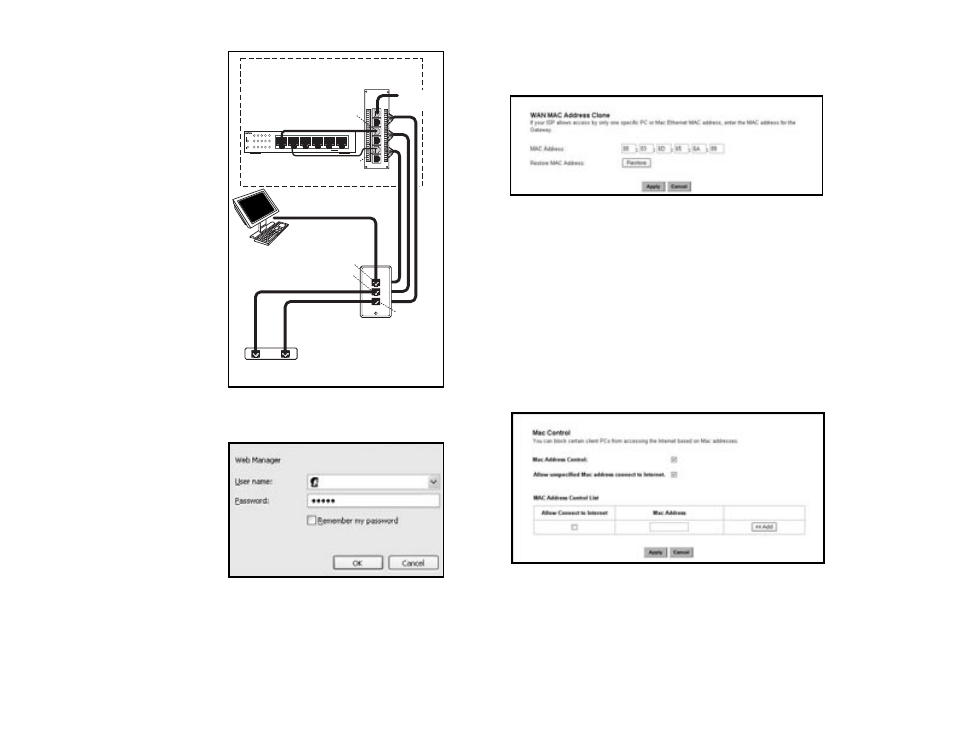
3. Click the “Apply” button.
WAN MAC Clone (Figure 31)
Enter the MAC Address if your ISP allows access of one specific PC’s Ethernet MAC address. Click Restore
MAC Address to return
to the default setting.
DDNS Setting
Setting the Dynamic DNS allows others to access your FTP or Web service on your computer using DNS-
like address.
DDNS Status: Choose Enabled to enable it or Disabled to ignore.
Retry Time: It allows the Gateway to make the connection again in the period you set.
DDNS Server: Choose the desired server from the drop down list. Click the Website to make the link to
the server.
Host name: It is the DNS-like address used to access your FTP or web service.
User Name: This is the user name for your account at DNS server.
Password: This is the password for your account at DNS server.
MAC Control (Figure 32)
This feature allows you to block certain specific PCs accessing your ISP.
CONFIGURING YOUR COMPUTERS TO CONNECT TO THE GATEWAY
Before you start to configure other computer to accept the IP address that your Router will provide, make
sure the network card or adapter has been successfully installed into each PC you plan to connect to the
Router. Complete the following steps to configure your computer using Windows XP:
1. Click the Start button, select Setting, then Control Panel.
2. Double Click the Network and Dial-up icon.
3. Highlight the Local Area Connection and click the button of Properties.
4. Connect one end of a standard network
cable to the RJ-45 WAN port on the
Gateway. Then connect the other end of
the cable to either a Cable or DSL modem.
5. Supply the power to the Gateway using the
supplied AC/DC Power Adapter.
When the Gateway receives power, the
Power LED should remain solid Green.
6. Supply the power to either your Cable or
DSL modem.
7. Press the Reset Button to confirm the
Gateway’s factory default settings. Hold
the button in for three seconds, or until
the Diag LED illuminates red.
3: CONFIGURATION
Once the hardware installation is complete,
you may start to configure your system. Note
that this high-speed Gateway has an internal
integrated-circuit chip that programs the
administrative utility. The utility can be
accessed by any computer on the network at
http://192.168.0.1 .
Typing http://192.168.0.1 into the
computer's web browser. A pop-up screen will
appear, requesting your administration name
and password. (Figure 4) Type “admin” into
the Password field and leave the User Name
field empty.
After you access the utility, you can find
detailed instructions and explanations by
clicking each page’s Help button located in the
left panel.
NOTE: To save any setting, click the "Apply"
button, and then click "Continue". To
clear any input prior to saving it, click
"Cancel".
NOTE: If you have completed the basic
configuration of the Gateway, you may
refer to the section titled "Configuring
Your Computers to Connect to the
Gateway".
4
17
Internet Gateway
Category 5e
Voice & Data
Module
Patch Cord
Patch Cord
Patch Cord
Patch Cord
Inside the SMC
Wallplate
Computer with
Network Interface Card
Telephone
Computer/Ethernet
DSL/Telephone Line
DSL Modem
B
A
A
B
Te lephone
B
A
Phone from
Telephone Line
Distribution Module
1
1
2
3
4
2
3
4
Uplink
WAN
WAN
10/100 Mbps 4-port Internet Gateway
Power
Diag
Link/Act
Fdx/Col
100/10
3
4
32
31
