Lowrance electronic 200 User Manual
Page 48
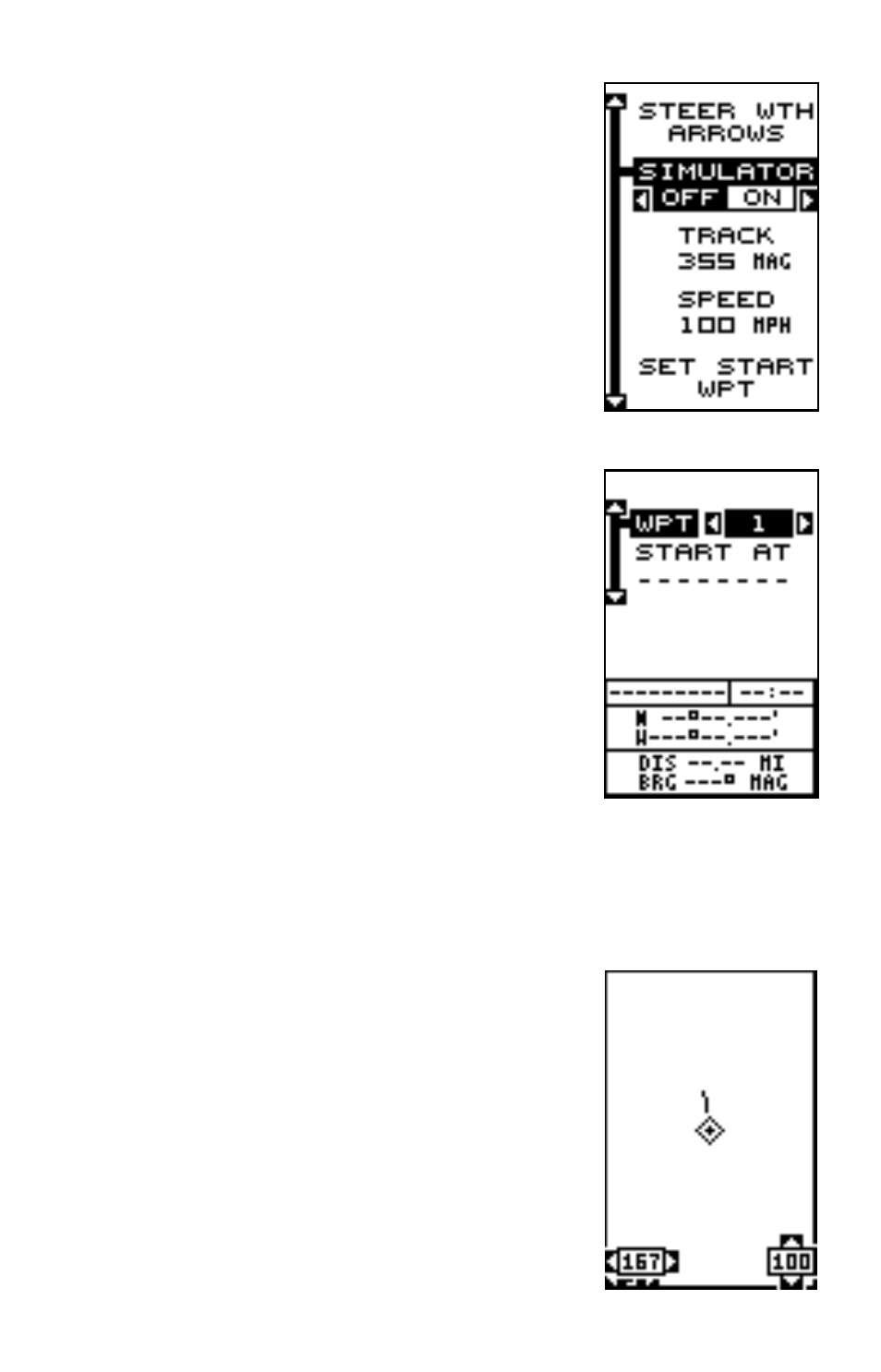
44
SIMULATOR
A simulator is built into the GlobalNav 200 that
has several options. You can use nearly all of the
unit’s features - even save and recall waypoints.
This is useful for trip planning.
To use the simulator, press the MENU key, then
press the up or down arrow keys until the “Simu-
lator Setup” menu is surrounded by the black box.
Now press the right arrow key. The screen shown
at right appears.
If you simply press the right arrow key, turning the
simulator on, the GlobalNav 200 will start from
your present position and follow a track of 355° at
100 miles per hour.
To change either the track or speed, highlight the
one you want to change, then press the right or
left arrow key. When the numbers are correct,
press the EXIT key.
Starting Position
Normally, the starting position for the simulator is
your present position. If you want to change the
starting position, highlight the “Set Starting Way-
point” label on the Simulator Setup menu, then
press the right arrow key. The screen shown at right appears.
You can select any waypoint as the simulator’s starting point. Select the
starting point by pressing the right arrow key on the “WPT#” label until the
desired starting waypoint number appears. Now
highlight the “Start At” label and press the right
arrow key. The GlobalNav 200 returns to the Simu-
lator Setup menu using the waypoint you speci-
fied as the starting waypoint.
Use Arrow Keys to Steer
This option lets you change both the course and
speed on the screen as the simulator is running.
To do this, highlight the “Steer With Arrows” label
on the Simulator Setup screen, then press the right
arrow key. The screen shown at right appears. Use
the up and down arrow keys to increase or de-
