Lowrance electronic 200 User Manual
Page 24
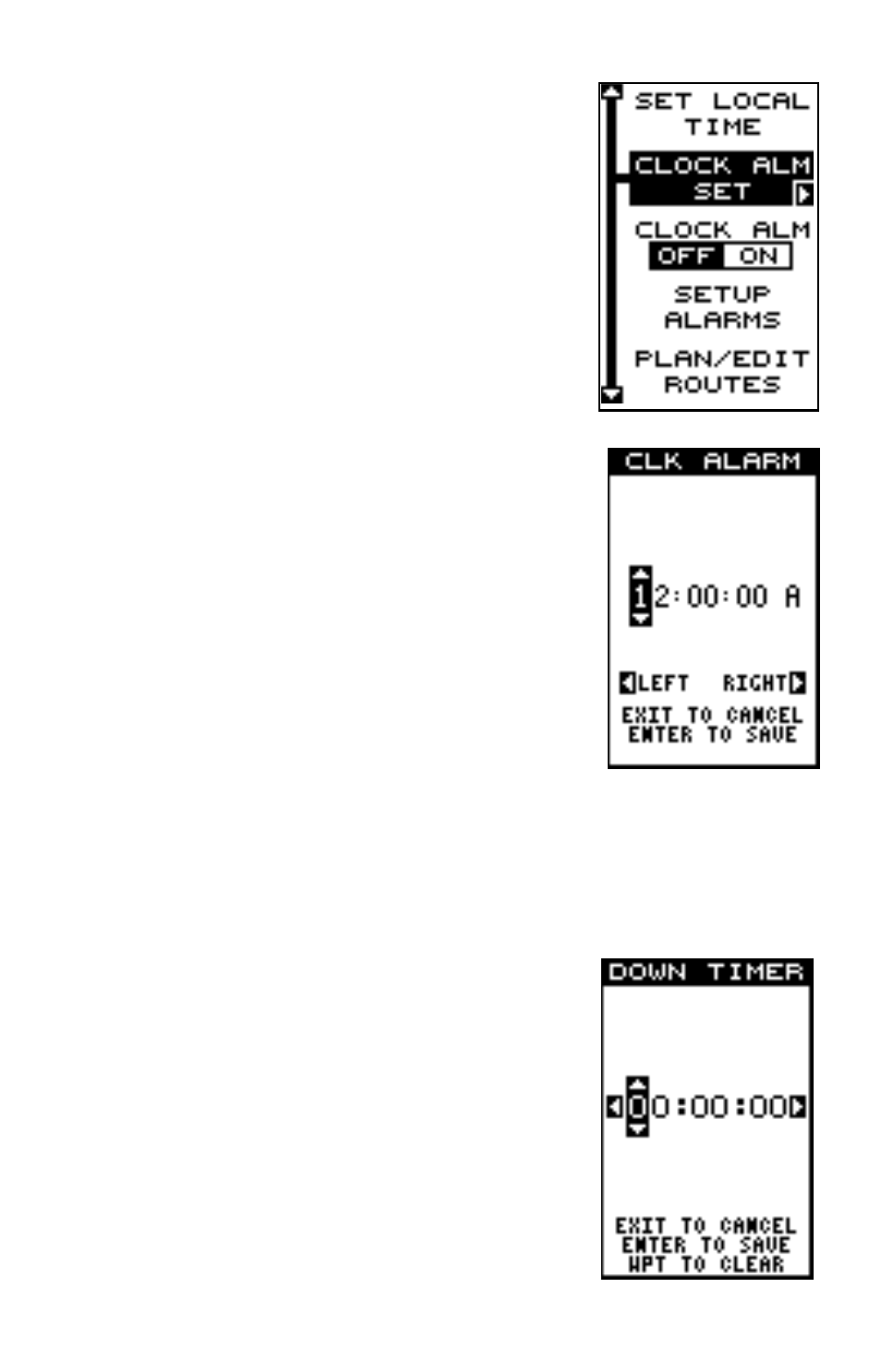
20
the set local time menu.
Clock Alarm
You can set the alarm by using the “Clock Alarm”
menu. To set this alarm, press the MENU key while
group “J” is showing, then highlight the “Clk Alm
Set” label. Press the right arrow key. The screen
shown below appears. Using the right and left
arrow keys, move the black box to the first num-
ber in the time that you want to set. Now press
the up or down arrow keys until the desired num-
ber shows. Continue until the time shown in the
display is correct, then press the ENT key. The
alarm is now set.
To turn the alarm on, press the MENU key, then
highlight the “CLK ALM” menu. Press the right
arrow key. The alarm is now activated.
When the alarm goes off, a message flashes on
the screen. Press the EXIT key to turn the alarm
off.
Note: The GlobalNav 200 must be on in order for
the alarms to work. In other words, if you set the
alarm to go off at 7:00 a.m., then the GlobalNav
200 will have to be on at 7:00 a.m., also.
Timers
The GlobalNav 200 has two timers built in. One is a countdown timer and
the other is a count-up timer. The countdown timer counts down from the
time you put in to zero. The count-up timer starts at zero and counts up to
the time you entered.
To set either timer, first switch to a window group
with a timer. Next, press the MENU key, then high-
light the desired timer set menu. In this example,
we’re setting the countdown timer. Now press the
right arrow key. A screen similar to the one at
right appears.
Using the right and left arrow keys, move the black
box to the first number in the time that you want
to set. (The time is in hours, minutes, and sec-
onds) Now press the up or down arrow keys until
