Lowrance electronic 3600C User Manual
Page 86
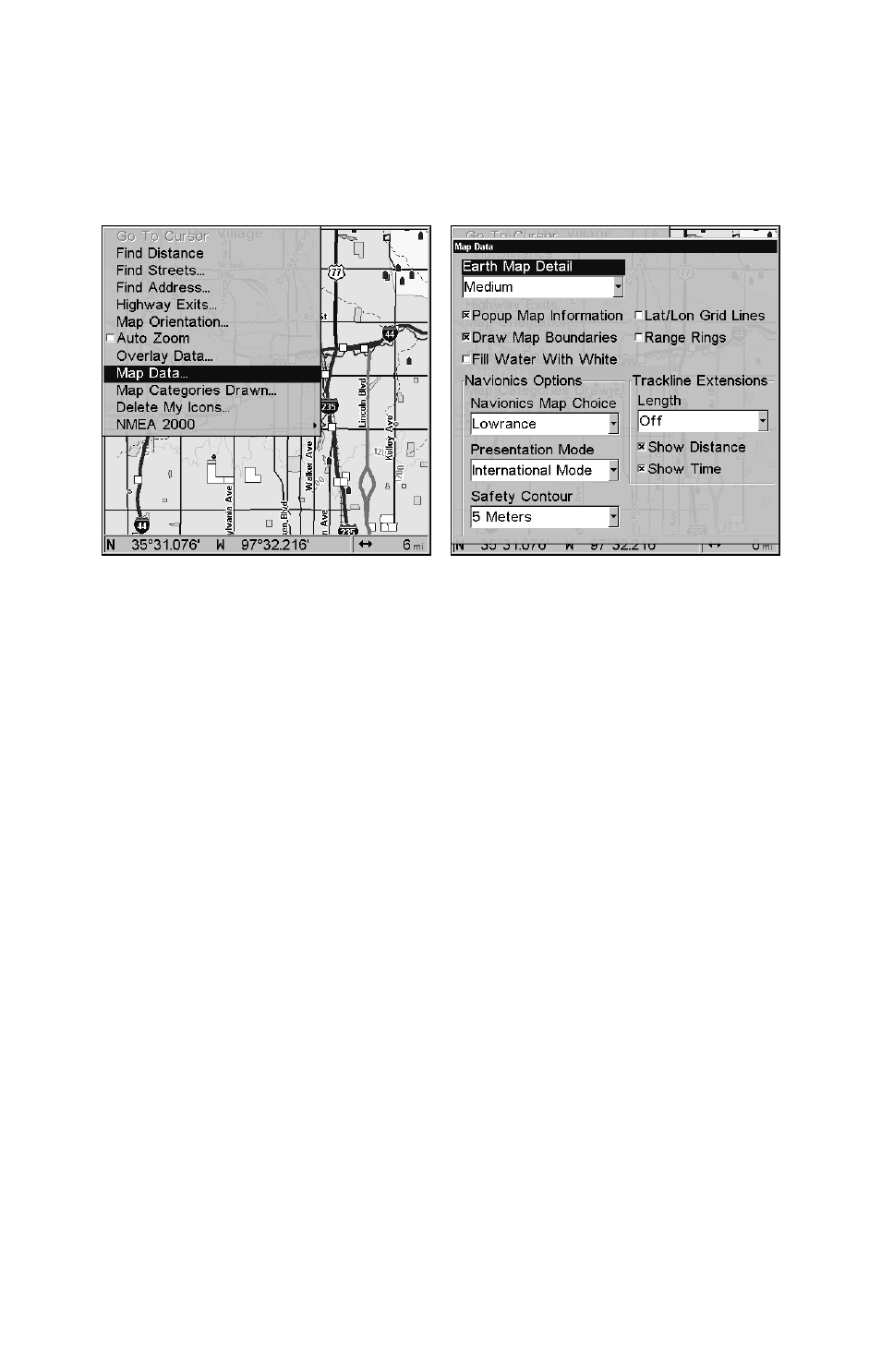
80
range rings on the map. This menu lets you select Navionics Maps; for
instructions, see the Navionics Charts entry in this section.
To get to Map Data:
From the Map Page, press
MENU
|
↓ to
M
AP
D
ATA
|
ENT
.
Map Menu (left). Map Data Menu (right).
Show Map Data
From the Map Page, press
MENU
|
↓ to
M
AP
D
ATA
|
ENT
. Press
ENT
to enter
the
E
ARTH
M
AP
D
ETAIL
selection list, and choose how much detail you
want, from Off (so the unit operates like a GPS plotter) to High. After
the option is set, press
EXIT
repeatedly to return to the page display.
Pop-up Map Information
From the Map Page, press
MENU
|
↓ to
M
AP
D
ATA
|
ENT
. Press
↓ to
P
OPUP
M
AP
I
NFORMATION
. With the option highlighted, press
ENT
to check it (turn
on) and uncheck it (turn off.) After the option is set, press
EXIT
|
EXIT
to
return to the page display.
Map Boundaries
From the Map Page, press
MENU
|
↓ to
M
AP
D
ATA
|
ENT
. Press
↓ to
D
RAW
M
AP
B
OUNDARIES
. With the option highlighted, press
ENT
to check it (turn
on) and uncheck it (turn off.) After the option is set, press
EXIT
|
EXIT
to
return to the page display.
Fill Water With White
From the Map Page, press
MENU
|
↓ to
M
AP
D
ATA
|
ENT
. Press
↓ to
F
ILL
W
ATER
W
ITH
W
HITE
. With the option highlighted, press
ENT
to check it
(turn on) and uncheck it (turn off.) After the option is set, press
EXIT
|
EXIT
to return to the page display.
