Lowrance electronic 3600C User Manual
Page 67
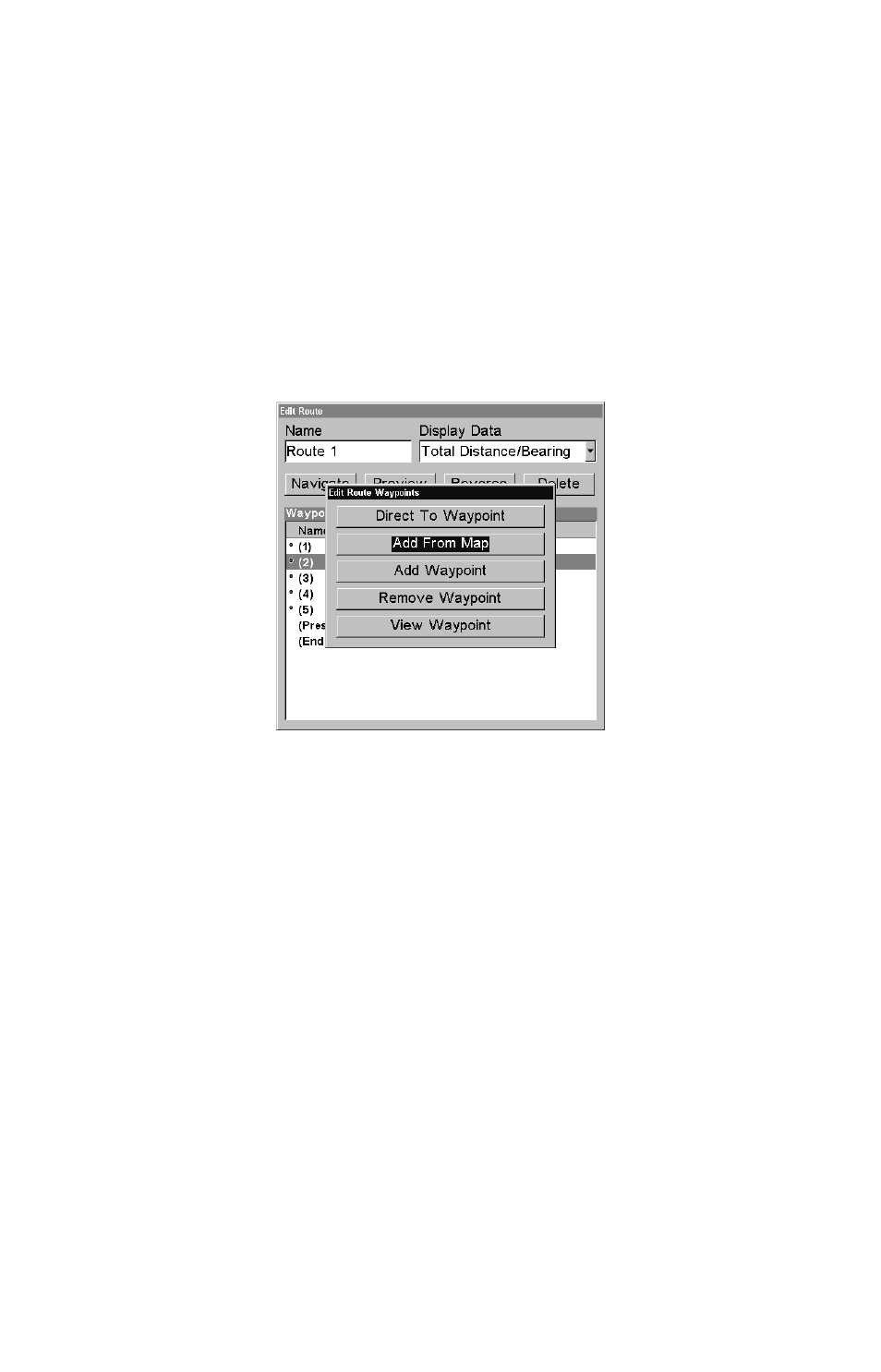
61
3. Press
↑ or ↓ to change the first character, then press → to move the
cursor to the next character and repeat until the name is correct, then
press
ENT
. Return to the previous page by pressing
EXIT
|
EXIT
|
EXIT
|
EXIT
.
Edit Route Waypoints
You can edit the route by adding and removing waypoints.
1. From the
N
AVIGATION
P
AGE
, press
MENU
|
ENT
or from the
M
AP
P
AGE
press
MENU
|
MENU
|
↓ to
R
OUTE
P
LANNING
|
ENT
.
2. Press
↓ to route name|
ENT
|
↓ to
R
OUTE
W
AYPOINTS
L
IST
. Use
↓ and ↑ to
select a waypoint, then press
ENT
.
Edit Route Waypoints menu.
3. Use
↓ and ↑ to select a command from the Edit Route Waypoints
menu and press
ENT
. Add From Map lets you insert a waypoint in the
route by clicking on a map location with the cursor. Add Waypoint calls
up the Waypoint List so you can insert a waypoint from the list. Re-
move Waypoint will delete the waypoint from the route. View Waypoint
will show you where the selected waypoint is on the map.
NOTE:
When adding waypoints to a route, the inserted waypoints will ap-
pear in the route in front of the waypoint you have selected. To in-
sert waypoints at the end of the route, make sure to select "(End of
route)" before adding them.
Navigate a Route
1. From the
N
AVIGATION
P
AGE
, press
MENU
|
ENT
or from the
M
AP
P
AGE
,
press
MENU
|
MENU
|
↓ to
R
OUTE
P
LANNING
|
ENT
.
