Viewing event log, Configuring settings, Configuring network settings – Lenovo THINKSERVER TD230 User Manual
Page 22
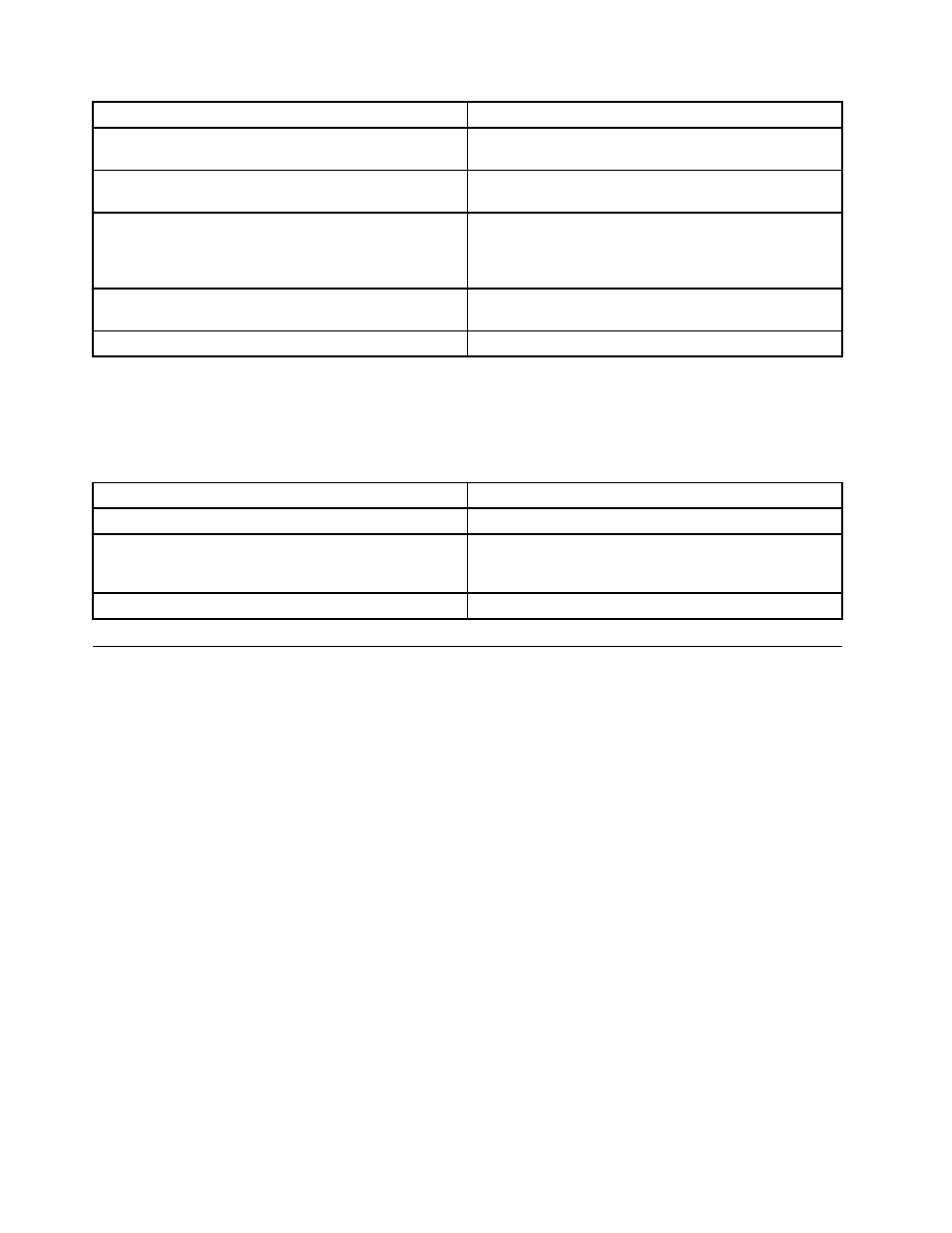
Option
Task Description
Sensor selection pull-down box
Select the type of sensor readings to display in the list.
The default is to see all sensors.
Sensor Readings list
Selected sensors shown with their name, status, and
readings.
Show Thresholds button
Click it to expand the list, showing low and high threshold
assignments. See the critical (CT) and non-critical (NC)
thresholds for the selected sensors. Use scroll bar at the
bottom to move display left and right.
Hide Thresholds button
Click it to return to original display, hiding the threshold
values.
Refresh
Click it to refresh the selected sensor readings.
Viewing Event Log
The Event Log page displays the event logs.
The following table lists the options available in this page:
Option
Task Description
Event Log category drop-down list
Select the type of events to display in the list.
Event Log list
Selected sensors are shown with their name, status, and
readings. This includes a list of the events with their ID,
time stamp, sensor name, sensor type, and description.
Clear Event Log button
Click it to clear the event logs.
Configuring settings
The Configure Settings page is used to configure settings. By default, it opens in the Network Settings
window.
Warning: The Remote Management Module IP address must be on a different subnet than the baseboard IP
address used for management traffic.
Configuring network settings
The Network Settings page is used to configure the network settings. It provides options to do either
of the following:
• Automatic: Obtain the IP address automatically (use DHCP).
• Manual: Manually configure one.
The following table lists the options available in this page:
16
ThinkServer TD230 Remote Management User Guide
