Erasing, Lost, Forgotten – Lenovo ThinkVision E50 User Manual
Page 38: Password, Clearing, Cmos)
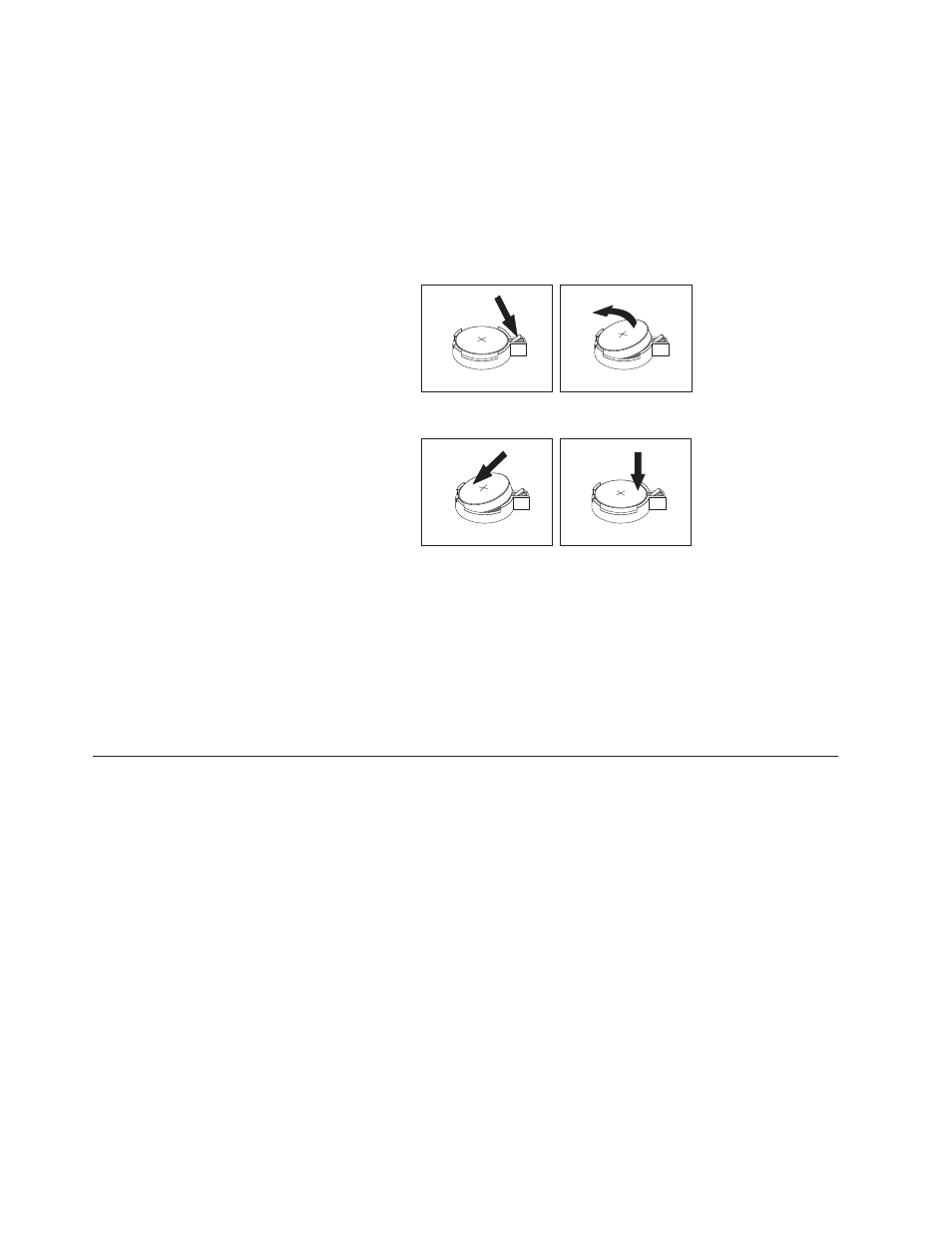
To
change
the
battery:
1.
Turn
off
the
computer
and
disconnect
the
power
cord
from
the
electrical
outlet
and
from
the
computer.
2.
Remove
the
computer
cover.
See
3.
You
might
have
to
access
the
system
board
components.
See
4.
Locate
the
battery.
See
5.
Remove
the
old
battery.
6.
Install
the
new
battery.
7.
Replace
the
computer
cover,
and
connect
the
cables.
See
Note:
When
the
computer
is
turned
on
for
the
first
time
after
battery
replacement,
an
error
message
might
be
displayed.
This
is
normal
after
replacing
the
battery.
8.
Turn
on
the
computer
and
all
attached
devices.
9.
Use
the
Setup
Utility
program
to
set
the
date
and
time
and
any
passwords.
See
Erasing
a
lost
or
forgotten
password
(clearing
CMOS)
This
section
applies
to
lost
or
forgotten
passwords.
For
more
information
about
lost
or
forgotten
passwords,
go
to
the
ThinkVantage
Productivity
Center
program.
To
erase
a
forgotten
password:
1.
Remove
the
computer
cover.
2.
You
might
have
to
access
the
system
board
components.
See
3.
Locate
the
Clear
CMOS/Recovery
jumper
on
the
system
board.
See
4.
Move
the
jumper
from
the
standard
position
(pins
1
and
2)
to
the
maintenance
or
configure
position
(pins
2
and
3).
Note:
If
the
system
board
has
only
two
pins
for
clearing
CMOS,
add
a
jumper
to
the
two
pins.
5.
Move
the
Clear
CMOS/Recovery
jumper
back
to
the
standard
position
(pins
1
and
2).
22
User
Guide
