LG BD-370 User Manual
Page 45
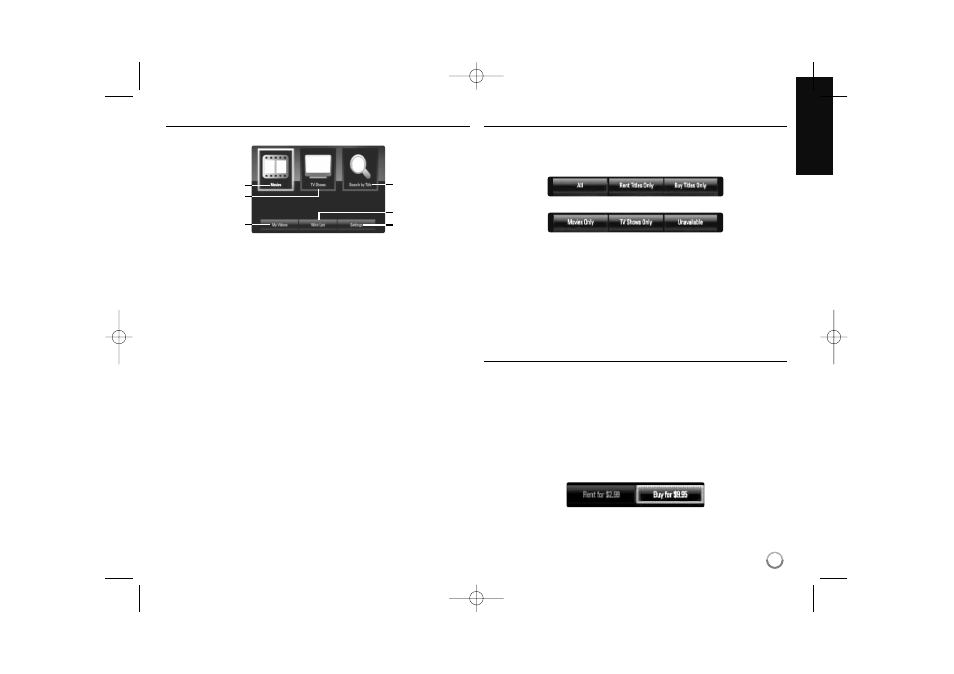
45
About the CinemaNow menu
After activating your player, you’re ready to use the CinemaNow service.
a Movies – The movie list appears on the screen. Browse movies
you want to buy/rent from the categorized options or search by
selecting the [Search by Title] option.
b TV Shows – The TV show list appears on the screen. You can
browse TV episodes you want to buy from the categorized options
search by selecting the [Search by Title] option.
c Search by Title – Search movies & TV episodes by entering the
title name on the keyboard menu. (page 46)
d My Videos - Displays the movies & TV episodes you have bought
or rented. You can browse the videos from categorized options as
well as play the videos from this screen. The My videos screen is
where you can get access to all your previously rented or
purchased content from any CinemaNow powered by device.
e Wish List – Displays the movies & TV episodes you have added to
your CinemaNow Wish List. You can buy, rent or remove videos
from the list.
f Settings – You can activate or de-activate the CinemaNow Service
from your player. You can set the check box to only show the titles
that are available for rent.
My videos
The My videos screen is where you can get access to all your previously
rented or purchased content from any CinemaNow powered by service.
You can view your content under different filters:
a
b
c
d
e
f
a All – show all movies & TV content
b Rent titles only – show rent titles only
c Buy titles only – show buy titles only
d Movies only – show Movies only, no TV
e TV Shows only – show TV content only, no movies
f Unavailable – videos that are currently un-available for streaming
due to content owner restrictions
Renting and Purchasing videos
After activating your player, you are ready to buy or rent movies & TV
episodes. You can then use your player’s remote to browse, search and
watch directly on your TV.
1.
Select a video you want to buy or rent from [Movies] or [TV Shows]
menu. Press ENTER while selecting the video thumbnail to display
the [Title Details].
The [Title Details] screen shows the information of the video such as
rating, run time, etc.
2.
Use v V b B to select [Buy] or [Rent] and press ENTER.
a
b
d
c
e
f
BD370V-N_BUSALLK-ENG 4/24/09 1:28 PM Page 45
