Replacing a mouse, Replacing, Mouse – Lenovo J SERIES 8257 User Manual
Page 19
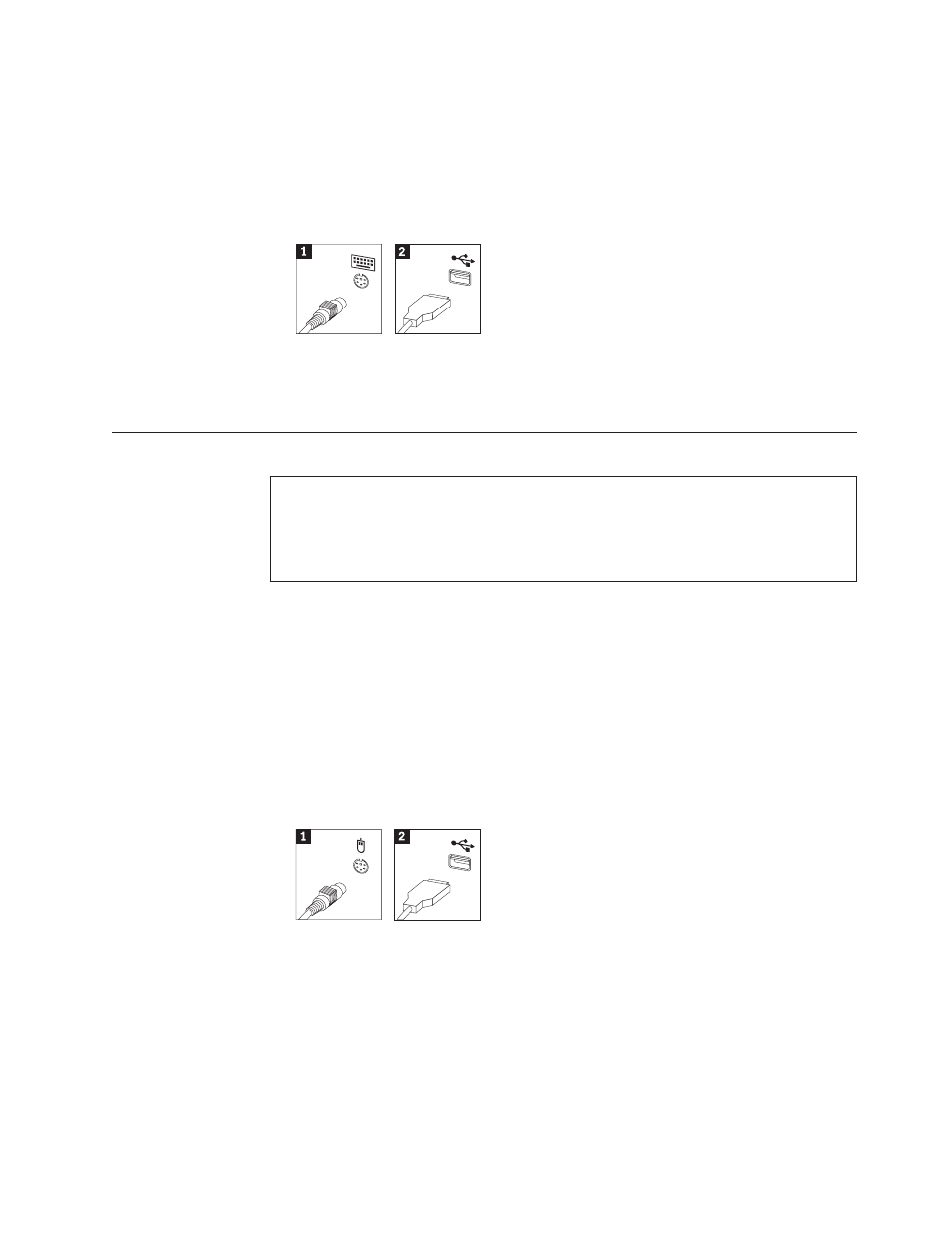
3.
Locate
the
keyboard
connector.
Note:
Your
keyboard
might
be
connected
to
a
standard
keyboard
connector
1 or
a
USB
connector
2 .
Depending
on
where
your
keyboard
is
connected,
see
or
4.
Disconnect
the
failing
keyboard
cable
from
the
computer.
5.
Connect
the
new
keyboard
to
the
appropriate
connector
on
the
computer.
6.
Go
to
Replacing
a
mouse
Attention
Do
not
open
your
computer
or
attempt
any
repair
before
reading
the
“Important
safety
information”
in
the
Quick
Reference
that
was
included
with
your
computer
or
in
the
Hardware
Maintenance
Manual
(HMM)
for
the
computer.
To
obtain
copies
of
the
Quick
Reference
or
HMM,
go
to
http://www.lenovo.com/support.
This
section
provides
instructions
on
how
to
replace
a
mouse.
1.
Remove
any
media
(diskettes,
CDs,
or
tapes)
from
the
drives,
shut
down
your
operating
system,
and
turn
off
all
attached
devices.
2.
Unplug
all
power
cords
from
electrical
outlets.
3.
Locate
the
mouse
connector.
Note:
Your
mouse
might
be
connected
to
a
standard
mouse
connector
1 or
a
USB
connector
2
in
the
front
or
rear
of
your
computer.
See
or
4.
Disconnect
the
failing
mouse
cable
from
the
computer.
Chapter
2.
Replacing
hardware
11
