Using the rescue and recovery workspace, Using, Rescue – Lenovo 3000 J User Manual
Page 31: Recovery, Workspace
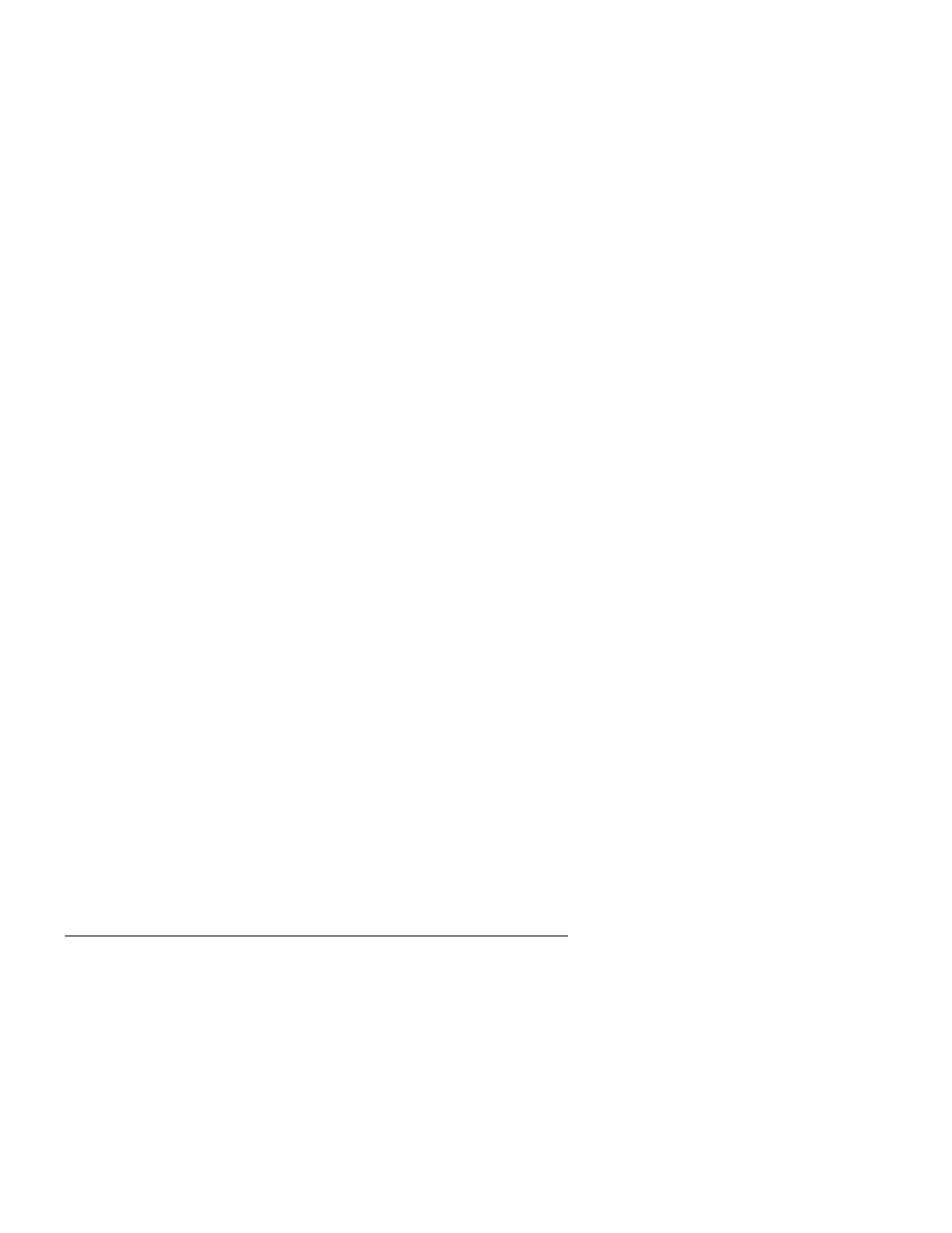
v
On
an
externally
attached
USB
hard
disk
v
On
a
network
drive
v
On
recordable
CDs
or
DVDs
(a
recordable
CD
or
DVD
drive
is
required
for
this
option)
After
you
have
backed
up
your
hard
disk,
you
can
restore
the
complete
contents
of
the
hard
disk,
restore
selected
files
only,
or
restore
only
the
Windows
operating
system
and
applications.
To
perform
a
backup
operation,
do
the
following:
1.
From
the
Windows
desktop,
click
Start
,
click
All
Programs
,
click
Lenovo
Care
,
then
click
Rescue
and
Recovery
.
The
Rescue
and
Recovery
program
opens.
2.
In
the
menu
bar,
click
Create
and
view
backups.
3.
Follow
the
instructions
on
the
screen.
To
perform
a
restore
operation
from
Rescue
and
Recovery,
do
the
following:
1.
From
the
Windows
desktop,
click
Start
,
click
All
Programs
,
click
Lenovo
Care
,
then
click
Rescue
and
Recovery
.
The
Rescue
and
Recovery
program
opens.
2.
In
the
menu
Restore
your
system
bar,
do
one
of
the
following:
v
Click
Restore
your
system
from
a
backup
if
you
want
to
restore
your
hard
disk
to
a
previously
backed-up
state
or
to
restore
only
the
Windows
operating
system
and
applications.
v
Click
Restore
individual
files
if
you
want
to
restore
only
selected
files
from
your
backup.
3.
Follow
the
instructions
on
the
screen.
For
information
about
performing
a
restore
operation
from
the
Rescue
and
Recovery
workspace,
see
Using
the
rescue
and
recovery
workspace
The
Rescue
and
Recovery
workspace
resides
in
a
protected,
hidden
area
of
your
hard
disk
that
operates
independently
from
the
Windows
operating
system.
This
enables
you
to
perform
recovery
operations
even
if
the
Windows
operating
system
cannot
be
started.
You
can
perform
the
following
recovery
operations
from
the
Rescue
and
Recovery
workspace:
v
Rescue
files
from
your
hard
disk
or
from
a
backup:
The
Rescue
and
Recovery
workspace
enables
you
to
locate
files
on
your
hard
disk
and
transfer
them
to
a
network
drive
or
other
recordable
media
such
as
a
USB
hard
disk
drive
or
a
diskette.
This
solution
is
available
even
if
you
did
not
back
up
your
files
or
if
changes
were
made
to
the
files
since
your
last
Chapter
3.
Recovering
software
13
