Turning on power, Finishing the software installation, Completing important tasks – Lenovo 3000 J User Manual
Page 25: Turning, Power, Finishing, Software, Installation, Completing, Important
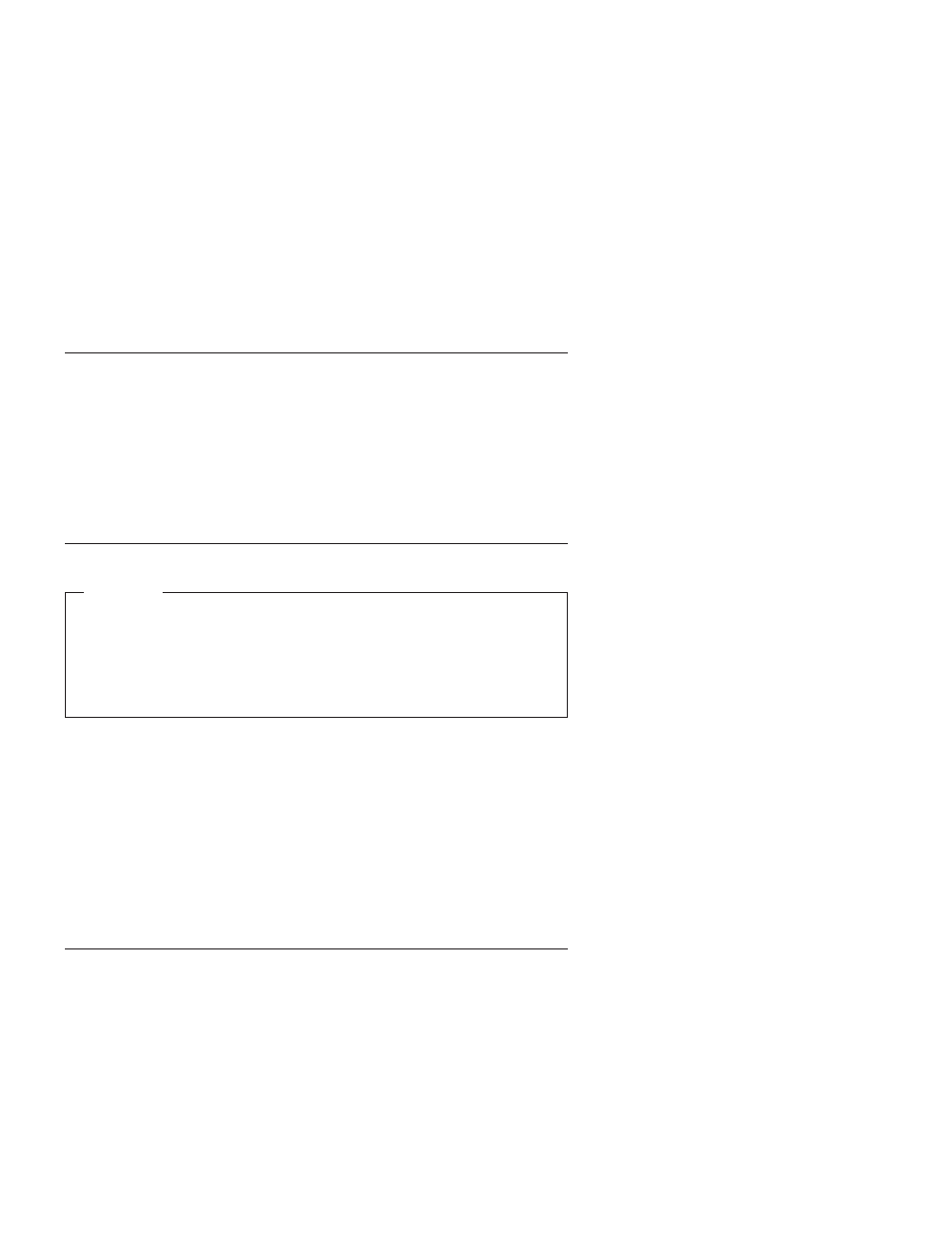
Turning
on
power
Turn
on
the
monitor
and
other
external
devices
first,
and
then
turn
on
the
computer.
When
the
power-on
self-test
(POST)
is
finished,
the
logo
window
closes.
If
your
computer
has
preinstalled
software,
the
software
installation
program
starts.
If
you
experience
any
problems
during
startup,
see
and
Finishing
the
software
installation
Important
Read
the
license
agreements
carefully
before
using
the
programs
on
this
computer.
These
agreements
detail
your
rights,
obligations,
and
warranties
for
the
software
on
this
computer.
By
using
these
programs,
you
accept
the
terms
of
the
agreements.
If
you
do
not
accept
the
agreements,
do
not
use
the
programs.
Instead,
promptly
return
the
entire
computer
for
a
full
refund.
Note:
Some
models
might
have
a
multilingual
version
of
Microsoft
®
Windows
®
XP
Pro
preinstalled.
If
your
computer
has
the
multilingual
version,
you
will
be
prompted
to
choose
a
language
during
the
initial
installation
process.
After
installation,
the
language
version
can
be
changed
through
the
Windows
Control
Panel.
After
you
start
the
computer
for
the
first
time,
follow
the
instructions
on
the
screen
to
complete
the
software
installation.
If
you
do
not
complete
the
software
installation
the
first
time
the
computer
is
turned
on,
unpredictable
results
might
occur.
When
the
installation
is
complete,
click
Lenovo
Care
on
your
desktop
to
learn
more
about
your
computer.
Completing
important
tasks
After
you
have
set
up
your
computer,
perform
the
following
tasks,
which
will
save
you
time
and
trouble
later:
v
Create
a
diagnostics
diskette.
The
diagnostics
tool
can
isolate
hardware
problems
and
is
part
of
the
Product
Recovery
program.
Making
a
diagnostics
diskette
ahead
of
time
assures
that
you
will
be
able
to
use
the
diagnostics
tool
if
the
Product
Recovery
program
becomes
inaccessible.
See
Chapter
2.
Setting
up
your
computer
7
