LG LST-3510A User Manual
Page 23
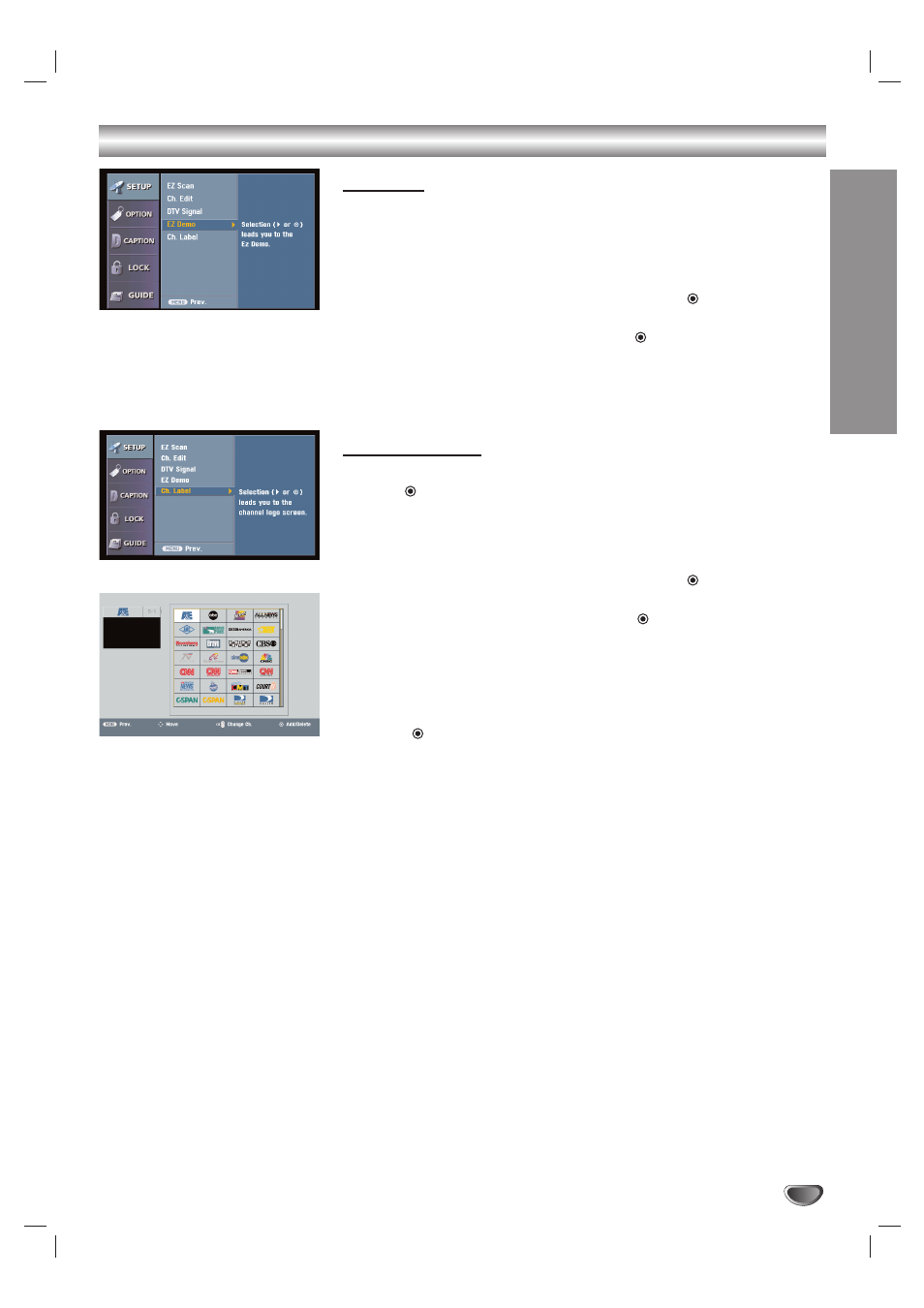
DTV MENU OPERA
TION
23
Setup Menu Options (Continued)
EZ Demo
Shows you how to navigate through the on-screen menus available on the
DVD/HDTV Receiver.
11
Press MENU to display the on-screen menu.
2
2
Select the SETUP menu using 3
3
/ 4
4
then press
(SELECT) or 2
2
to
move to the second level.
3
3
Select EZ Demo using 3
3
/ 4
4
then press
(SELECT) or 2
2
to display
the menu.
4
4
Press EXIT button on the remote control to return to TV viewing.
Channel Labels
You are also able to add logos to the channels on the custom channel list
using the
(SELECT) button on the remote. Follow the instructions below to
add logos to the channels in memory and on the custom channel list.
11
Press MENU to display the on-screen menu.
2
2
Select the SETUP menu using 3
3
/ 4
4
then press
(SELECT) or 2
2
.
EZ Scan will be highlighted.
3
3
Select Ch. Label using 3
3
/ 4
4
then press
(SELECT) or 2
2
.
Ch. Label menu appears.
4
4
Select a channel to add a logo to with CH (+/–).
5
5
Select a logo using 3
3
/ 4
4
/ 1
1
/ 2
2
.
6
6
Press (SELECT).
The logo is added to the channel.
77
Repeat steps 4 and 6 to add additional logos.
8
8
Press MENU to return to the previous menu or press EXIT on the
remote control to return to TV viewing.
