Finding a location with navigation, Address screen – LG LN740 User Manual
Page 36
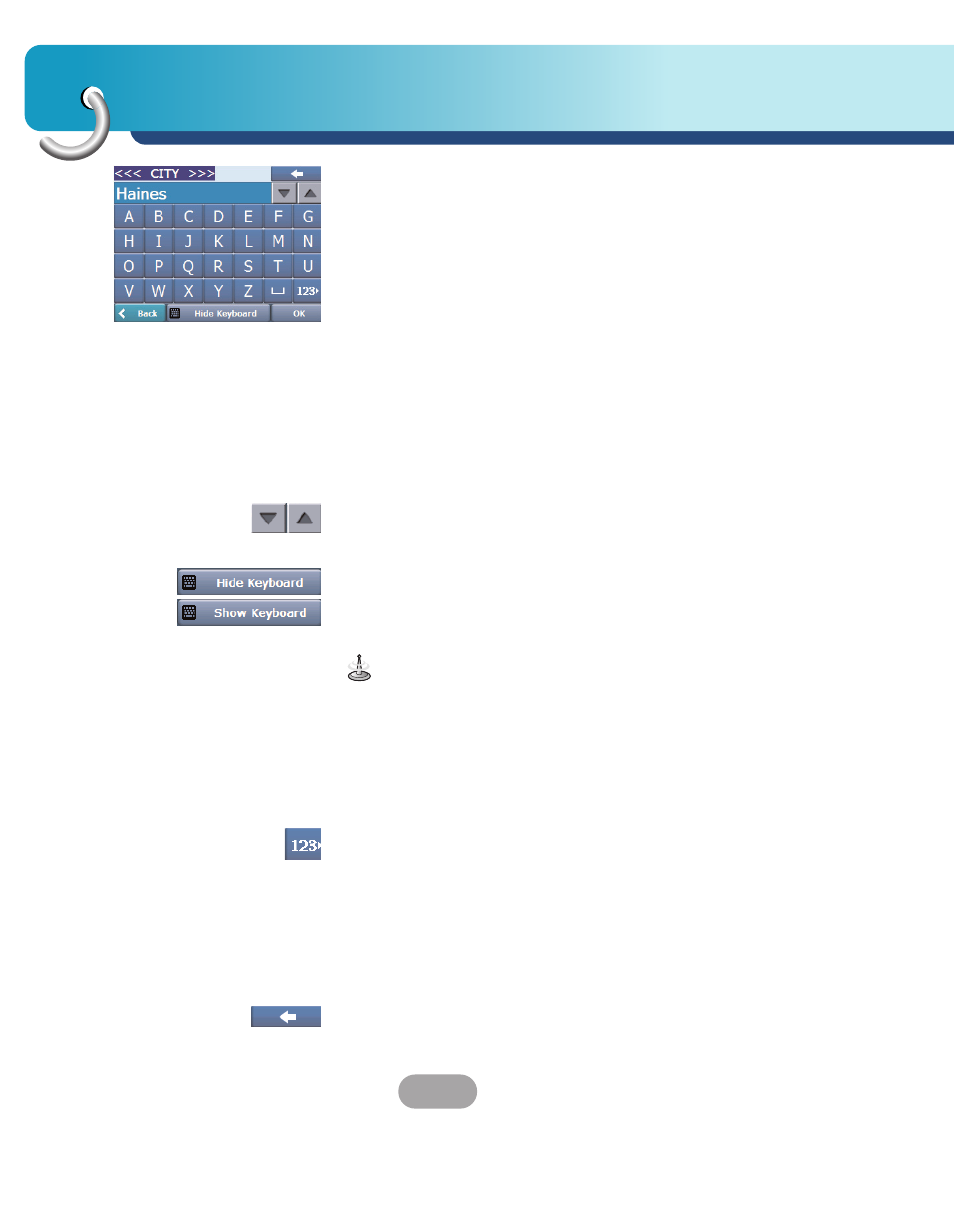
Finding a location with navigation
36
Address Screen
1. You can use the keyboard to enter the characters
of the address name.
2. The characters appear in the Address field.
The Navigator automatically searches the Address
list for the first occurrence of the entered
characters.
3. After you have selected a city, the Navigator
displays the next address field, such as street and
address number.
4. You can also tap the “OK” button to move through
the sequence of address screens.
The “Scroll” buttons let you move up or down the list
of address items, such as town or street names.
The “Hide/Show Keyboard” toggle button lets you
extend or shorten the address list by hiding or
displaying the keyboard.
When the number of address search results fit on a
single screen, the keyboard is automatically
hidden, displaying the address list only. If the search
results do not display the desired address, display
the keyboard and enter additional search characters.
The “Numeric/Umlauts/Alphabetic” toggle button lets
you display lowercase, numeric, and special
characters.
This button also displays different alphabet
characters (for example, Greek).
The operating system installed on the device must be
able to support these characters.
The “Erase” button lets you delete the last character
in an address field.
