Lexmark 5770 User Manual
Page 68
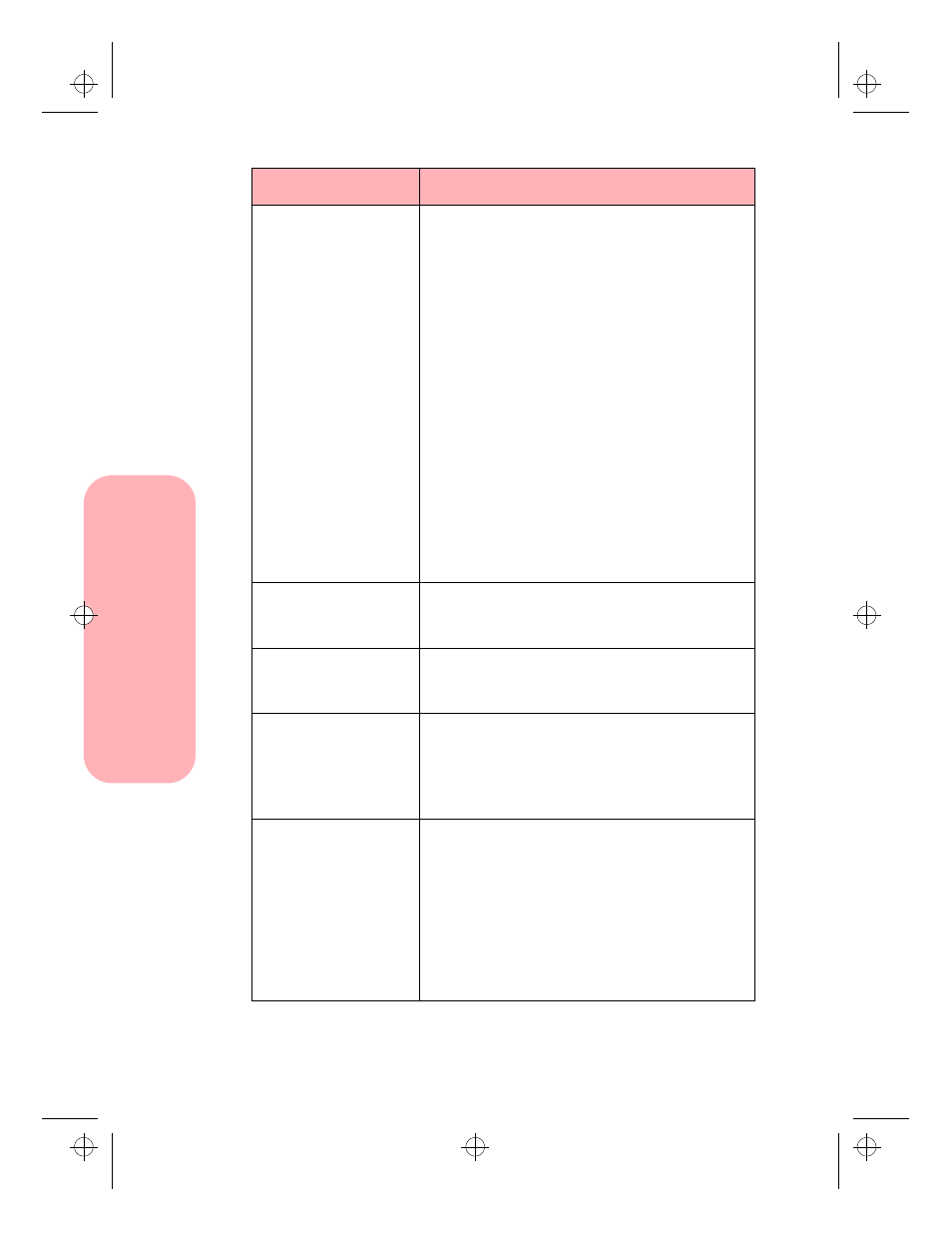
Troubleshooting
62
Troubleshooting
Print smears on the
page
Print smearing may occur in two ways:
•
Print is smeared as the printer prints the page.
•
A page prints without smearing, but is
smeared by damp ink on the next page exiting
the printer.
Try the following suggestions to prevent print
smearing:
•
Print is smeared as the printer prints the page.
• Change to a higher or lower Print Quality
setting.
• Disable your Windows screen saver. See
your Windows documentation.
•
Page is smeared by the next page exiting the
printer.
The ink may still be damp when a page
finishes printing. Remove the pages as they
exit the printer and allow them to dry before
stacking.
Printed pages have
alternating bands of
light and dark print
See “Printer pauses frequently during a print job”
on page 54.
Solid black areas on
transparencies
contain white streaks
Try using a different fill pattern in your application
software.
Unexpected or
missing characters
Make sure you have your Lexmark 5700 Series
printer driver selected as the default printer.
Your printer may have bidirectional communi-
cations problems. See “Bidirectional communi-
cations problems” on page 44.
Vertical straight lines
are not smooth
Try the following suggestions to improve print
quality of vertical straight lines in tables, borders,
and graphs:
•
Clean the print cartridge nozzles. See
“Cleaning the print nozzles” on page 29.
•
Test the printhead alignment. See “Aligning
the print cartridges” on page 27.
•
Change Print Quality to something other than
Quick Print 600.
Problems
Solutions
5700.book : trouble.fm Page 62 Thursday, July 16, 1998 3:49 PM
