Lowrance electronic 480C User Manual
Page 75
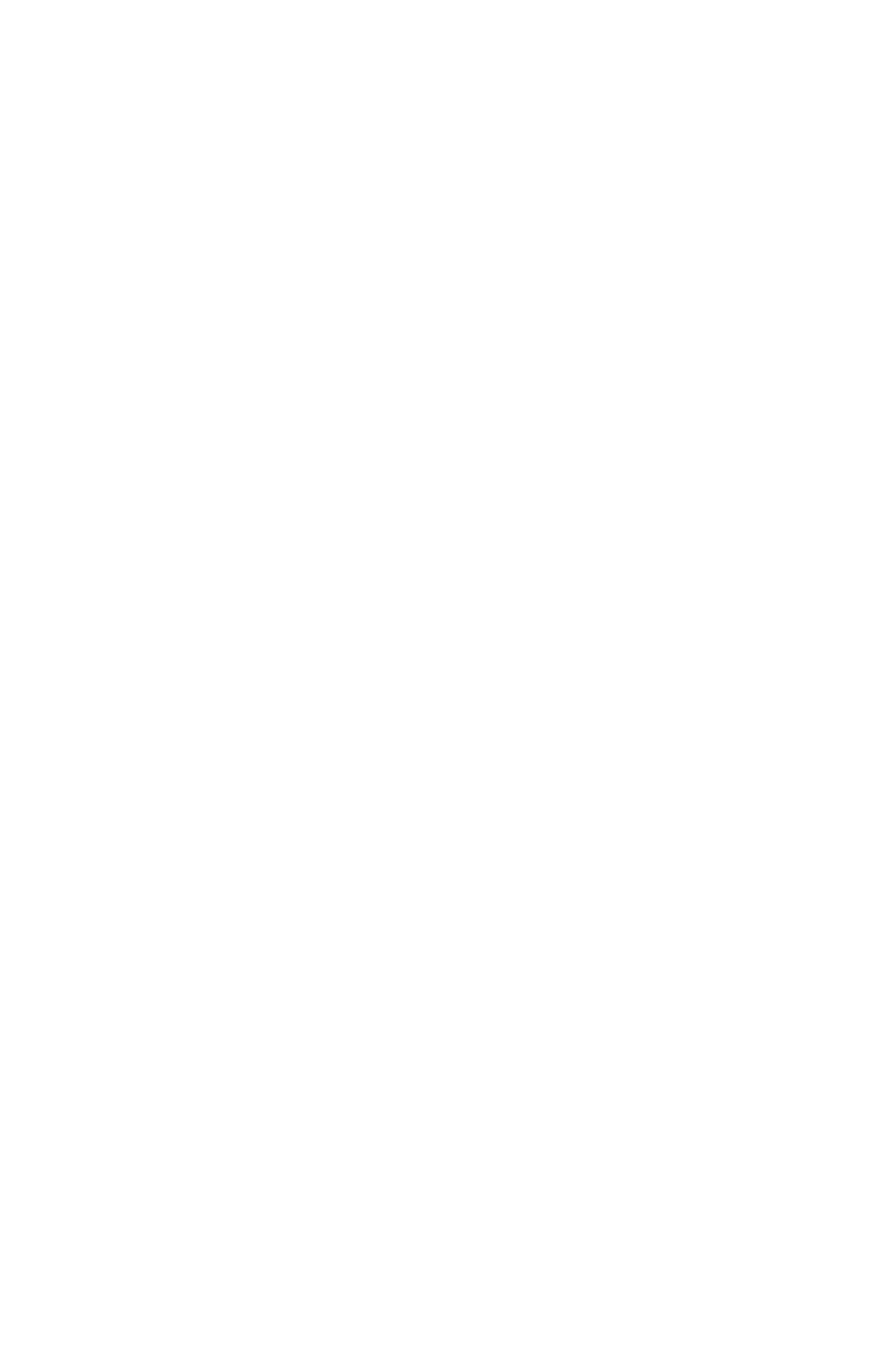
69
To delete all waypoints at one time: press
MENU
|
MENU
|
↓ to
S
YSTEM
S
ETUP
|
ENT
|
↓
to
D
ELETE
A
LL
M
Y
W
AYPOINTS
|
ENT
|
← to
Y
ES
|
ENT
. To return
to the previous page, press
EXIT
|
EXIT
.
Edit a Waypoint
Waypoint Name
To edit waypoint name:
1. Press
WPT
|
ENT
|
ENT
|
ENT
|
↓ to waypoint name|
ENT
|
↓ to
E
DIT
W
AYPOINT
|
ENT
|
ENT
.
2. Press
↑ or ↓ to change the first character, then press → to the next
character and repeat until the name is correct. Press
ENT
then
EXIT
|
EXIT
|
EXIT
|
EXIT
to return to the previous page display.
Waypoint Symbol
To edit waypoint symbol:
1. Press
WPT
|
ENT
|
ENT
|
ENT
|
↓ to waypoint name|
ENT
|
↓ to
E
DIT
W
AYPOINT
|
ENT
|
↓ to
C
HOOSE
S
YMBOL
|
ENT
.
2. Use arrow keys to select desired symbol and press
ENT
. To return to
the previous page, press
EXIT
|
EXIT
|
EXIT
|
EXIT
.
Waypoint Position
To edit waypoint position:
1. Press
WPT
|
ENT
|
ENT
|
ENT
|
↓ to waypoint name|
ENT
|
↓ to
E
DIT
W
AYPOINT
|
ENT
.
2. Latitude: press
→ to
L
ATITUDE
|
ENT
. Press
↑ or ↓ to change the first
character, then press
→ to the next character and repeat until the lati-
tude is correct. Press
EXIT
.
3. Longitude: press
↓ to
L
ONGITUDE
|
ENT
. Press
↑ or ↓ to change the first
character, then press
→ to the next character and repeat until the lon-
gitude is correct. Press
EXIT
.
4. When latitude and longitude are correct, return to the previous page:
press
EXIT
|
EXIT
|
EXIT
|
EXIT
.
Selecting a Waypoint
To select a waypoint on the map (for navigating to, for editing, etc.,) use
the arrow keys and center the cursor over the waypoint. A highlighted
halo will appear around the waypoint.
Set a Waypoint by Average Position
This feature sets a waypoint at the current position after taking several
position readings and averaging them. This boosts waypoint position
accuracy by helping to eliminate errors caused by atmospheric condi-
tions and other factors.
