Find waypoints, Advanced mode only) – Lowrance electronic Lowrance iFINDER Pro User Manual
Page 115
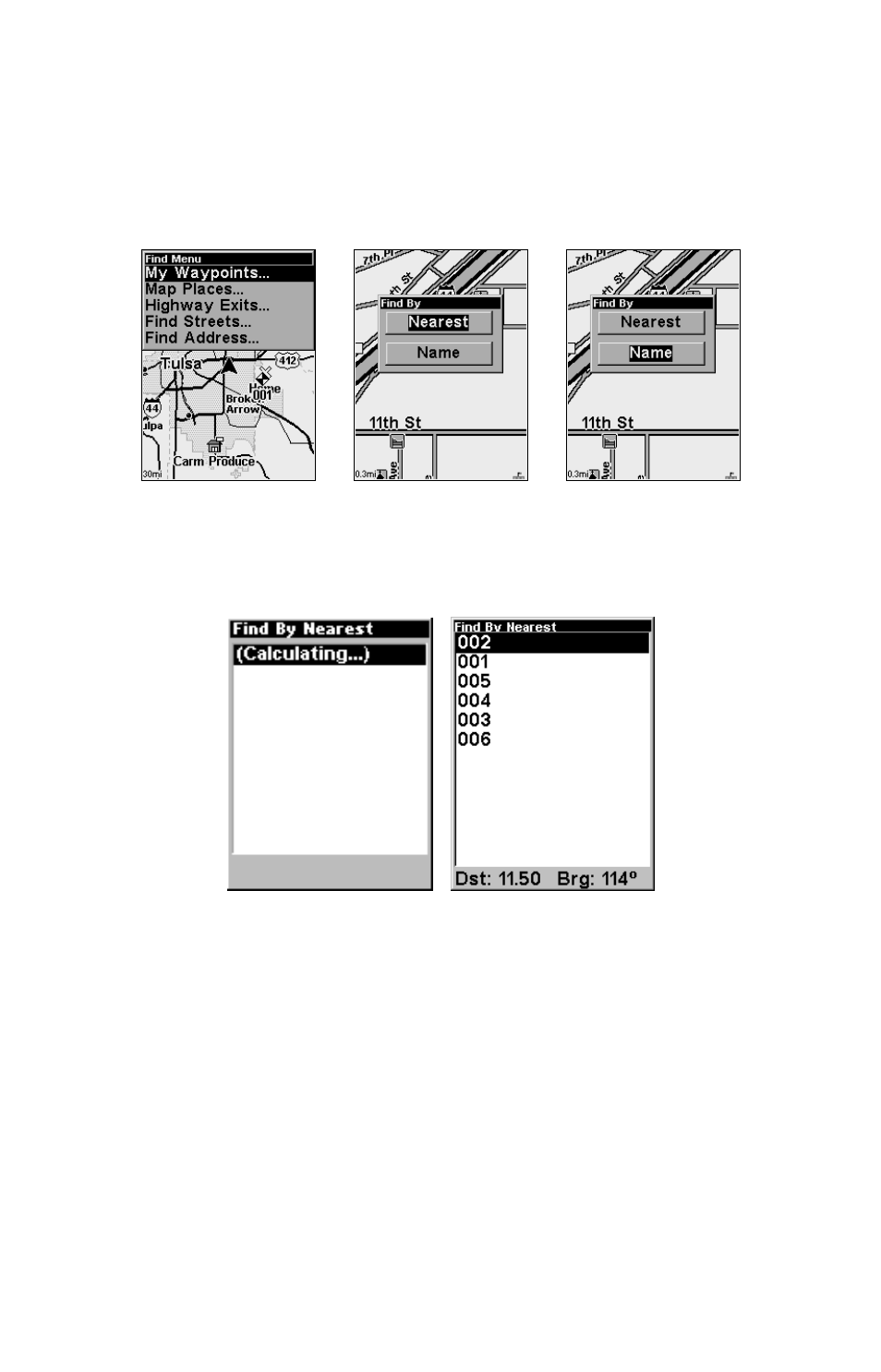
107
Find Waypoints
(Advanced Mode only)
1. Press
FIND
|
ENT
.
2. If searching for the Nearest waypoint, press
ENT
. If searching for a
waypoint By Name, press
↓ to
N
AME
|
ENT
. (To search by name, jump to
step 5 below.)
Find menu, left, and Find By Nearest, center, Find by Name, right.
3. If you're looking for nearest, iFINDER says it is calculating, then a
list of waypoints appears. The closest is highlighted at the top of the list
and the farthest is at the bottom of the list.
Calculating message, left, and list of the nearest waypoints, right.
4. To see location information on the closest (highlighted) waypoint, press
ENT
and the Waypoint Information screen appears. (If you wanted to, you
could select another waypoint from the list with the
↑ or ↓ keys.)
A. To navigate to the waypoint, press press
ENT
. (The Go To Way-
point command is already highlighted.) The unit will show naviga-
tion information to the waypoint.
B. To find the waypoint, press
→ to
F
IND ON
M
AP
|
ENT
. The Map Page
appears with the cursor highlighting the found waypoint.
To clear these menus and return to the previous page, press
EXIT
repeat-
edly.
