Detecting system information with pc-doctor, Hardware info, Utility – Lenovo 3000 C200 User Manual
Page 33: Power system checkout, Checking the ac adapter, Detecting, System, Information, With, Pc-doctor
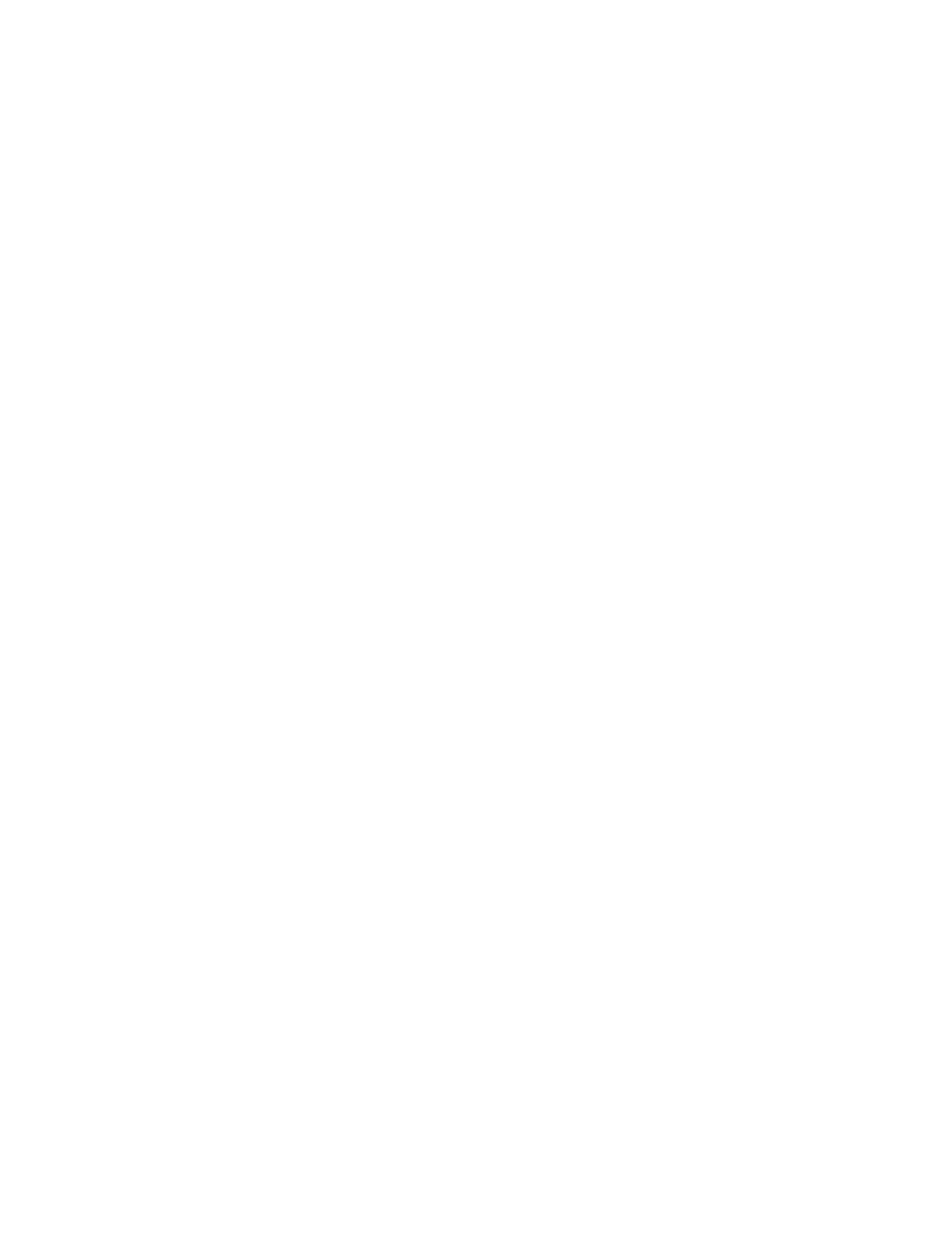
Detecting
system
information
with
PC-Doctor
PC-Doctor
can
detect
the
following
system
information:
Hardware
Info
v
System
Configuration
v
Memory
Contents
v
Physical
Disk
Drives
v
Logical
Disk
Drives
v
VGA
Information
v
IDE
Drive
Info
v
PCI
Information
v
PNPISA
Info
v
SMBIOS
Info
v
VESA
LCD
Info
v
Hardware
Events
Log
Utility
v
Run
External
Tests
v
Surface
Scan
Hard
Disk
v
Benchmark
System
v
DOS
Shell
v
Tech
Support
Form
v
Battery
Rundown
v
View
Test
Log
v
Log
v
Save
Log
v
Full
Erase
Hard
Drive
v
Quick
Erase
Hard
Drive
Power
system
checkout
To
verify
a
symptom,
do
the
following:
1.
Turn
off
the
computer.
2.
Remove
the
battery
pack.
3.
Connect
the
ac
adapter.
4.
Check
that
power
is
supplied
when
you
turn
on
the
computer.
5.
Turn
off
the
computer.
6.
Disconnect
the
ac
adapter
and
install
the
charged
battery
pack.
7.
Check
that
the
battery
pack
supplies
power
when
you
turn
on
the
computer.
If
you
suspect
a
power
problem,
see
the
appropriate
one
of
the
following
power
supply
checkouts:
v
v
v
Checking
the
ac
adapter
You
are
here
because
the
computer
fails
only
when
the
ac
adapter
is
used.
v
If
the
power-on
indicator
does
not
turn
on,
check
the
power
cord
of
the
ac
adapter
for
correct
continuity
and
installation.
v
If
the
computer
does
not
charge
during
operation,
go
to
″Checking
operational
charging.
″
To
check
the
ac
adapter,
do
the
following:
1.
Unplug
the
ac
adapter
cable
from
the
computer.
2.
Measure
the
output
voltage
at
the
plug
of
the
ac
adapter
cable.
See
the
following
figure:
Checkout
guide
General
descriptions
27
