Chapter 7. updating system programs, Using system programs, Updating (flashing) the bios from a disc – Lenovo THINKSTATION 4155 User Manual
Page 37
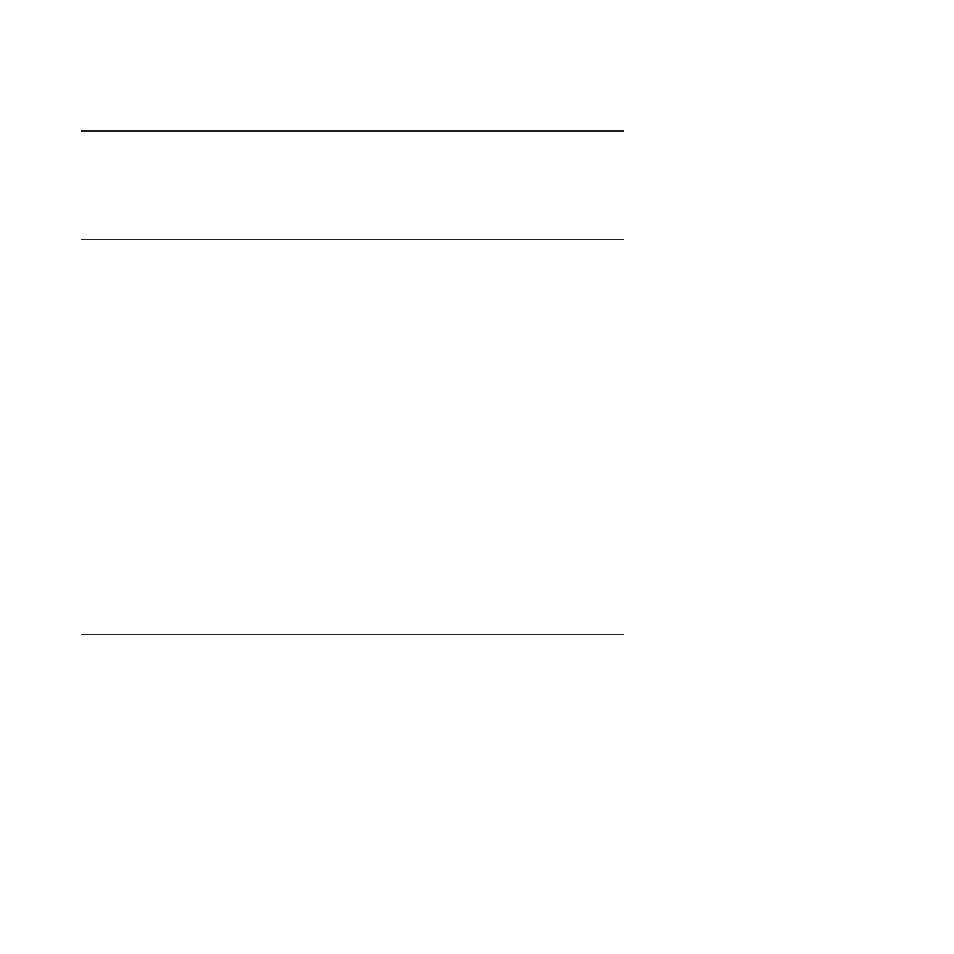
Chapter 7. Updating system programs
This chapter contains information about updating POST/BIOS and how to recover
from a POST/BIOS update failure.
Using system programs
System programs are the basic layer of software built into your computer. System
programs include the POST, the BIOS, and the Setup Utility program. The POST is
a set of tests and procedures that are performed each time you turn on your
computer. The BIOS is a layer of software that translates instructions from other
layers of software into electrical signals that the computer hardware can execute.
You can use the Setup Utility program to view or change the configuration settings
of your computer. See Chapter 5, “Using the Setup Utility,” on page 21 for detailed
information.
Your computer system board has a module called electrically erasable
programmable read-only memory (EEPROM, also referred to as flash memory).
You can easily update the POST, the BIOS, and the Setup Utility program by
starting your computer with a system-program-update disc or running a special
update program from your operating system.
Lenovo might make changes and enhancements to the POST and BIOS. When
updates are released, they are available as downloadable files on the Lenovo Web
site at Instructions for using the POST/BIOS updates are
available in a TXT file that is included with the update files. For most models, you
can download either an update program to create a system-program-update (flash)
disc or an update program that can be run from the operating system.
Note:
You can download a self-starting bootable CD/DVD image (known as an
ISO image) of the diagnostics program to support computers without a
diskette drive. Go to:
Updating (flashing) the BIOS from a disc
This section provides instructions on how to update (flash) the BIOS from a disc.
System program updates are available at:
To update (flash) the BIOS from a disc:
1.
Make sure the optical drive you want to use is set as the first boot device in the
startup device sequence. See “Selecting or changing the startup device
sequence” on page 24.
2.
Make sure the computer is turned on. Insert the disc into the optical drive.
3.
Turn off the computer and back on again. The update begins.
4.
When prompted to change the serial number, press N.
Note:
If you want to change the serial number, press Y when prompted. Type
in the serial number and then press Enter.
5.
When prompted to change the machine type/model, press N.
© Copyright Lenovo 2009, 2010
29
