Updating your operating system, Installing other operating systems, Updating your antivirus software – Lenovo THINKSTATION 4155 User Manual
Page 21: Shutting down the computer, Installing external options
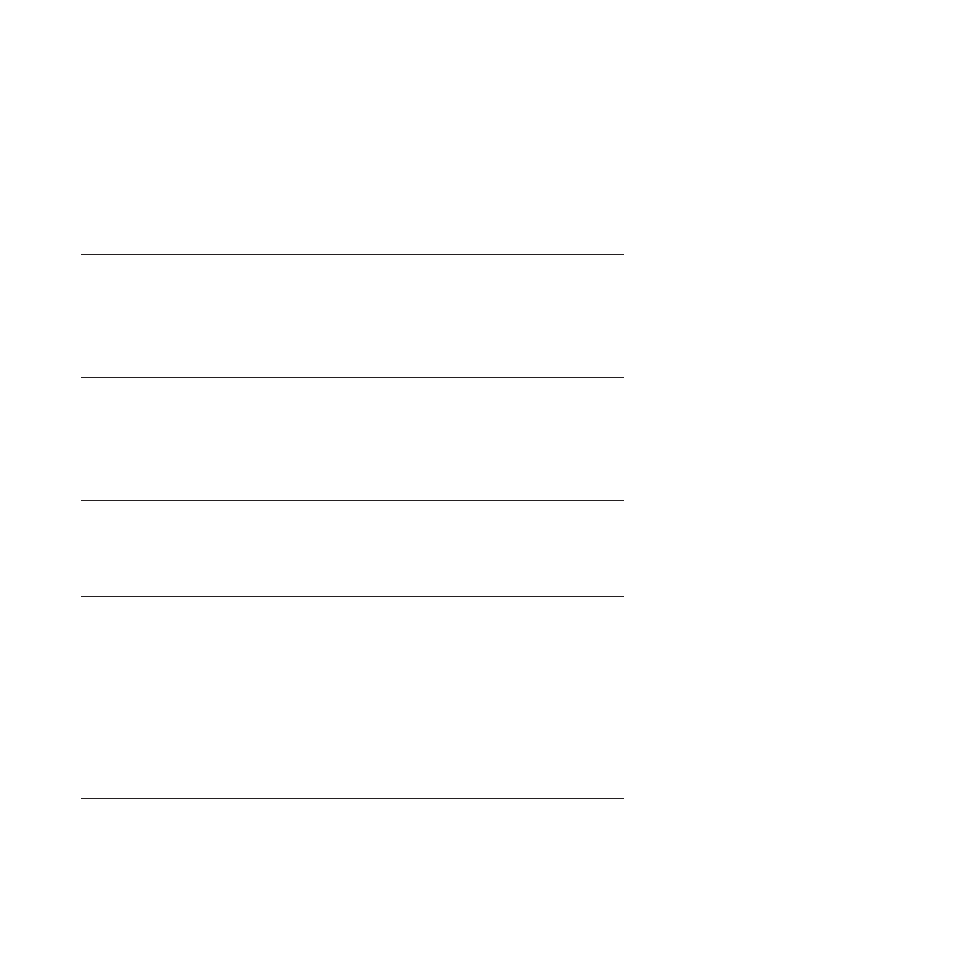
diagnostic CD/DVD image or rescue medium beforehand assures that you will
be able to run diagnostics if the Rescue and Recovery workspace becomes
inaccessible. See “PC-Doctor for DOS” on page 35 and “Creating and using
rescue media” on page 41 for more information.
v
Record your computer machine type, model, and serial number. If you need
service or technical support, you will probably be asked for this information. For
further information, refer to the safety and warranty information that is
provided with your computer.
Updating your operating system
Microsoft makes updates available for various operating systems through the
Microsoft Windows Update Web site. The Web site automatically determines what
Windows updates are available for your specific computer and lists those updates
only. Updates could include security fixes, new versions of Windows components
(such as media player), fixes to other portions of the Windows operating system,
or enhancements.
Installing other operating systems
If you want to install your own operating system rather than the operating system
preinstalled, follow the instructions that come with your operating system discs or
diskettes. Remember to install all device drivers after you have installed the
operating system. You can find the device drivers together with the installation
instructions for ThinkStation at:
http://www.lenovo.com/support
Updating your antivirus software
Your computer comes with antivirus software that you can use to detect and
eliminate viruses. Lenovo provides a full version of antivirus software on your
hard disk drive with a free 30-day subscription. After 30 days, you must renew the
license to continue receiving the antivirus program updates.
Shutting down the computer
When you turn off your computer, always follow the shutdown procedure for your
operating system. This prevents the loss of unsaved data or damage to your
software programs.
v
To shut down the Microsoft Windows 7 operating system, open the Start menu
from the Windows desktop and click Shut down.
v
To shut down the Microsoft Windows Vista
®
operating system, open the Start
menu from the Windows desktop, move the cursor to the arrow next to the lock
workstation button, and select Shut Down.
v
To shut down the Microsoft Windows XP operating system, open the Start menu
from the Windows desktop and click Shut Down. Then, select Shut down from
the drop-down list box and click OK.
Installing external options
For information about installing external options for your computer, refer to
“Installing external options” in the ThinkStation Hardware Installation and
Replacement Guide.
Chapter 3. Setting up your computer
13
