La Crosse Technology WS-8418U-IT User Manual
Page 2
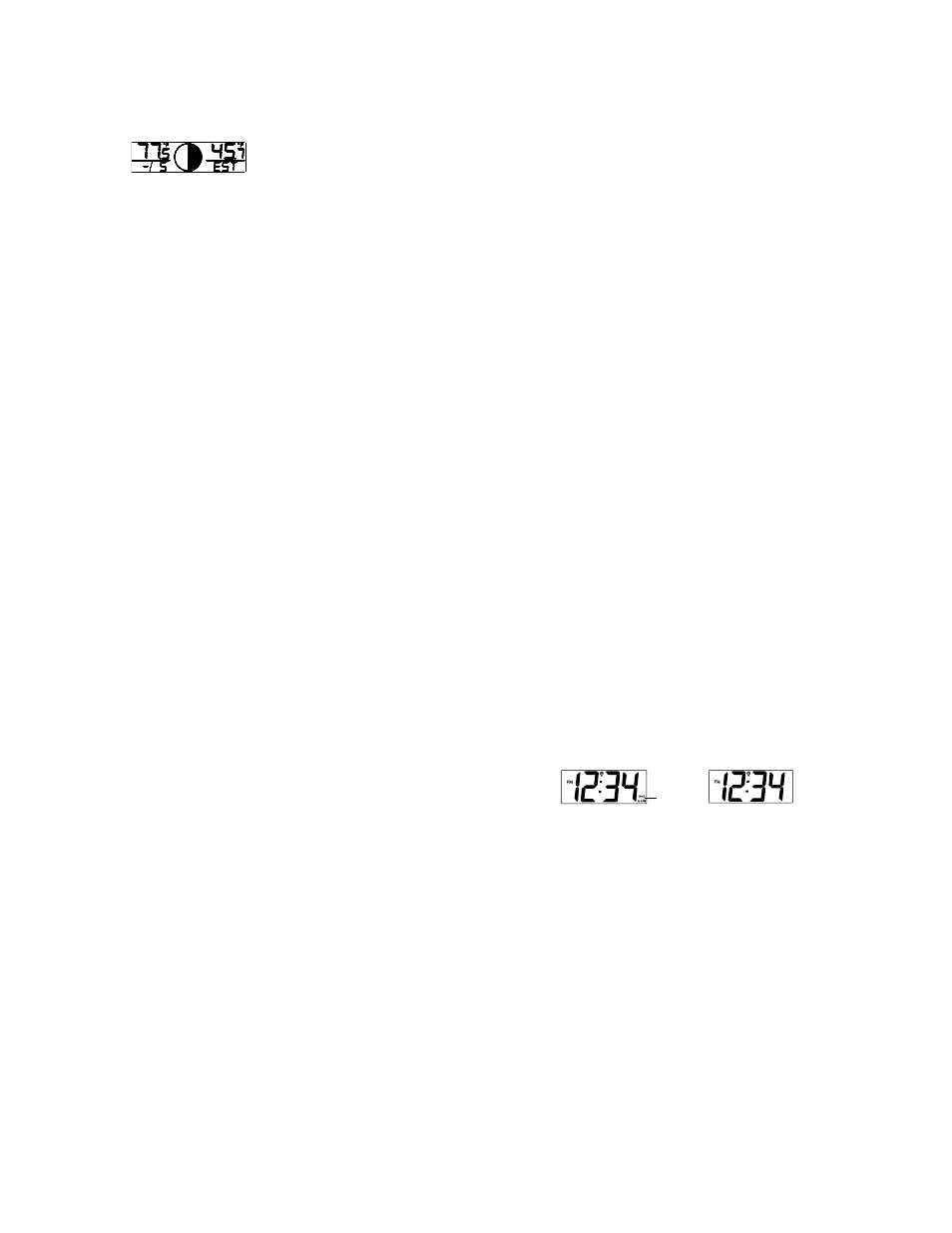
5
•
Manual time setting
• Year
setting
• Month
setting
• Date
setting
• Weekday
setting
•
12/24 hour time display setting
•
ºF or ºC setting
TIME ZONE SETTING
After entering the manual setting mode as described above, the time zone can be set between the
+12 to –12 hour or Greenwich Mean Time (GMT) range in LCD2. To do this:
1.
The time zone (LCD2) will start flashing (Default setting "-5h“). Select the desired time zone
by pressing and releasing the + key.
Note: North American Time Zones are negative numbers. The time zones from –4 to –10 hours
will be displayed with 3 characters abbreviations:
• -4 ATL (Atlantic time),
• -5 EST (Eastern time; default time zone),
• -6 CST (Central time),
• -7 MST (Mountain time),
• -8 PST (Pacific time),
• -9 ALA (Alaska time),
• -10 HAW (Hawaii time).
• "GMT” will be displayed if set to GMT (0).
2.
Press and release the SET key to enter the “DST Setting“.
DST SETTING (daylight saving time)
1.
The ON digit will start flashing on LCD1. Set the DST ON or OFF by pressing the + key.
2.
Press and release the SET key to enter the “Language Setting“.
6
Note:
The DST default is “ON”, meaning that the WWVB will automatically change the time according to
Daylight Saving Time in the spring and fall. For areas that do not recognize DST changes
(Arizona and parts of Indiana) turn the DST “OFF”.
LANGUAGE SETTING
The weekdays can be displayed in LCD1 with the pre-set languages: US English, French, Spanish
and German (US, F, E, d).
1.
Set the desired language for the weekday display in LCD1 by use of the + key.
2.
Press and release the SET key to enter the mode “Manual Time Setting”.
MANUAL TIME SETTING
In case the atomic clock is not able to detect the WWVB-signal (disturbances, transmitting
distance, etc.), the time can be manually set. The clock will then work as a normal Quartz clock.
Note: In 12 hours mode the time will be displayed with an additional “PM” for the time from 12:00
noon until 11:59.
1.
The hour digits will start flashing on LCD1.
2.
Set the desired hours by pressing and releasing the + key followed by pressing the SET key.
3.
Now the minute digits will start flashing.
4.
Set the desired minutes by pressing and releasing the + key. If the + key is held, the units
will increase by 5.
5.
Press and release the SET key to move to the “Year Setting”.
Note:
The unit will still try and receive the signal every day despite it being manually set. When it does
receive the signal, it will change the manually set time into the received time. During reception
attempts the WWVB tower icon will flash. If reception has been unsuccessful, then the WWVB
tower icon will not appear but reception will still be attempted the next hour.
WWVB reception occurs daily at 12:00 am and 06:00 am. If the reception is not successful at
12:00 am, then the next reception takes place the next hour and so on until 06:00am, or until the
reception is successful. If the reception is not successful at 06:00 am, then the next attempt will
take place the next day at 12:00 am.
The other times WWVB reception takes place are upon setup and after manual time set exiting
mode. Reception is generally not possible during daylight hours due to the interference of the sun.
7
YEAR SETTING
The year can be selected sequentially from 2001 to 2029 and will then start over again (default
setting 2006). Only the last 2 digits of the year will be visible on LCD2.
1.
The year digits will start flashing on LCD2. Select the desired year by use of the + key.
2.
Press and release the SET key to switch to the “Month Setting”.
MONTH SETTING
1.
The month digits on LCD2 will start flashing. Set the desired month by use of the + key.
2.
Press and release the SET key to move to the mode “Date Setting”.
DATE SETTING
1.
The digits for the date will start flashing on LCD2 (Default setting 1). Set the desired date by
use of the + key.
Note: The date can only be set in conjunction with the selected month. For example, it is not
possible to set the date 30 if the month of February is selected.
2.
Press and release the SET key to enter the “Weekday Setting”.
WEEKDAY SETTING
1.
The weekday symbols will be displayed on LCD2 in the pre-set language and flashing. Set
the desired weekday by use of the + key.
2.
Press and release the SET key to enter the mode “12/24 Hours Time Display Setting”.
12/24 HOURS TIME DISPLAY SETTING
1. The
“12h” or “24h” will start flashing in LCD1 (Default setting 12h). Select the desired time
display mode by use of the + key.
2.
Press and release the SET key to enter the “ºF/ºC Temperature Setting“.
°F OR °C TEMPERATURE SETTING
1. The
characters
“°F” or “°C” will start flashing on LCD1 (Default setting °F). Using the + key,
select “°C” for temperature display in degrees Celsius or “°F” for degrees Fahrenheit.
2.
Press and release the SET key to exit the setting mode and switch back to the normal
display mode.
EXIT THE MANUAL SETTING MODES
•
To return to the normal display mode from anywhere in manual setting mode simply press
the SNZ key anytime.
8
•
If no keys are pressed for at least 15 seconds in setting mode, the atomic clock will
automatically switch back to normal display mode.
ALARM SETTING
To enter into the alarm setting mode:
1. Hold
the
ALM key for 4 seconds. The hour digits start flashing.
2.
Press and release the + key to set the hour.
3.
Press and release the ALM key to set the minutes. The minute digits start flashing.
4.
Press and release the + key to set the minutes.
5.
Press and release again the ALM key to exit the Alarm setting mode or wait for 15 seconds
automatic timeout.
TO DEACTIVATE THE ALARM:
The alarm will be automatically ON when the alarm time is set. To deactivate the alarm (OFF),
press and release once the ALM key in normal mode display. The alarm icon will disappear, the
alarm is now off.
SNOOZE SETTING
The snooze can only be activated during alarm time for a snooze duration of 10 minutes by
pressing the SNZ key on the back of the clock
OUTDOOR TEMPERATURE SENSOR:
The temperature is measured and transmitted to the atomic clock every 4 seconds. The atomic
clock will update the outdoor temperature display every 4 seconds.
The range of the outdoor temperature sensor may be affected by the temperature. At cold
temperatures, the transmitting distance may be decreased. Please bear this in mind when
positioning the sensor. Also, the batteries may be reduced in power during periods of extreme
cold temperatures.
Alarm icon
(((
•))) (ON)
