Hot plugging and mouse restoration, Hot plugging and mouse, Restoration – Lindy CPU IP Access Switch Plus User Manual
Page 15: Hot plugging, And mouse restoration
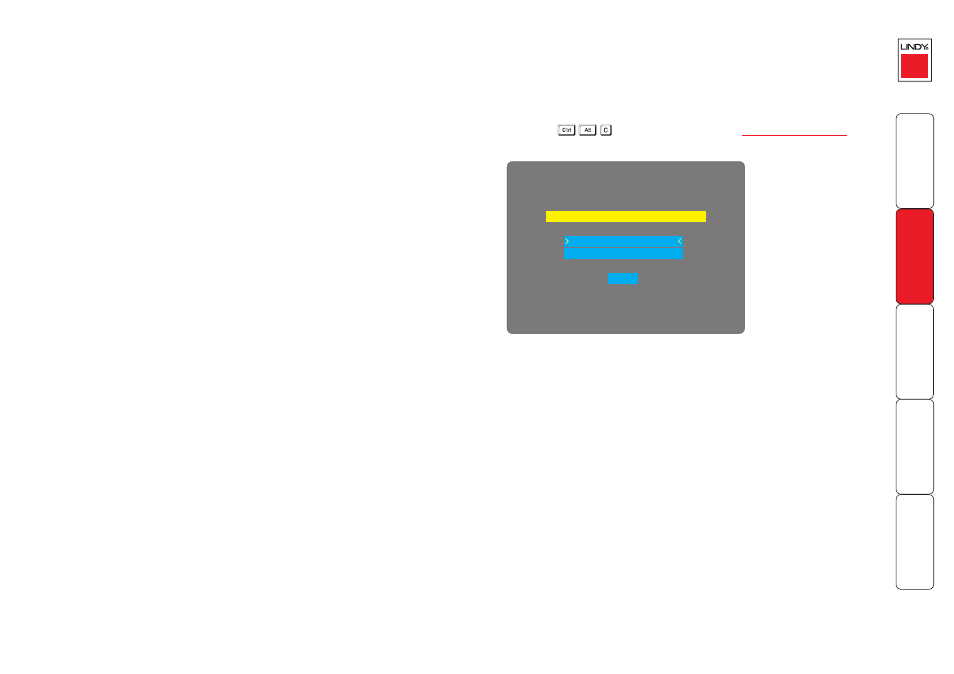
14
Hot plugging and mouse restoration
It is strongly recommended that you switch off a host computer before
attempting to connect it to the CPU IP. However, if this is not possible then you
need to ‘hot plug’ the computer while it is still running. There is not normally
a danger of damage to the computer, however, when mouse communications
are interrupted, often they fail to re-initialise when reconnected. The CPU IP
provides a feature to reinstate mouse communications once the necessary
connections have been made.
There are two main types of data formats used by current PC mice, these are the
older ‘PS/2’ format and the more recent ‘IntelliMouse
®
’ format introduced by
Microsoft. These use slightly different data arrangements and it is important to
know which type was being used before you hot-plugged the computer to the
CPU IP. The previous setting depends both on the type of mouse and the type
of driver, as various combinations of PS/2 and IntelliMouse are possible. Using
the incorrect restore function may produce unpredictable results and require the
computer to be re-booted.
Which restore setting do I use?
The general rule is that unless both the mouse and the driver are both
IntelliMouse compatible then you need to restore the mouse as ‘PS/2’. An
IntelliMouse can operate in either mode, whereas a PS/2 mouse cannot.
Recognising an IntelliMouse-style mouse
The IntelliMouse format was introduced to support, among other features, the
scroll wheel function. If the mouse has a scroll wheel, then it is likely to support
the IntelliMouse format. If it is a Microsoft-branded mouse, then it will usually
state that it is an IntelliMouse on its underside label.
Recognising an IntelliMouse driver
Before hot plugging to the CPU IP (or afterwards using only keyboard control),
access the Windows Control Panel of the computer and select either the Mouse
option (on Windows NT, 2000 and XP) or the System option (on Windows 95,
98, ME). Look for the name of the driver, which will usually include the words
PS/2 or IntelliMouse.
To restore mouse operation when hot plugging:
1 Using a KVM cable set, carefully make the keyboard, monitor and mouse
connections between the host computer and the ports collectively labelled
COMPUTER/KVM SWITCH on the CPU IP.
2 Using a keyboard and monitor directly connected to the CPU IP, log on and
then press
3 Select the ‘Restore mouse functions’ option to display:
4 Select one of the following options:
• Restore Standard Mouse – if PS/2 mode is required, or
• Restore IntelliMouse – if IntelliMouse mode is required.
5 Select the ‘Return to host’ option.
6 Move the mouse a short distance and check for appropriate on-screen
cursor movement. If the mouse cursor darts erratically around the screen,
then cease moving the mouse. This is an indication that the chosen restore
function is incorrect. Try again using the other restore function.
Note: The restore functions predict the likely mouse resolution settings but
may not restore the exact speed or sensitivity settings that were originally
set.
Restore Mouse
Back
Restore IntelliMouse
Restore PS/2 Mouse
