User manual, Lacie rugged hard disk – LaCie Rugged Hard Disk User Manual
Page 20
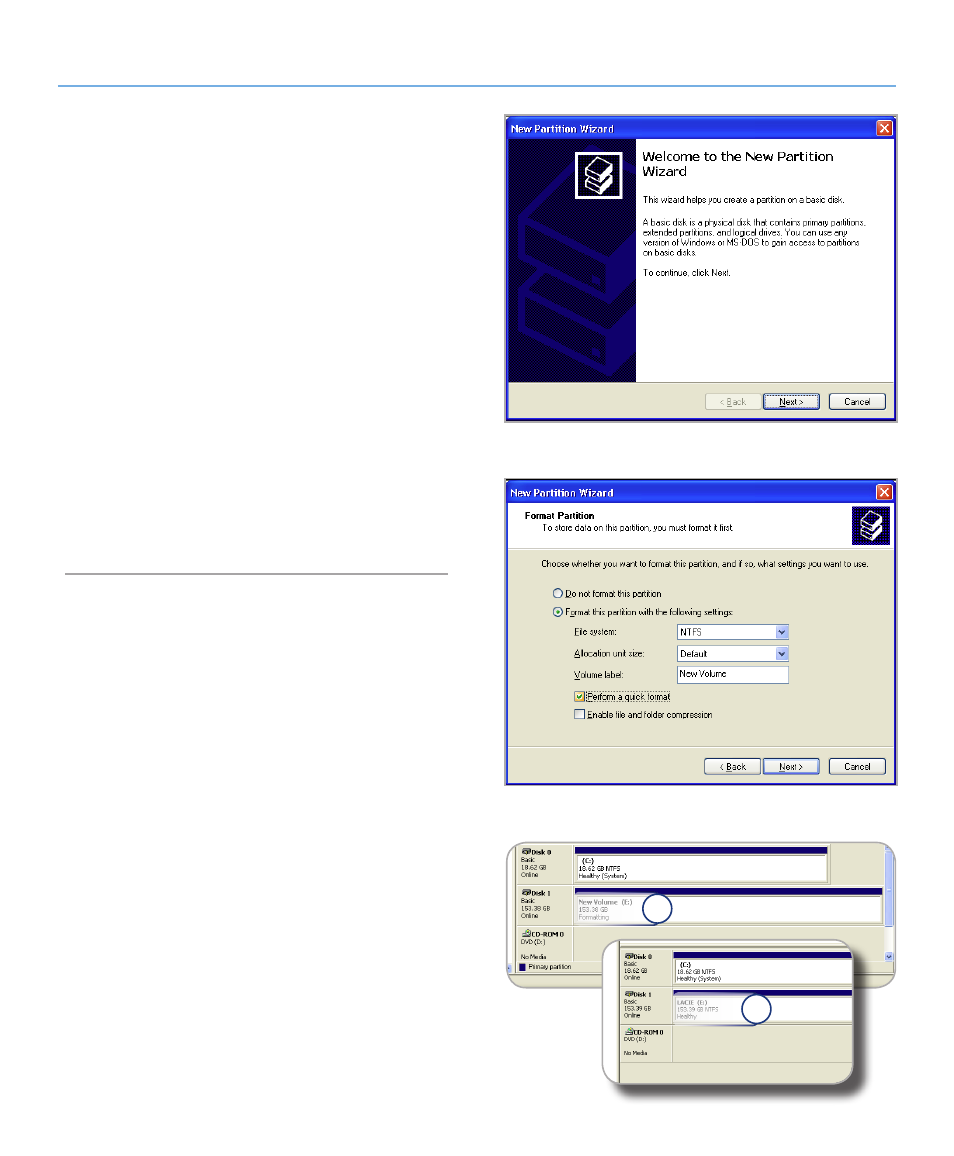
LaCie Rugged Hard Disk
• D
esign
by
n
eil
P
oulton
Optional Formatting and Partitioning
User Manual
page 20
On the Welcome to the New Partition Wizard screen, click
4.
Next.
Select
5.
Primary Partition and click Next.
If you would like to create more than one partition on the
6.
disk, enter the size of the first partition in the “Partition size
in MB” field. Otherwise, leave the default values and click
Next.
Choose a drive letter to assign to the drive. Click
7.
Next.
Select “Format this partition with the following settings”
8.
and Enter a name for the volume as you’d like it to appear
on your computer. Select “Perform a quick format.” Click
Next. See Fig. 3.2.2-D.
Review your settings and click
9.
Finish to begin the format-
ting process.
During the formatting process, the status of the disk chang-
10.
es to “Formatting” (a) in the Computer Management win-
dow. When Formatting is complete, the status changes to
“Healthy” (b). See Fig. 3.2.2-E.
Figure 3.2.2-C
Figure 3.2.2-D
Figure 3.2.2-E
a
b
