User manual, Lacie rugged hard disk – LaCie Rugged Hard Disk User Manual
Page 18
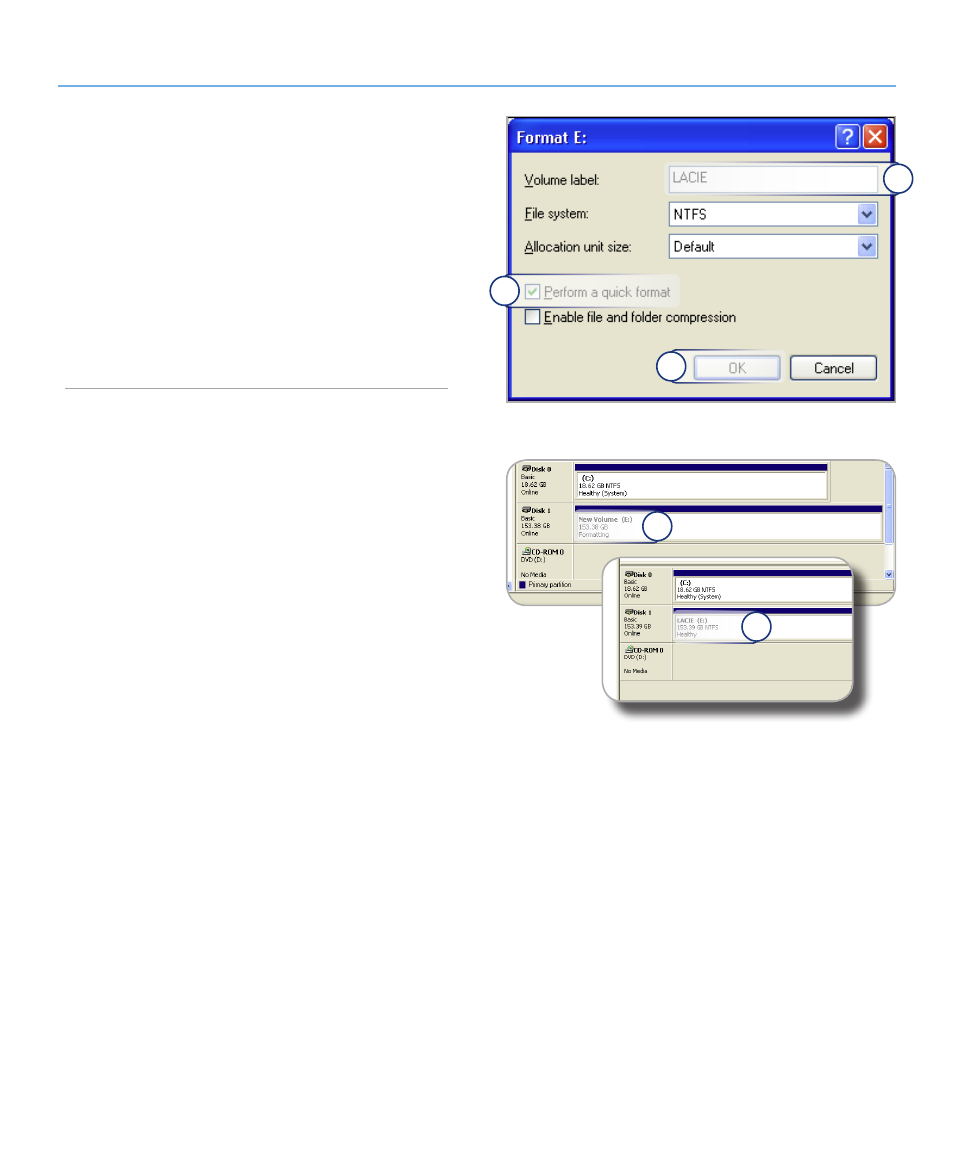
LaCie Rugged Hard Disk
• D
esign
by
n
eil
P
oulton
Optional Formatting and Partitioning
User Manual
page 18
Figure 3.2.1-C
In the Format window:
4.
Enter a name for the disk as you’d like it to appear on
a.
your computer in the Volume label field.
Select “Perform a quick format”.
b.
Leave the other options at their default values and click
c.
OK.
Click
5.
OK in the format warning dialog. During the format-
ting process, the status of the disk changes to “Formatting”
in the Computer Management window. When Format-
ting is complete, the status changes to “Healthy”. See Fig.
3.2.1-D.
a
b
Figure 3.2.1-D
a
b
c
See also other documents in the category LaCie Hardware:
- Box (24 pages)
- Rugged Safe (40 pages)
- Little Big Disk (27 pages)
- 800 (14 pages)
- Hard Disk Design By Neil Poulton (25 pages)
- CloudBox (40 pages)
- Biggest Quadra (34 pages)
- Slim DVD RW (2 pages)
- 2big USB 3.0 (42 pages)
- LITTLE DISK USB 2.0 (23 pages)
- Hard Disk MAX (44 pages)
- d2 Quadra (24 pages)
- Hard Disk Quadra (24 pages)
- 400USB (39 pages)
- 1038 (28 pages)
- FIREWIRE 800/400 (59 pages)
- Brick (28 pages)
- Little Big Disk Quadra (24 pages)
- 400 (13 pages)
- FIREWIRE 400 (13 pages)
- MINI COMPANION HARD DRIVE U S B 2. 0 (30 pages)
- Drive (28 pages)
- LaPlug (43 pages)
- Golden Disk USB 2.0 (25 pages)
- Little Big Disk Thunderbolt Series (24 pages)
- network space MAX (24 pages)
- Mobile Disk (22 pages)
- 2 (65 pages)
- Rugged Mini (1 page)
- 1.0 (51 pages)
- DELL PRECISION KY0730482 (35 pages)
- Design By F.A. Porsche (13 pages)
- Starck Mobile (24 pages)
- d2 (54 pages)
- USB 2.0 (25 pages)
- 4big Quadra (28 pages)
- 2big triple (24 pages)
- rugged XL (24 pages)
- Databank (39 pages)
- 2big network (24 pages)
- Starck Desktop (24 pages)
- Computer Drive (22 pages)
- Golden Disk (24 pages)
- SAFE Mobile (22 pages)
