Accessing the levelone nas, Chapter 4, Using microsoft windows – LevelOne GNS-8000 User Manual
Page 25
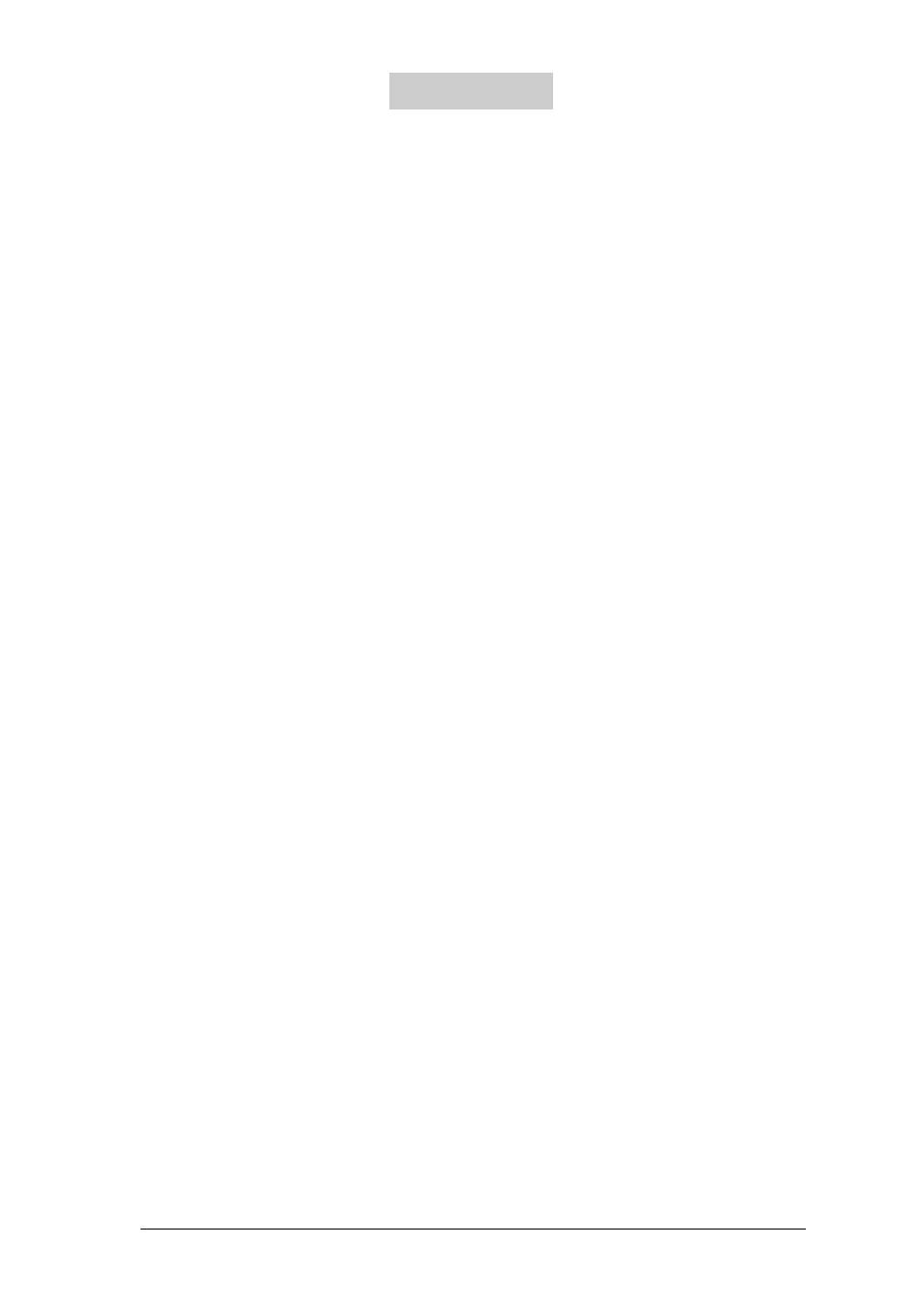
24
Accessing the LevelOne NAS
Using Microsoft Windows
Under the Microsoft Windows operating system, you can access the LevelOne NAS using
the following steps:
1. Use the following methods to locate and connect the LevelOne NAS within the local
network:
• Click on the Start button and select Run in the Windows menu bar. Enter the name
of the LevelOne NAS, for example: \\NAS004001, and press Enter.
• You may also look for the LevelOne NAS within the Network Neighborhood.
Locate the workgroup and find the name of your LevelOne NAS. When the server is
found, double-click on the server name to connect.
• You may also use the “Search for Computers” function to look for your LevelOne
NAS in Windows. Under Windows ME or Windows 2000, please follow these steps:
1. Open “My Network Places” folder.
2. Under the tools bar menu click “Search”.
3. Computer Name path key-in LevelOne NAS name.
4. Click once on Search.
Once the LevelOne NAS is found, double-click your mouse button to connect.
2. Once the connection to the LevelOne NAS is successful, all listing on your available
network share are displayed. Move the mouse pointer to the network share you want to
access and click the right button once. A popup menu appears; select “Map Network
Drive”. A popup window that allows you to assign a drive letter for the network share
appears (note: do not use the drive letter used by the CD-ROM). If you wish to make the
share folder available for your next start-up, check the “Reconnect at logon” box on the
popup window and click on “OK” to make the network share as one disk drive in your
system.
Chapter 4
