Chapter 3. using the drive, Maintaining the drive, Caring for the drive – Lenovo ThinkCentre 41N5583 User Manual
Page 23: Loading a disc, Chapter, Using, Drive, Maintaining, Caring, Loading
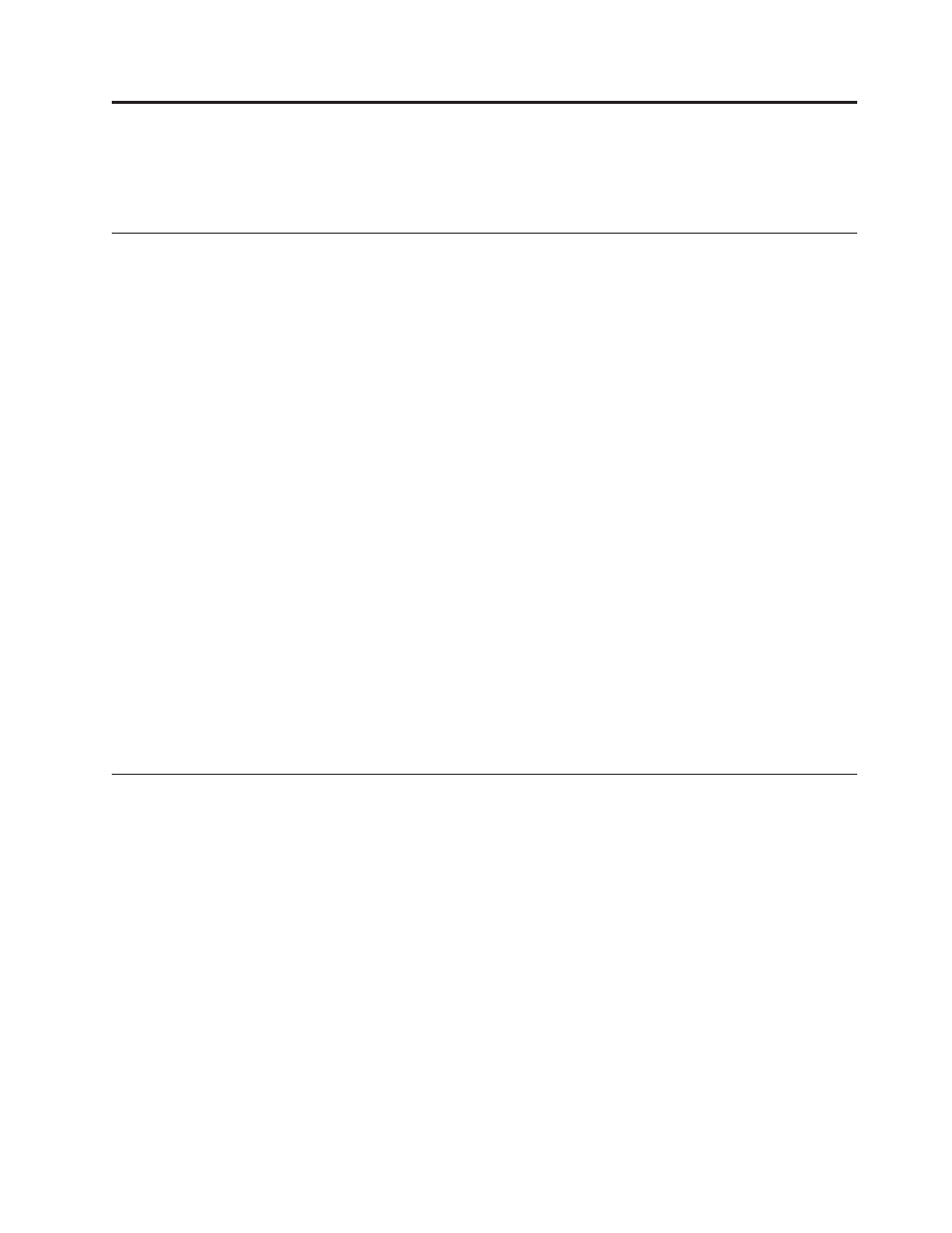
Chapter
3.
Using
the
drive
This
section
contains
information
on
using
the
Multi-Burner
Plus.
Maintaining
the
drive
This
section
includes
information
on
taking
care
of
your
drive
and
the
CDs
and
DVDs
that
you
use
with
the
drive.
Caring
for
the
drive
To
protect
your
drive
during
operation,
observe
the
following
precautions:
v
Do
not
move
the
drive
when
it
is
in
use.
Doing
so
might
cause
data
error
or
damage
the
drive
or
media.
v
Avoid
exposing
the
drive
to
the
following
conditions:
–
High
humidity
–
High
temperature
–
Excessive
dust
–
Mechanical
vibration
–
Sudden
shock
or
dropping
–
Placement
on
an
inclined
surface
–
Direct
sunlight
–
Sudden
temperature
changes
v
Do
not
insert
foreign
objects
into
the
drive.
v
Do
not
stack
objects
on
the
drive.
v
Do
not
remove
the
drive
cover
or
attempt
to
service
the
drive.
v
Do
not
move
the
drive
unit
without
removing
any
discs
from
the
disc
drawer
and
making
sure
that
the
drawer
is
closed.
Keep
the
original
packing
materials.
If
you
need
to
ship
the
drive
unit
to
a
different
location,
use
the
original
packing
materials
to
ensure
that
the
drive
is
transported
safely.
Loading
a
disc
Complete
the
following
procedure
to
read
a
data
disc:
1.
Turn
on
the
computer.
2.
Press
the
Open/Close
button
on
the
front
of
the
drive.
3.
Insert
a
disc
in
the
tray
with
the
label
facing
up.
4.
Close
the
tray
by
pressing
the
Open/Close
button
or
by
gently
pushing
in
the
loading
tray.
Attention:
Do
not
use
force
or
insert
foreign
objects
to
open
the
loading
tray.
5.
Wait
for
the
drive
busy
indicator
to
turn
off;
then
double-click
My
Computer
.
6.
Double-click
the
CD-ROM
or
DVD-RAM/DVD-R/DVD-RW
icon.
©
Lenovo
2006.
Portions
©
IBM
Corp.
2005.
3-1
