The status tab - router – Linksys WTR54GS User Manual
Page 45
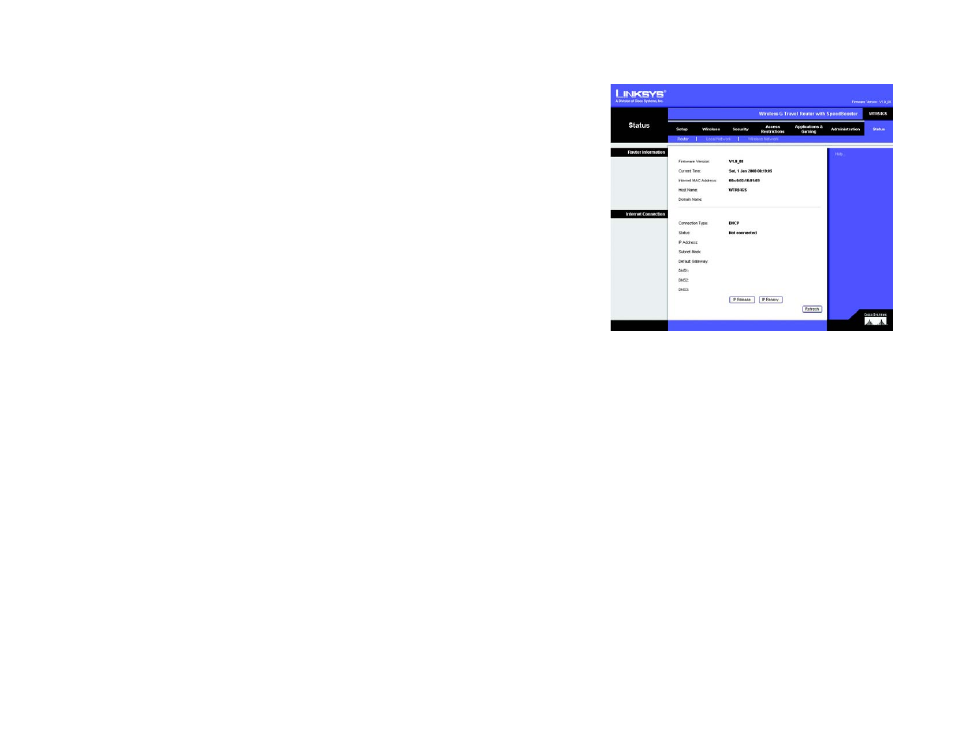
39
Chapter 5: Configuring the Wireless-G Travel Router with SpeedBooster
The Status Tab - Router
Wireless-G Travel Router with SpeedBooster
The Status Tab - Router
The Router screen on the Status Tab displays information about the Router and its current settings. The on-
screen information will vary depending on the Internet Connection Type you use.
Router Information
Firmware Version. This is the Router’s current firmware.
Current Time. This shows the time, based on the time zone you selected on the Setup Tab.
Internet MAC Address. This is the Router’s MAC Address, as seen by your ISP.
Host Name. If required by your ISP, this would have been entered on the Setup Tab.
Domain Name. If required by your ISP, this would have been entered on the Setup Tab.
Internet Connection
Connection Type. This indicates the type of Internet connection you are using.
Status. The status of the connection is displayed here.
IP Address. The Router’s Internet IP Address is displayed here.
Subnet Mask and Default Gateway. The Router’s Subnet Mask and Default Gateway address are displayed here
for DHCP and static IP connections.
DNS1-3. Shown here are the DNS (Domain Name System) IP addresses currently used by the Router.
IP Release. Available for a DHCP connection, click this button to release the current IP address of the device
connected to the Router’s Internet port.
IP Renew. Available for a DHCP connection, click this button to replace the current IP address—of the device
connected to the Router’s Internet port—with a new IP address.
Click the Refresh button to update the on-screen information. Help information is shown on the right-hand side
of the screen.
Figure 5-41: Status Tab - Router
