The front panel – Linksys WTR54GS User Manual
Page 12
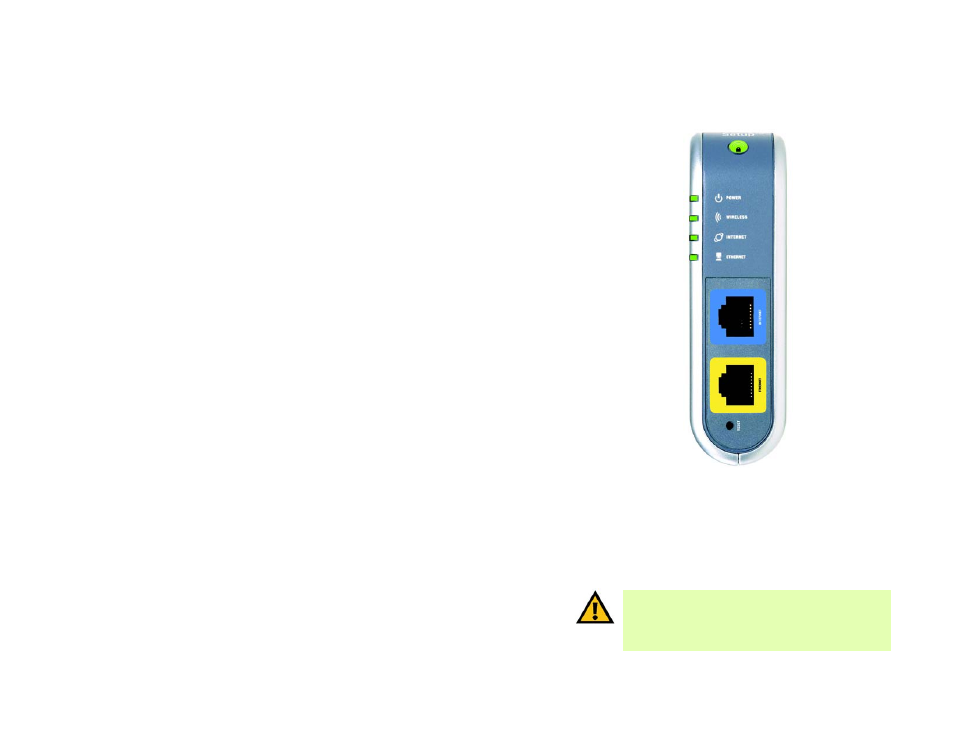
6
Chapter 3: Getting to Know the Wireless-G Travel Router with SpeedBooster
The Front Panel
Wireless-G Travel Router with SpeedBooster
Chapter 3: Getting to Know the Wireless-G Travel Router with
SpeedBooster
The Front Panel
The Router’s ports, LEDs, and buttons are located here.
LEDs
Power
Green. The Power LED lights up and will stay on while the Router is powered on. When the
Router goes through its self-diagnostic mode during every boot-up, this LED will be orange.
When the diagnostic is complete, the LED will be solidly lit.
Wireless
Green. The WLAN LED flashes when there is a successful wireless connection.
Internet
Green. The Internet LED lights up when there is a connection made through the Internet
port.
Ethernet
Green. If the LED is continuously lit, the Router is successfully connected to a device through
that port. A flashing LED indicates network activity over that port.
Ports
Ethernet
This port connects the Router to your networked PC and other Ethernet network devices.
Internet
The Internet port is where you will connect your broadband Internet connection.
Buttons
Reset
There are two ways to reset the Router's factory defaults. Either press the Reset button,
for approximately eight seconds, or restore the defaults from the Administration tab -
Factory Defaults in the Router's Web-based Utility.
Secure Easy Setup The Secure Easy Setup sets up and configures your wireless devices. Push the Secure
Easy Setup button on the Router and on your other SecureEasySetup-enabled wireless
devices to automatically create a wireless connection.
Figure 3-1: The Router’s Front Panel
broadband: an always-on, fast Internet connection.
IMPORTANT: If you reset the Router, all of your settings,
including Internet connection, wireless, and security, will
be deleted and replaced with the factory defaults. Do not
reset the Router if you want to retain these settings.
