Browse mmc files (and check storage space) – Lowrance electronic 100M User Manual
Page 43
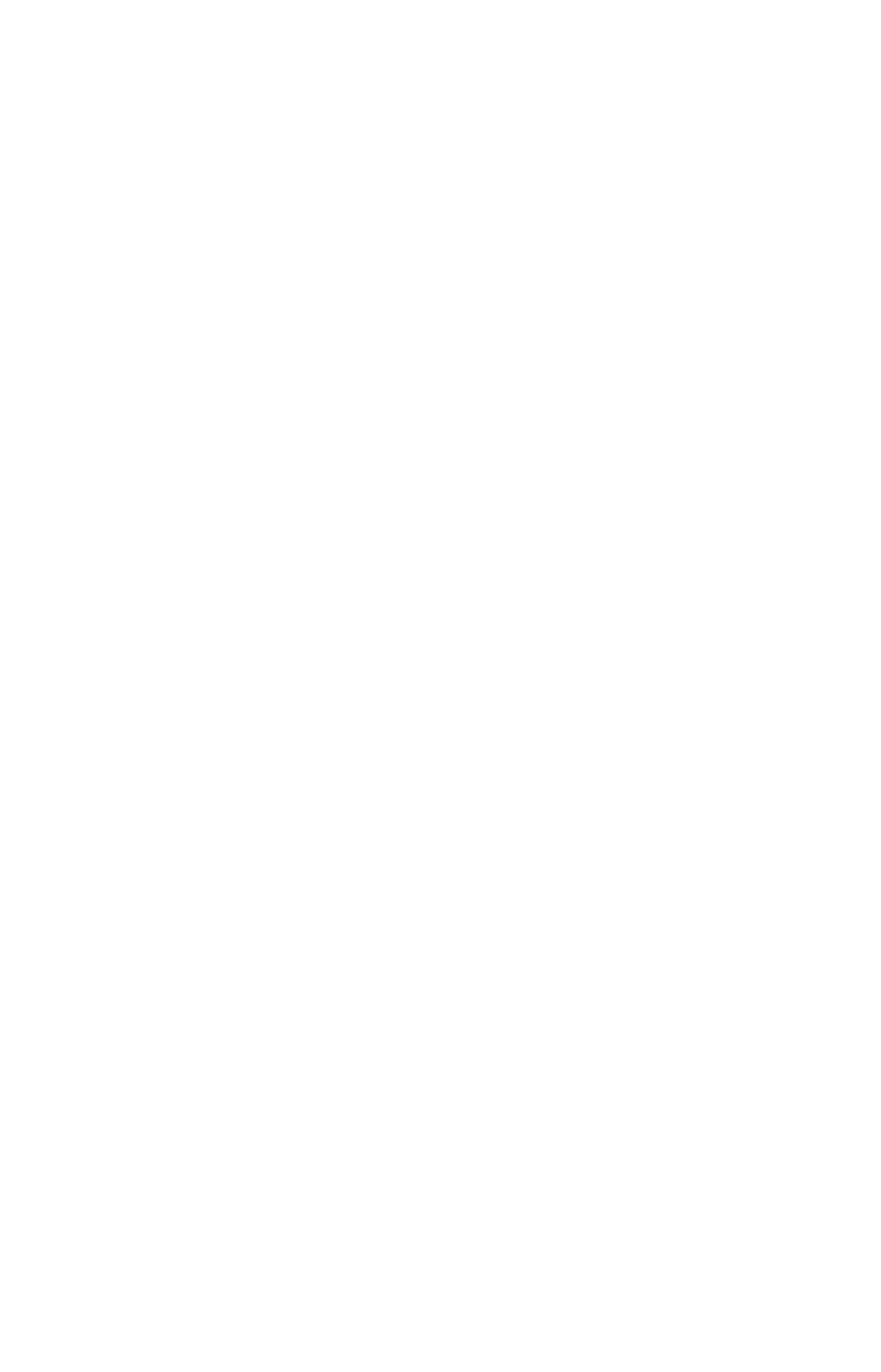
41
GPS Data files:
GPS Data Files contain waypoints, routes, trails and event marker
icons. Instructions for copying GPS Data Files between your computer
and an MMC are contained in the instruction manual for your MMC
card reader and MapCreate 6 software.
GPS data automatically recorded in the unit's internal memory must be
saved to the MMC (as a GPS Data File) in order to store it on your per-
sonal computer. GPS Data Files stored on an MMC must be copied from
the card to the iWAY's internal memory before the unit can read them.
Here's how:
1. Insert the MMC into your unit. From the Main Menu, choose
T
RANSFER
M
Y
D
ATA
.
2. The Transfer My Data menu includes a message which tells you if an
MMC is present or not. If no MMC is present, you must first insert a
card into the iWAY in order to activate the Load or Save commands.
To transfer data from the iWAY to the MMC: press
ENT
(for
S
AVE
.)
To transfer data from the MMC to the iWAY: press
→ to
L
OAD
|
ENT
.
3. Saving to MMC: To accept the default name "Data" for the GPS
Data File, press
↓ to
S
AVE
D
ATA
|
ENT
. If you wish to rename the file,
press
ENT
to activate the selection box. Press
↑ or ↓ to change the first
character, then press
→ to the next character and repeat until the
name is correct. Then, press
ENT
|
↓ to
S
AVE
D
ATA
|
ENT
.
The unit will display first a progress then a completion message when
the data transfer is finished. To return to the Page view, repeatedly
press
EXIT
.
4. Loading to unit memory: There may be more than one GPS Data
File (*.USR) on the card. To select a file, press
ENT
to activate the selec-
tion box, use
↓ or ↑ to highlight the file, then press
ENT
to accept the
selection. Next, press
↓ to
L
OAD
|
ENT
. The unit will display a completion
message when the data transfer is finished.
Browse MMC Files (and Check Storage Space)
To check MMC Files from the Main Menu, choose
B
ROWSE
MMC F
ILES
.
