Video setup, Video output, Tv type – Logik LPD850 User Manual
Page 19
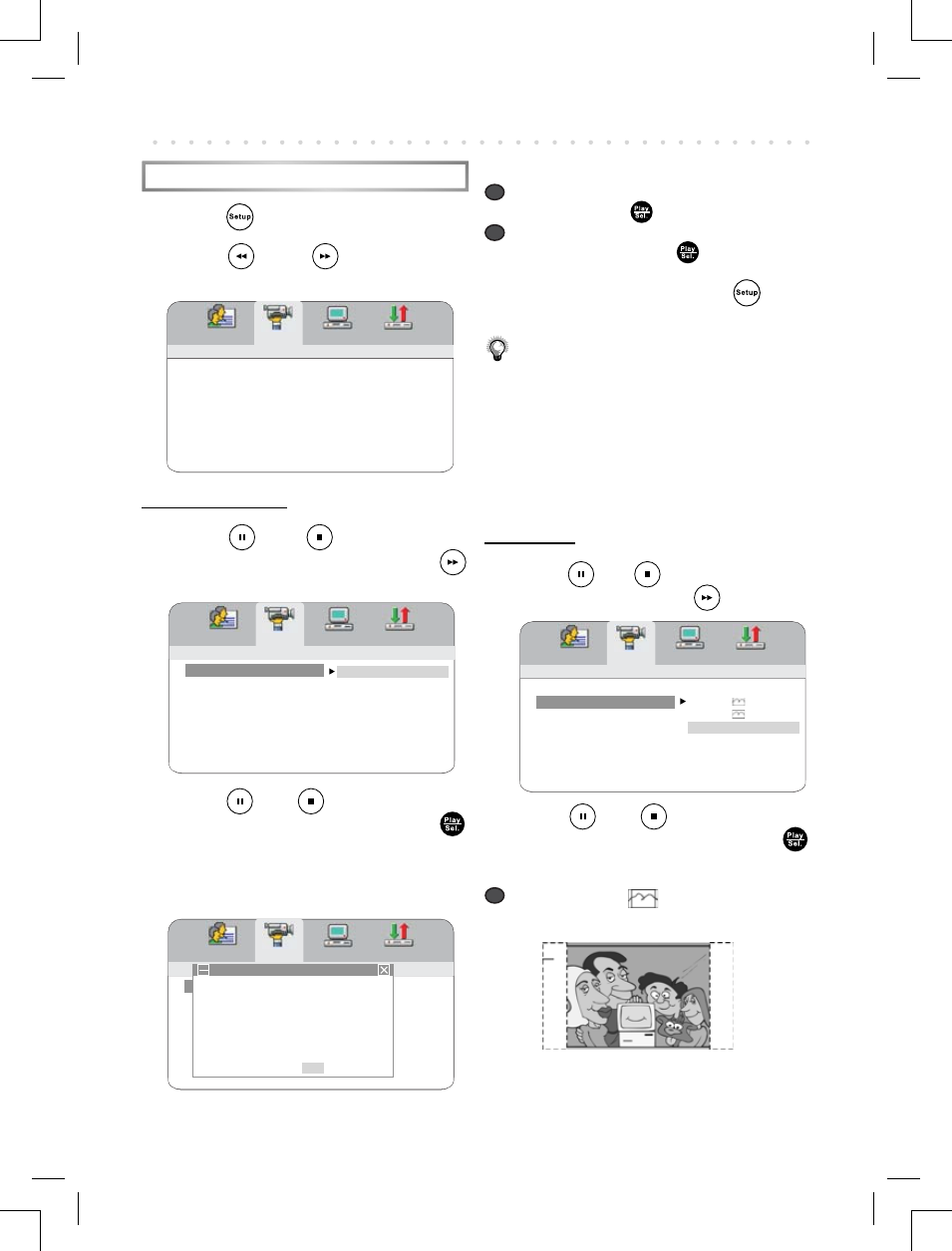
19
PORTABLE DVD PLAYER USER GUIDE
Video Setup
1
Press
Setup in stop mode.
2
Press
Left /
Right to select
VIDEO SETUP
icon.
Video Output
3
Press
Up /
Down to select
VIDEO OUTPUT
and then press
Right
.
4
Press
Up /
Down to select a
preferred option and then press
Play/Sel.
.
• If you choose “P-Scan”, the following will
show on the screen as a reminder.
OSD Setup
- continued
a
a
If your TV supports P-Scan feature, select
“OK” and press
Play/Sel..
b
b
If your TV does not support P-Scan feature,
select “NO” and press
Play/Sel..
- To leave SETUP MENU, press
Setup.
Note:
•
If you choose P-Scan as the video output setting,
make sure your TV set supports P-Scan input
feature and the YUV cable be properly connected
to the TV and the portable DVD player.
•
If the screen turns black while operating, reboot
this unit to return to CVBS.
TV Type
3
Press
Up /
Down to select TV
TYPE
and then press
Right.
4
Press
Up /
Down to select a
preferred option and then press
Play/Sel.
.
a
a
4:3 Pan Scan
:
Select “4:3 PanScan”
for a conventional size TV set.
VIDEO SETUP
VIDEO OUTPUT
TV TYPE
TV SYSTEM
VIDEO SETUP
VIDEO OUTPUT
TV TYPE
TV SYSTEM
VIDEO SETUP
VIDEO OUTPUT
TV TYPE
TV SYSTEM
CVBS
P-SCAN
VIDEO SETUP
VIDEO OUTPUT
TV TYPE
TV SYSTEM
4:3PS
4:3LB
16:9
P_SCAN WARNING
ENABLE PROGRESSIVE
ENSURE YOUR TV SUPPORT
P_SCAN MODE
IF YOU WANT TO CHANGE TO
P_SCAN PLEASE PRESS OK
- - - - [08]
OK NO
