Trails – Lowrance electronic 5500C User Manual
Page 71
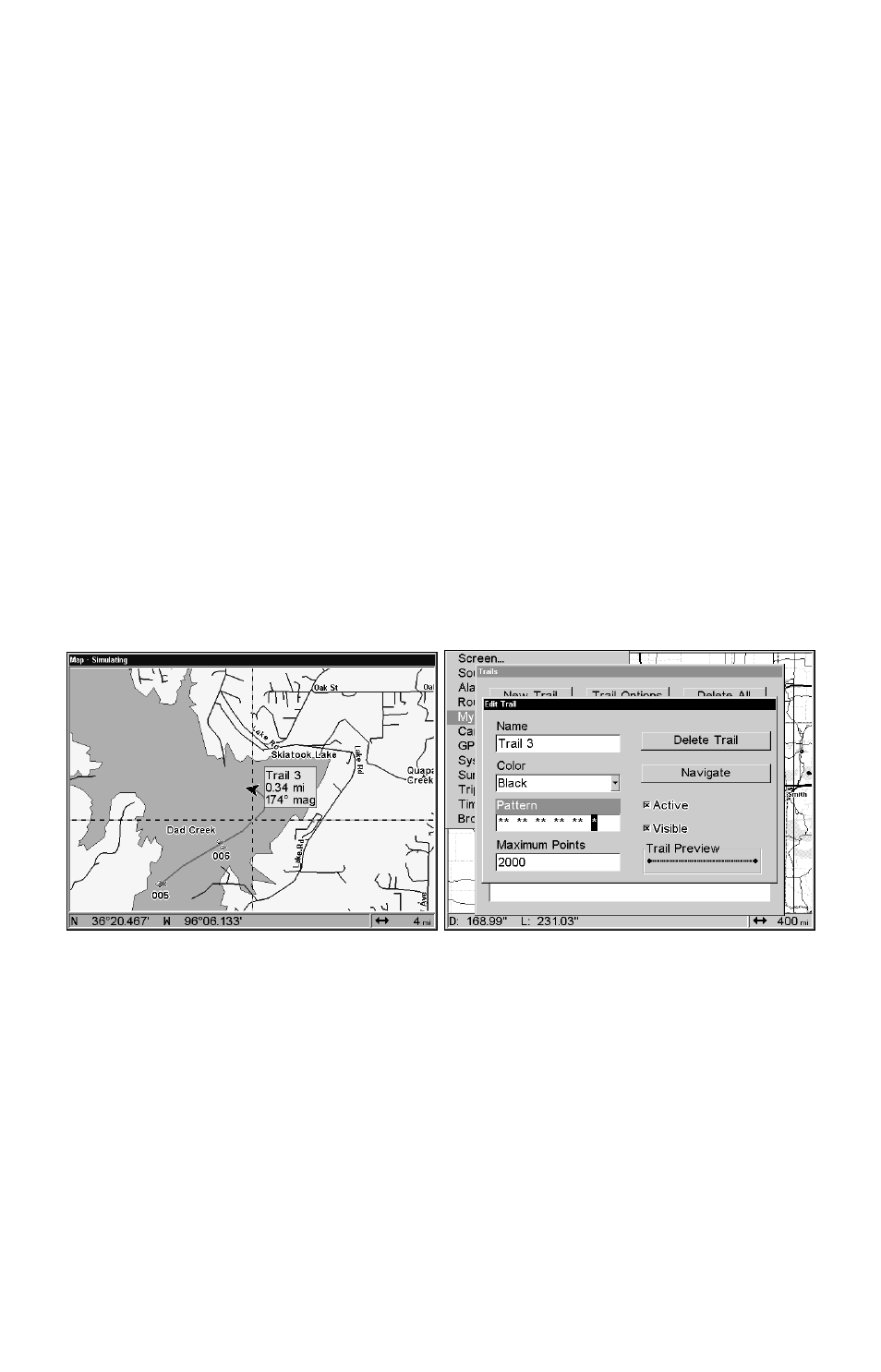
65
Trails
Delete a Trail
This is the command used to erase or delete a trail:
Press
MENU
|
MENU
|
↓
to
M
Y
T
RAILS
|
ENT
|
↓
to trail name|
ENT
|
→
to
D
ELETE
T
RAIL
|
ENT
|
←
to
Y
ES
|
ENT
.
Tip:
You can also delete all trails at once:
1. Press
MENU
|
MENU
|
↓ to
M
Y
T
RAILS
|
ENT
.
2. Press
→
to
D
ELETE
A
LL
|
ENT
|
←
to
Y
ES
|
ENT
.
Edit a Trail Name
To edit a trail name: press
MENU
|
MENU
|
↓
to
M
Y
T
RAILS
|
ENT
|
↓
to trail
name|
ENT
|
ENT
. Press
↑ or ↓ to change the first character, then press
→ to the next character and repeat until the name is correct. Press
ENT
then
EXIT
|
EXIT
|
EXIT
|
EXIT
to return to the previous page display.
Tip:
You can quickly call up the Edit Trail menu by selecting a trail on
the map with the cursor. Simply move the cursor over a trail and a
pop-up box appears. Press
WPT
and the Edit Trail menu opens.
Trail selected with map cursor (left). The pop-up box shows distance
and bearing from current position to the selected point on the trail.
The Edit Trail menu (right).
Edit a Trail Color
To edit a trail color: press
MENU
|
MENU
|
↓
to
M
Y
T
RAILS
|
ENT
|
↓
to trail
name|
ENT
|
↓
to
C
OLOR
|
ENT
. Press
↑ or ↓ to select a color style, then
press
ENT
. Press
EXIT
|
EXIT
|
EXIT
|
EXIT
to return to the previous page
display.
Edit a Trail Pattern
To edit a trail pattern: press
MENU
|
MENU
|
↓
to
M
Y
T
RAILS
|
ENT
|
↓
to trail
name|
ENT
|
↓
to
P
ATTERN
|
ENT
. Press
↑ or ↓ to change the first character,
