Software version information, Sounds and alarm sound styles – Lowrance electronic 5500C User Manual
Page 105
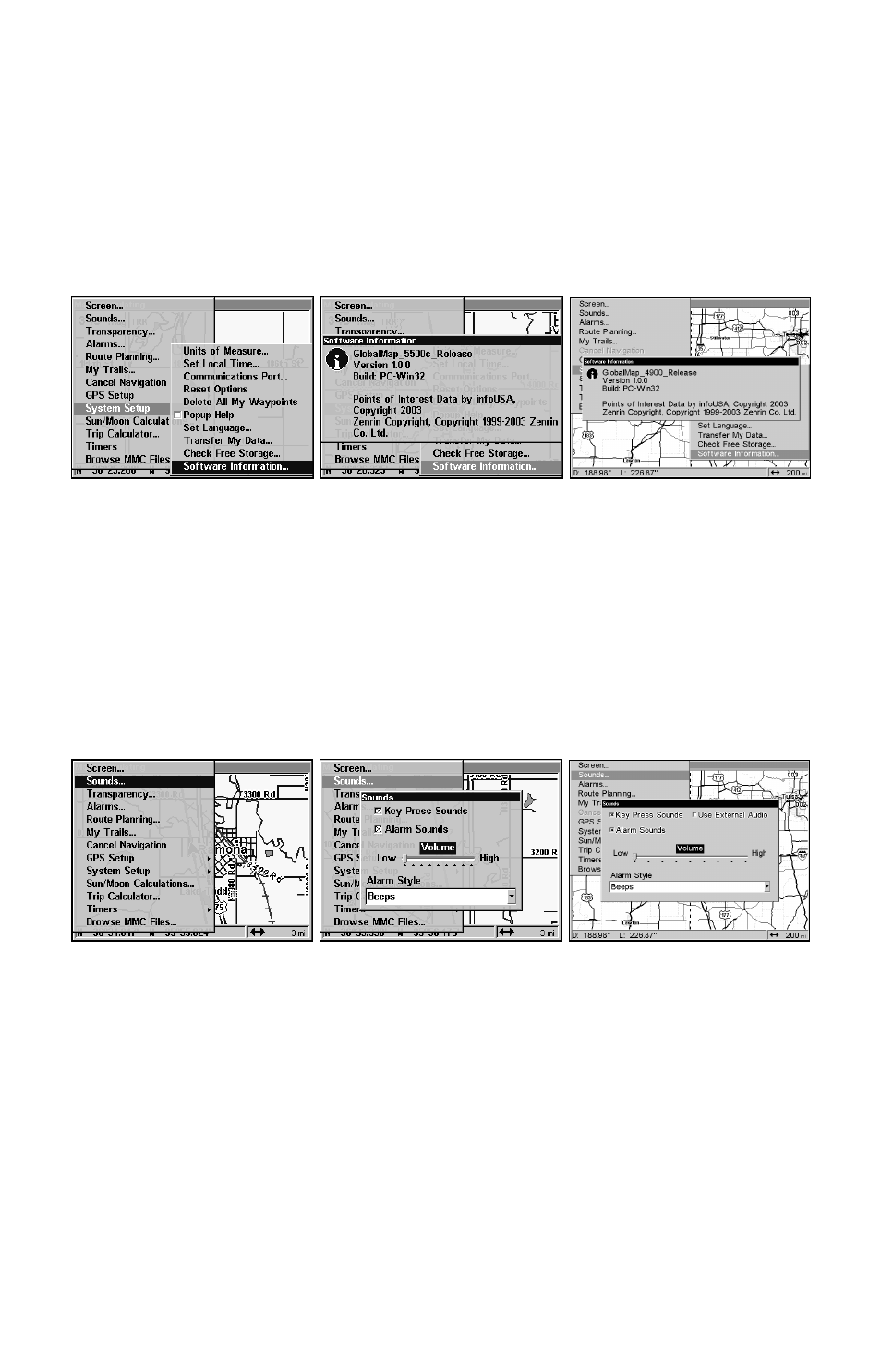
99
Software Version Information
From time to time, Lowrance updates the operating system software in
some of its products. These software upgrades are usually offered to
customers as free downloads from our web site, www.lowrance.com.
These upgrades make the unit perform better or introduce a new fea-
ture or function. You can find out what software version is running in
your GlobalMap by using the Software Information command.
Software Information command (left). GlobalMap 5500C (center) and
GlobalMap 4900M (right) Software Information screens.
1. Press
MENU
|
MENU
|
↓
to
S
YSTEM
S
ETUP
|
ENT
|
↓
to
S
OFTWARE
I
NFO
|
ENT
.
2. Read the information displayed on the screen.
3. To return to the last page displayed, press
EXIT
|
EXIT
|
EXIT
.
Sounds and Alarm Sound Styles
Sounds triggered by key strokes and alarms can be adjusted:
Press
MENU
|
MENU
|
↓
to
S
OUNDS
|
ENT
.
Sounds command (left), GlobalMap 5500C Sounds menu (center) and
GlobalMap 4900M Sounds menu (right) with External Audio option.
Once in the Sounds menu:
To set Key Press Sounds:
With the option highlighted, press
ENT
to
check it (turn on) and uncheck it (turn off). After the option is set, press
EXIT
|
EXIT
to return to the page display.
To set Alarm Sounds
: Press
↓
to
A
LARM
S
OUNDS
.
With the option high-
lighted, press
ENT
to check it (turn on) and uncheck it (turn off). After
the option is set, press
EXIT
|
EXIT
to return to the page display.
To set External Audio (Globalmap 4900 only):
Use
→ to highlight the op-
tion. Press
ENT
to check it (turn on) and uncheck it (turn off). After the
