4 controlling individual devices, Optimizing performance, 1 customizing the lcd screen – Logitech Harmony Remote 880 User Manual
Page 17
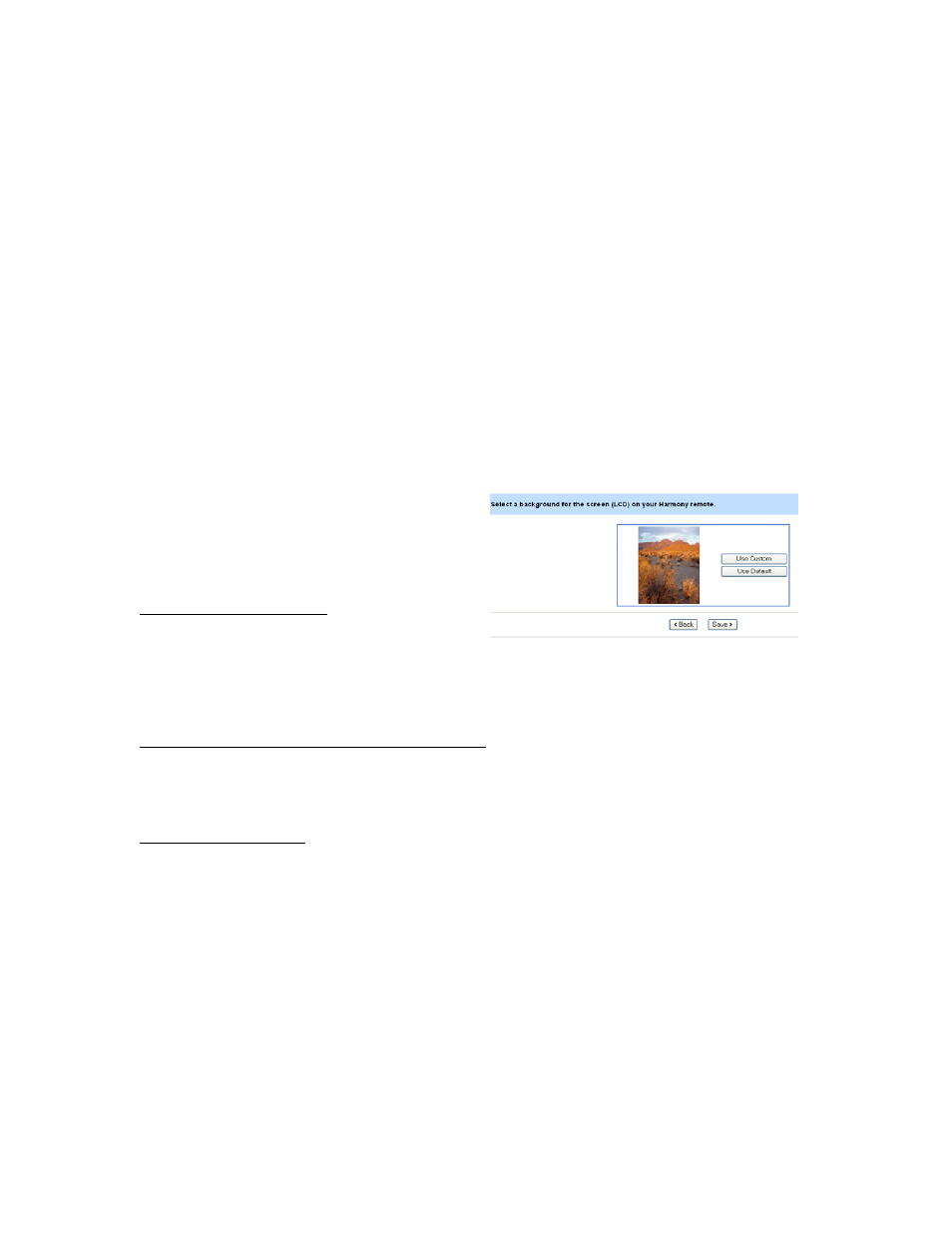
7.4 Controlling Individual Devices
The Harmony 880 remote can work in two different modes: through programmed activities, as
discussed above, or through individual devices. Here’s one example of where you may want to
use the Device control. You decide to listen to music through your satellite TV or digital cable
service, which runs through your television box. Once you arrive at the channel you want, you
don’t need the TV to be on. Press the Device button, and the LCD screen gives you the option
to select any device in your system (if the device you are looking for is not on the initial screen,
press More). Once you select TV, the remote will be set up to control the television. A custom
command on the LCD screen could allow you to turn the television off (see Section 8.2).
8. Optimizing Performance
Another strength of the Harmony remote is its scalable level of programming. Users may choose
to run the basic setup and have all of their primary needs fulfilled. The power user can run
advanced setup options and make subtle tweaks that can further optimize the control and
power the Harmony will have over their system.
For example, some of the more advanced capabilities include:
8.1 Customizing the LCD Screen
The Harmony 880 remote’s color LCD screen
can be customized in several different ways to
suit personal preferences.
Choosing a Background: To change the
background image on the remote, log into your
Harmony account and go to the home page.
Click on My Remote Preferences, then choose Set a Background. From there, you can
browse your computer for the image you would like to set as your background (files must use
.png, .bmp, .jpg, or .gif formats; up to 160 KB file size).
Choosing a Theme for Font/Icon Appearance: The appearance of the Harmony 880 remote’s
LCD menus can be changed by choosing a different theme. From the home page, click on My
Remote Preferences, then choose Select a Theme. From there, you can choose from different
font styles and whether or not to include the icons in the display.
Creating a Slideshow: You can create a custom slideshow that will run on the LCD show while
the remote is charging, and can also be launched by pressing the System Options Activity,
then Start the Slide Show. To load images, click on My Remote Preferences, then choose Set
Up a Slide Show. The next window will allow you to browse and upload images from your PC.
The Logitech Harmony 880 Remote Reviewer’s Guide
Summer 2005
Page 17
