How to remove the hard-disk password, Power management, Screen blank mode – Lenovo 3000 N200 User Manual
Page 28: Sleep (standby) mode, Power, Management
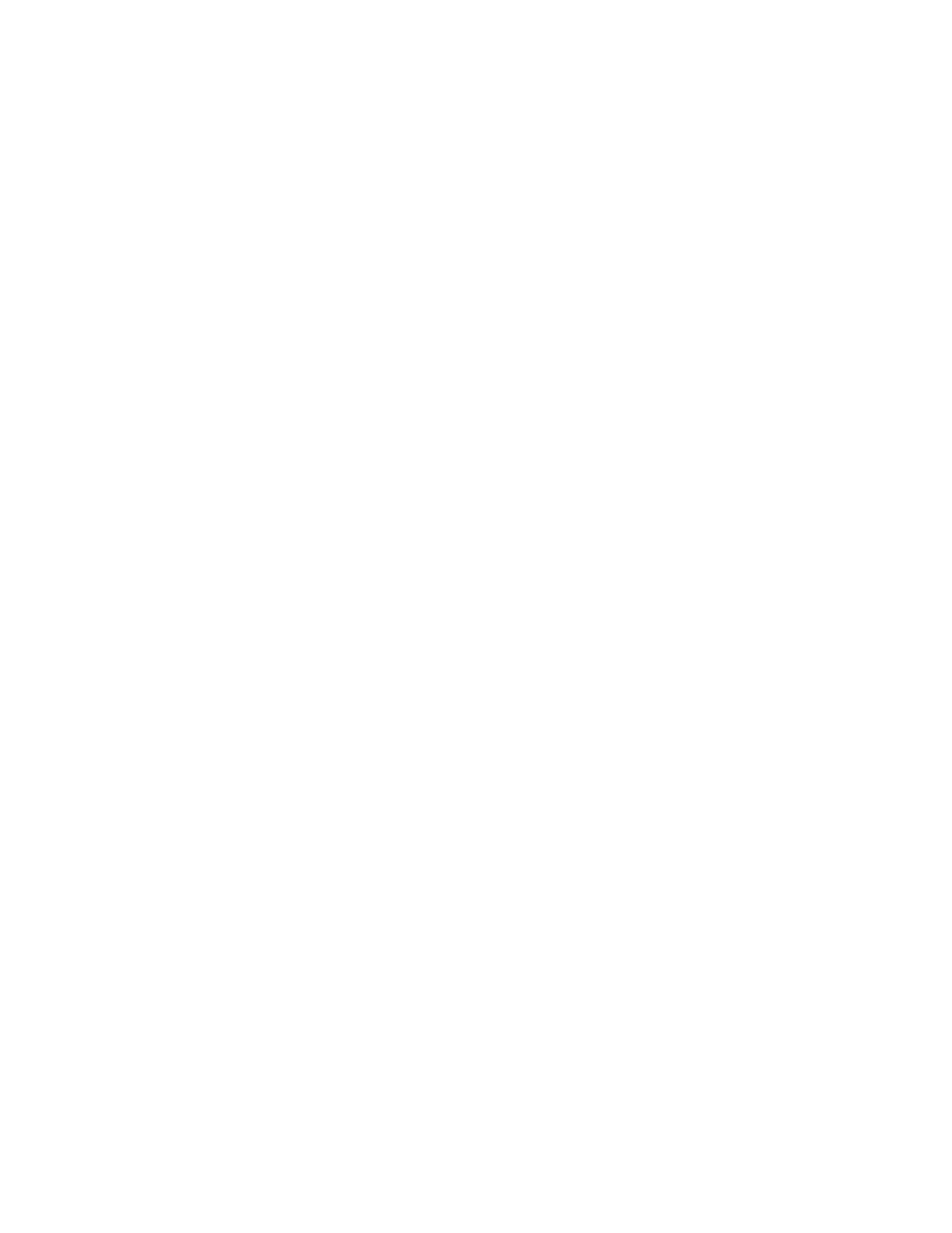
How
to
remove
the
hard-disk
password
Attention:
If
User
only
mode
is
selected
and
the
user
HDP
has
been
forgotten
and
cannot
be
made
available
to
the
servicer,
neither
Lenovo
nor
Lenovo
authorized
servicers
provide
any
services
to
reset
the
user
HDPs
or
to
recover
data
from
the
hard
disk
drive.
The
hard
disk
drive
can
be
replaced
for
a
scheduled
fee.
To
remove
a
user
HDP
that
has
been
forgotten,
when
the
SVP
and
the
master
HDP
are
known,
do
the
following:
1.
Turn
on
the
computer;
then,
while
the
initial
screen
is
displayed,
press
the
Lenovo
Care
button.
The
Rescue
and
Recovery
screen
opens.
2.
Click
Access
BIOS
.
The
System
Restart
Required
window
is
displayed.
3.
Click
Yes
.
The
computer
restarts,
and
the
BIOS
Setup
Utility
screen
opens.
4.
Select
Security
,
using
the
cursor
directional
keys
to
move
down
the
menu.
5.
Select
Password
.
6.
Select
Hard-disk
x
password
,
where
x
is
the
letter
of
the
hard
disk
drive.
A
pop-up
window
opens.
7.
Select
Master
HDP
.
8.
Type
the
current
master
HDP
in
the
Enter
Current
Password
field.
then
leave
the
Enter
New
Password
field
blank,
and
press
Enter
twice.
9.
Press
F10.
10.
Select
Yes
in
the
Setup
Configuration
window.
Both
user
HDP
and
master
HDP
will
have
been
removed.
Power
management
Note:
Power
management
modes
are
not
supported
for
APM
operating
system.
To
reduce
power
consumption,
the
computer
has
three
power
management
modes:
screen
blank,
sleep
(standby),
and
hibernation.
Screen
blank
mode
If
the
time
set
on
the
“Turn
off
monitor”
timer
in
the
operating
system
expires,
the
LCD
backlight
turns
off.
To
end
screen
blank
mode
and
resume
normal
operation,
press
any
key.
Sleep
(standby)
mode
When
the
computer
enters
sleep
(standby)
mode,
the
following
events
occur
in
addition
to
what
occurs
in
screen
blank
mode:
v
The
LCD
is
powered
off.
v
The
hard
disk
drive
is
powered
off.
v
The
CPU
stops.
To
enter
sleep
(standby)
mode,
press
Fn+F4.
In
certain
circumstances,
the
computer
goes
into
sleep
(standby)
mode
automatically:
v
If
a
“suspend
time”
has
been
set
on
the
timer,
and
the
user
does
not
do
any
operation
with
the
keyboard,
the
hard
disk,
the
parallel
connector,
or
the
diskette
drive
within
that
time.
Related
service
information
22
MT
0689,
0768,
and
0769
