Windows driver installation – Linksys PSUS4 User Manual
Page 2
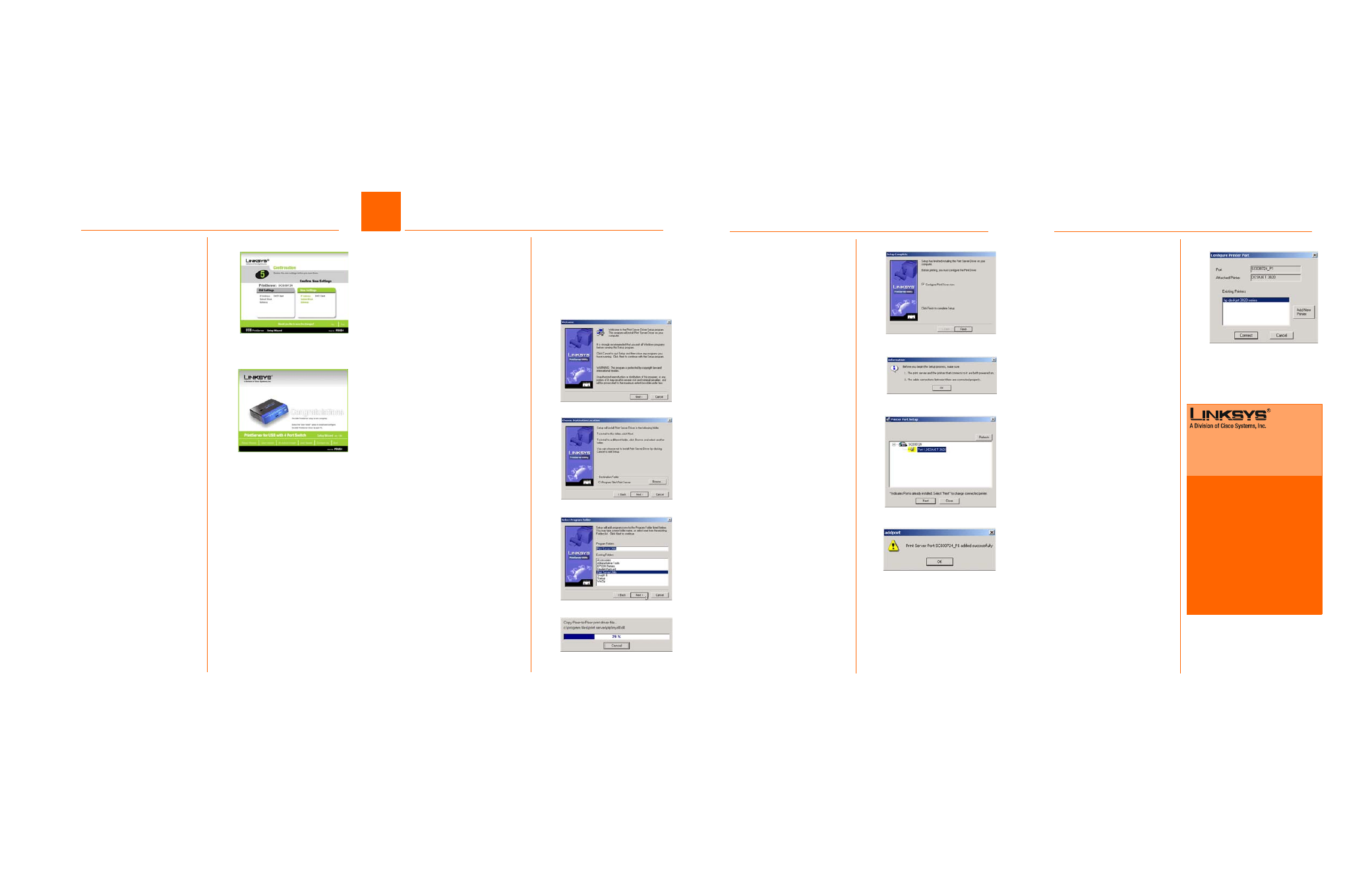
I
Linksys recommends that you set up
your printer and install your printer’s
driver before you install the Print-
Server’s driver.
A
If you haven’t already done so,
insert the Setup CD-ROM into
the computer’s CD-ROM drive.
When the Setup Wlizard’s Wel-
come screen appears, click
User Install to continue.
B
When the Print Server Driver
Welcome screen appears,
click Next. See Figure B.
C
When the next screen
appears, Figure C, choose the
location of where the driver’s
folder will be installed. If you
want the folder to be installed
in a different location, click the
Browse button and select the
location. To install the driver in
the default location, click Next
to continue.
D
The next screen to appear is
Select Program Folder, shown
in Figure D. An icon will be
added to the program folder
listed. You may change the
name for the program folder.
Click Next.
E
The next screen that may
appear while the driver is being
installed, is shown in Figure E.
B
I
The Confirmation screen
appears next. See Figure I. Your
old and new settings will be dis-
played. If you want to make a
change, click No. If the settings
are correct and you want to
save the changes, click Yes.
J
The Congratulations screen,
shown in Figure J, will appear
when the setup is complete.
K
Click User Install at the bottom
of the screen, and go to Step
3.B.
Configuration of your PrintServer
is complete.
F
J
The Configure Printer Port
screen will appear, as shown in
Figure J. Your installed printer
will appear in the field. Click
the Connect button to con-
nect the printer for configura-
tion. To add another printer,
click the Add New Printer but-
ton.
The driver installation is complete.
Congratulations!
The PrintServer installation
is complete.
F
When the driver is installed, the
Setup Complete screen, Figure
F, will appear. The Print Driver
must still be configured, so
make sure that Configure Print
Driver now is selected. Click
Finish to continue.
G
The Information screen
appears next. See Figure G.
Read the information, then
click OK.
H
The Printer Port Setup screen will
appear, as shown in Figure H,
and list the PrintServer and the
connected printers. Select a
printer, then click Next.
If the PrintServer or printer isn’t
listed, make sure that the
cable connections are good
and that the PrintServer and
printer are on.
I
You will be informed that the
PrintServer Port has been
added successfully. (Figure I.)
Click OK.
PSUS4-QI-30813NC-BW
J
For additional information or troubleshooting
help, refer to the User Guide on the Setup CD-
ROM. You can also call or email for further
support.
24-hour Technical Support
800-326-7114
(toll-free from US or Canada)
E-mail Support
Website
http://www.linksys.com or
http://support.linksys.com
RMA (Return Merchandise Authorization)
http://www.linksys.com/support
FTP Site
ftp://ftp.linksys.com
Sales Information
800-546-5797 (800-LINKSYS)
Linksys is a registered trademark or trademark of
Cisco Systems, Inc. and/or its affiliates in the U.S.
and certain other countries. Copyright © 2003
Cisco Systems, Inc. All rights reserved.
Model No.
Windows Driver Installation
2
3
C
G
H
I
D
E
J
