Advanced configuration, Wi-fi protected setup – Linksys WAP610N User Manual
Page 9
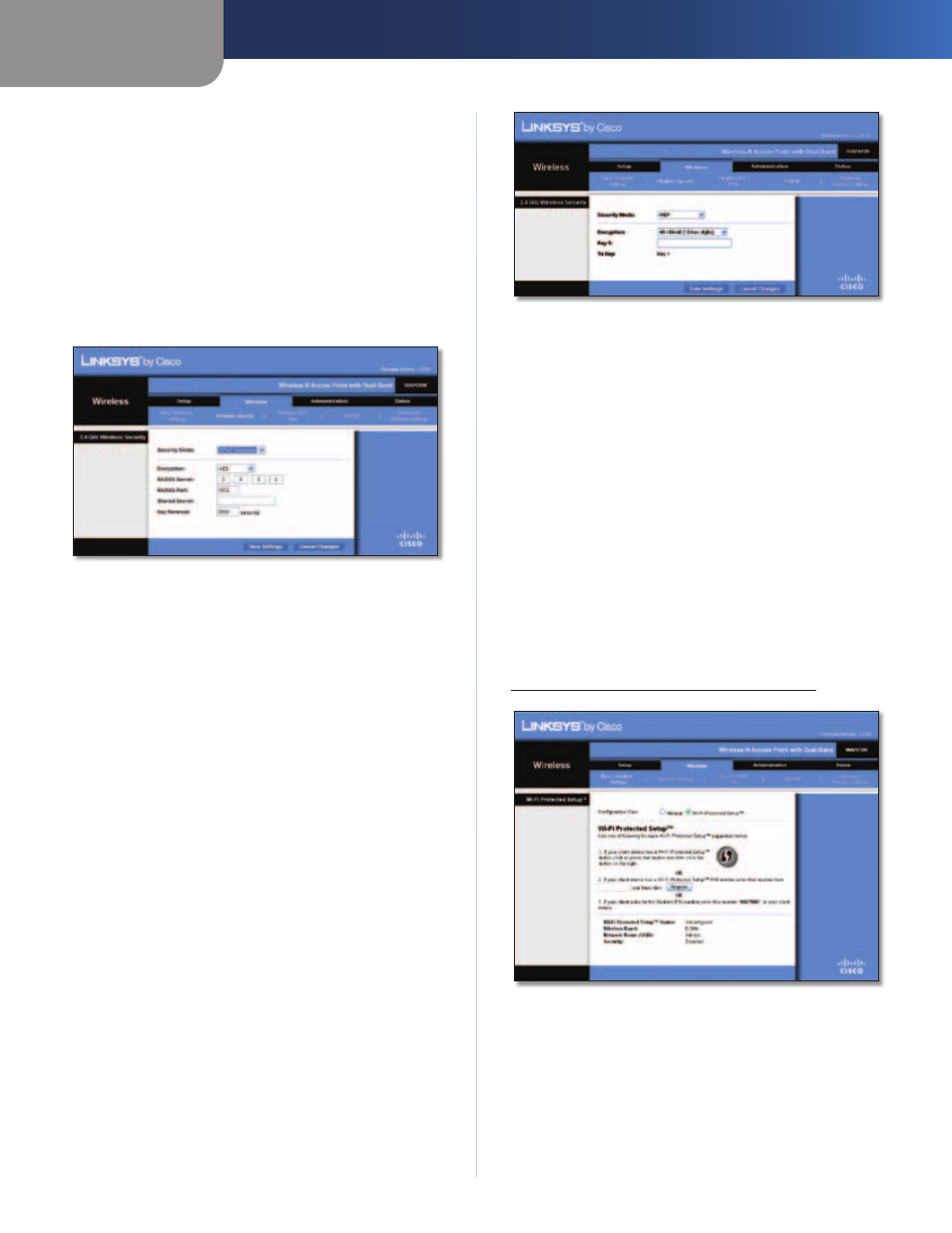
Chapter 3
Advanced Configuration
6
Wireless-N Access Point with Dual-Band
Key Renewal
Enter a Key Renewal period, which
instructs the Access Point how often it should change the
encryption keys. The default Key Renewal period is 3600
seconds.
Click Save Settings to apply your changes, or click Cancel
Changes to cancel your changes.
WPA2 Enterprise
This option features WPA2 used in coordination with a
RADIUS server. (This should only be used when a RADIUS
server is connected to the Access Point.)
Security Mode > WPA2 Enterprise
Encryption
WPA2 supports two encryption methods,
TKIP and AES, with dynamic encryption keys. Select the
encryption method, AES or TKIP or AES. The default
selection is TKIP or AES.
RADIUS Server
Enter the IP Address of the RADIUS
server.
RADIUS Port
Enter the port number of the RADIUS
server. The default value is 1812.
Shared Secret
Enter the key shared between the Access
Point and the server.
Key Renewal
Enter a Key Renewal period, which
instructs the Access Point how often it should change the
encryption keys. The default Key Renewal period is 3600
seconds.
Click Save Settings to apply your changes, or click Cancel
Changes to cancel your changes.
WEP
WEP is a basic encryption method, which is not as secure
as WPA or WPA2.
Security Mode > WEP
Encryption
Select a level of WEP encryption, 40/64 bits
(10 hex digits) or 104/128 bits (26 hex digits). The
default is 40/64 bits (10 hex digits).
Key 1
Enter the WEP key of your network.
Tx Key
Key 1 is the transmit key used by the Access
Point.
Click Save Settings to apply your changes, or click Cancel
Changes to cancel your changes.
Wi-Fi Protected Setup™
Wi-Fi Protected Setup™ is a feature that makes it easy
to set up your wireless network. If you have client
devices, such as wireless adapters, that support Wi-
Fi Protected Setup, then you can use Wi-Fi Protected
Setup to configure wireless security for your wireless
network. Otherwise, use manual setup (refer to
“Basic Wireless Settings (Manual)” on page 4).
Wireless > Basic Wireless Settings (Wi-Fi Protected Setup)
There are three methods available for Wi-Fi Protected
Setup. Use the method that applies to the client device
you are configuring.
1. Use Wi-Fi Protected Setup Button
Use this method
if your client device has a Wi-Fi Protected Setup button.
a. Click or press the Wi-Fi Protected Setup button on
the client device.
