Appendix – Linksys Net2Phone EtherFast Cable/DSL & Voice Router BEFN2PS4 User Manual
Page 21
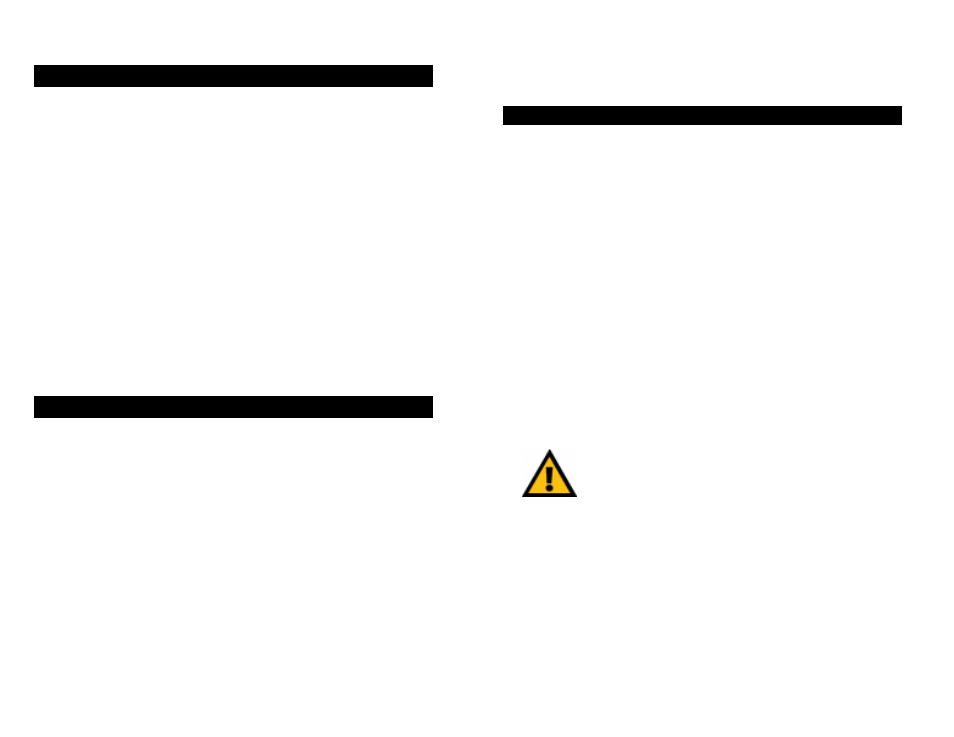
44
Instant Broadband
TM
Series
What happens when I don't hear the dial-tone? There are chances that the
WAV files have been corrupted. Either upgrade the firmware (see page
25) or, if you have already upgraded, reapply your firmware upgrade.
What should I do when the calls are getting dropped after a few minutes? Call
Net2phone Customer Service/Network Operations Center to trace the call.
Why can’t I call people using just Net2Phone or YAP software on their PCs? The
Router uses different methods of identifying phone numbers and IP
addresses than the Net2Phone software only calling solution. The same
goes for YAP software users.
What happens when calls get connected but only one person (caller or receiver)
is able to hear? This could be your Cable/DSL provider's firewall prob-
lem or it could be Net2phone's firewall problem. Contact Net2phone’s
NOC for further assistance.
What should I do if a get a “Connection Error"? First, check if the device is
connected properly to the LAN. After that, check your Account ID and
PIN to make sure that they are entered correctly.
For help with the installation or operation of this product, contact Net2Phone
Customer Support at one of the phone numbers or Internet addresses below.
Information
973-412-2800
Customer Support
201-968-3202
Web
http://www.net2phone.com
If your issue is not addressed here, please read through the Linksys
Troubleshooting/Frequently Asked Questions section.
Net2Phone Troubleshooting Guide
Net2Phone Contact Information
EtherFast
®
Cable/DSL & Voice Router powered by Net2Phone
45
Appendix
How to Ping Your ISP’s E-mail & Web Addresses
Virtually all Internet addresses are configured with words or characters (i.e.,
www.linksys.com, www.yahoo.com, etc.) In actuality, however, these Internet
addresses are assigned to IP addresses, which are the true addresses on the
Internet. For example, www.linksys.com is actually 206.135.116.3. Type it
into your web browser and you will wind up at the Linksys home page every
time.
IP and web addresses, however, can sometimes be long and hard to remem-
ber. Because of this, certain ISPs will shorten their server addresses to single
words or codes on their users’ web browser or e-mail configurations. If your
ISP’s E-mail and Web server addresses are configured with single words
(“www”, “e-mail”, “home”, “pop3”, etc.) rather than whole Internet
Addresses or IP Addresses, your Router may have problems sending or
receiving mail and accessing the Internet. This happens because your Router
has not been configured by your ISP to accept their abbreviated server
addresses.
The solution is to determine the true web addresses behind your ISPs code
words. You can determine the IP and web addresses of your ISP’s servers by
“pinging” them.
If you don’t have your ISP’s web and e-mail IP Addresses, you
must either get them from your ISP or follow these steps prior
to connecting your Cable/DSL Router to your network.
Step One: Pinging an IP Address
The first step to determining your ISP’s web and e-mail server address is to
ping its IP Address.
1. Power on the computer and the cable or DSL modem, and restore the
network configuration set by your ISP if you have since changed it.
2. Click Start, then Run, and type "command". This will bring up the DOS
Window..
How to Ping Your ISP’s E-mail & Web Addresses
