Squeezenetwork – Logitech Transporter SE: Network Music Player 930-000011 User Manual
Page 19
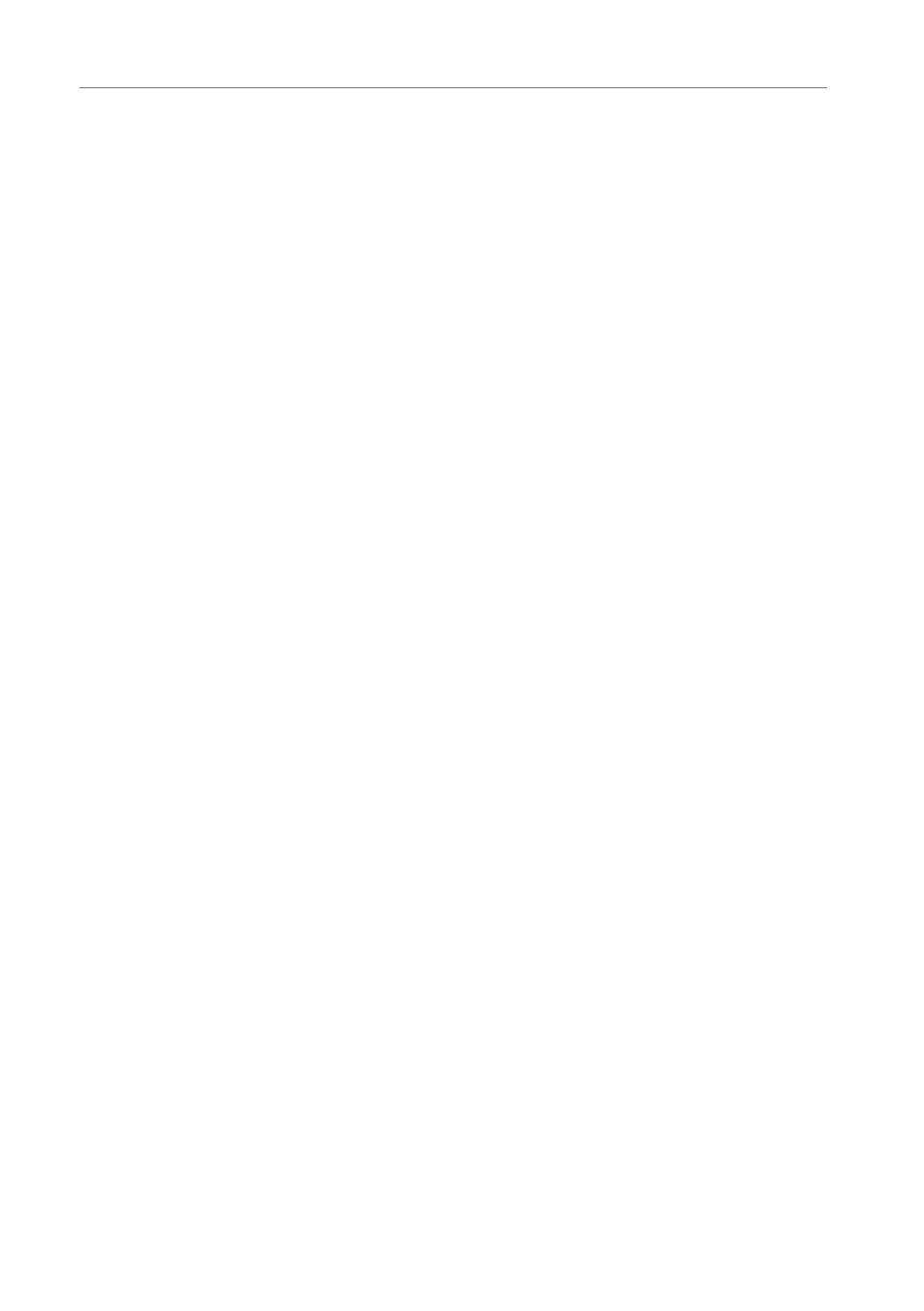
Transporter™ Owner’s Guide
4. Press
RIGhT
or the center of the knob to enter a provider’s area. Navigate
through the choices to display the station you’d like to tune to.
5. Press
PLAY
to tune into the station. It may take a few seconds to connect to an
internet radio station.
To play an internet radio station that’s not shown in the Internet Radio area:
1. Using the SlimServer web interface, click the Radio Tune In link.
2. Enter the URL for the radio station you want to listen to in the Radio URL field and
click Tune In.
SqueezeNetwork™
SqueezeNetwork™ is an always-on service that provides access to Internet Radio, alarm
clock, natural sounds, news feeds and more, even when your computer is off. Your
Transporter connects to SqueezeNetwork using your broadband Internet connection.
When your Transporter is connected to SqueezeNetwork, it’s not connected to your
SlimServer computer.
To connect to SqueezeNetwork, press the left button until Transporter Setup or
Transporter home are displayed on the screen. Then use the
DOWN
button to scroll to
SqueezeNetwork and press
RIGhT
.
The first time you connect to SqueezeNetwork, you’ll be asked to choose a language and
time zone. You’ll then be provided with a Personal Identification Number (PIN) for your
Transporter.
Visit
http://www.squeezenetwork.com/
with your web browser to create an account
on SqueezeNetwork and enter your PIN to register. From that web site you can add
favorites to your SqueezeNetwork account, add and modify your favorite radio stations,
RSS News feeds and more.
If you ever need to find your PIN again later, connect to SqueezeNetwork with your
remote and scroll
DOWN
to Settings, press
RIGhT
, then scroll to Transporter PIN and
press
RIGhT
again.
Tip: Your player’s SqueezeNetwork PIN number is not permanent and may
change.
To switch back to your SlimServer from SqueezeNetwork, press LEFT until you see
SqueezeNetwork on the top line of the display, then scroll to Sign Off, then press
RIGhT
.
Tip: “Where am I?” Press
LefT
repeatedly until you get to the top most menu. If
you are connected to SqueezeNetwork, you’ll see SqueezeNetwork on the top
line. If you are connected to your SlimServer computer, you’ll see Transporter
home. If you are using the large text mode, you may need to press the SIZE
button on the remote to get to the small or medium text size to see the first line
of the display.
