Playing your music, Using the remote or front panel to play music – Logitech Transporter SE: Network Music Player 930-000011 User Manual
Page 16
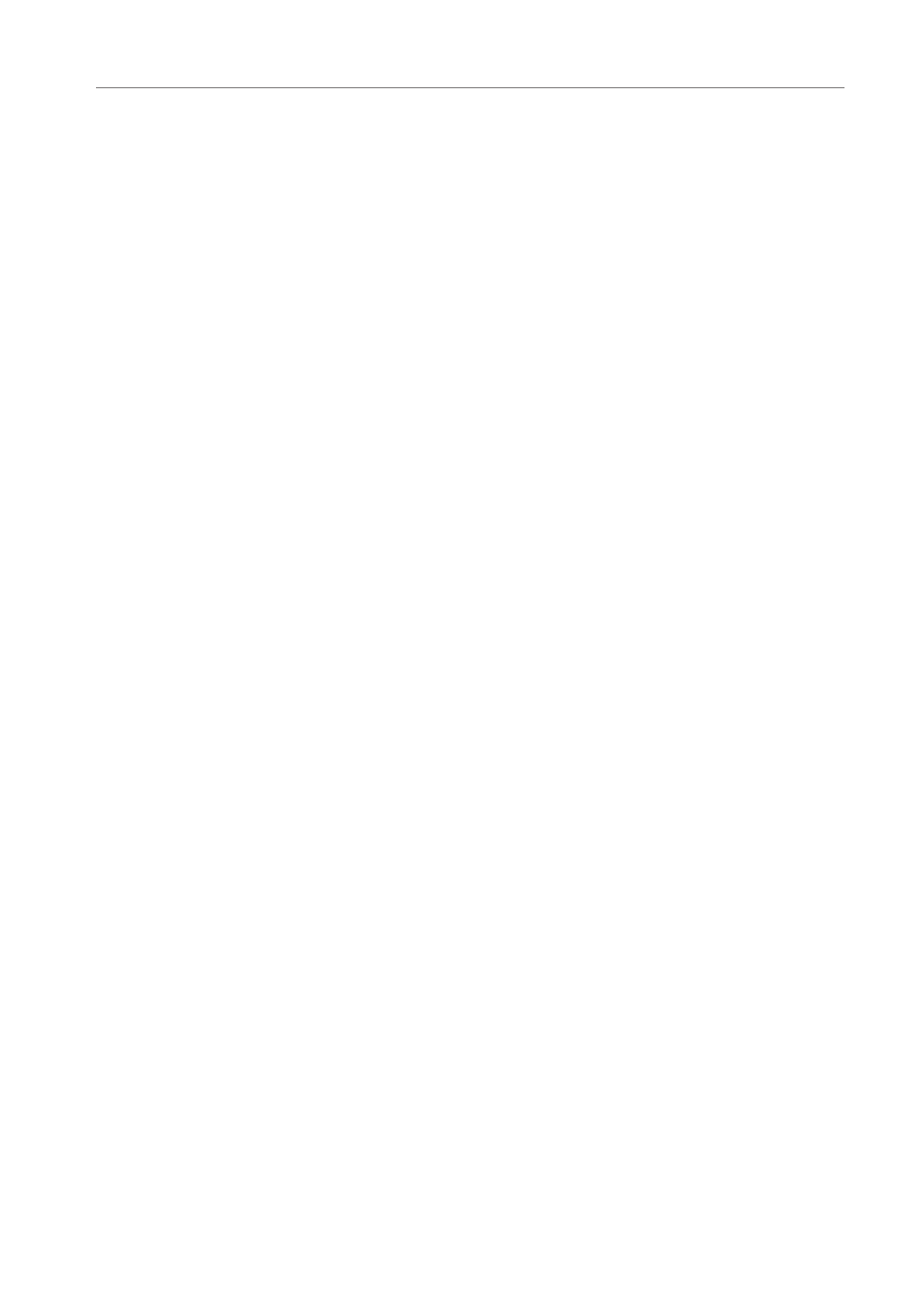
Logitech®
Press
fWD
to skip to the next song. Press and hold
fWD
to scan forward through the
current song.
The
VOLUMe
button puts the knob into volume mode. Press the
VOLUMe
button and
then turn the knob to adjust the loudness of the audio Transporter is producing. Press the
VOLUMe
button again to exit volume adjustment or wait a few seconds and Transporter
will exit automatically.
Press the
VISUAL
button to cycle through a variety of visual settings on the display,
including:
• Analog-style VU meters
• Digital VU meters
• A high resolution stereo spectrum analyzer
• A constant display of the title of the currently playing song
Playing Your Music
Transporter plays music that you select with the remote control, front panel controls or
web interface.
Using the Remote or front Panel to Play Music
1. Press the
BROWSe
button to jump to the Browse list.
2. You can scroll down to browse by artist, genre, year, new music, existing playlists,
or browse the contents of your music folder.
3. To browse an album, artist, or genre, press the
RIGhT
arrow (or the center of the
knob) to select it, then scroll through the list.
4. When you find an album, artist, genre or song you want to listen to, press
PLAY
to
play all the songs associated with the displayed item.
Tip: If you want to play the selected songs after the songs that you are already
listening to, press
ADD
and they will be added to the end of the list.
5. Press
NOW PLAYING
to jump to the list of songs that you have selected to play.
Scroll through the list with the
UP
and
DOWN
arrows. Press the
LefT
arrow to
return to the main Transporter home menu.
Using the Web Interface to Play Music
1. Open the web interface in your browser.
If you are using the computer where you installed SlimServer, go to
http://localhost:9000/
If you are using a different computer on the same local network as the
SlimServer computer, use
http://
where
the IP address or name of the SlimServer computer. See the Troubleshooting
section at the end of this guide for details.
