Viewing the status and navigation bars, Displaying help on your harmony remote – Logitech 720 User Manual
Page 7
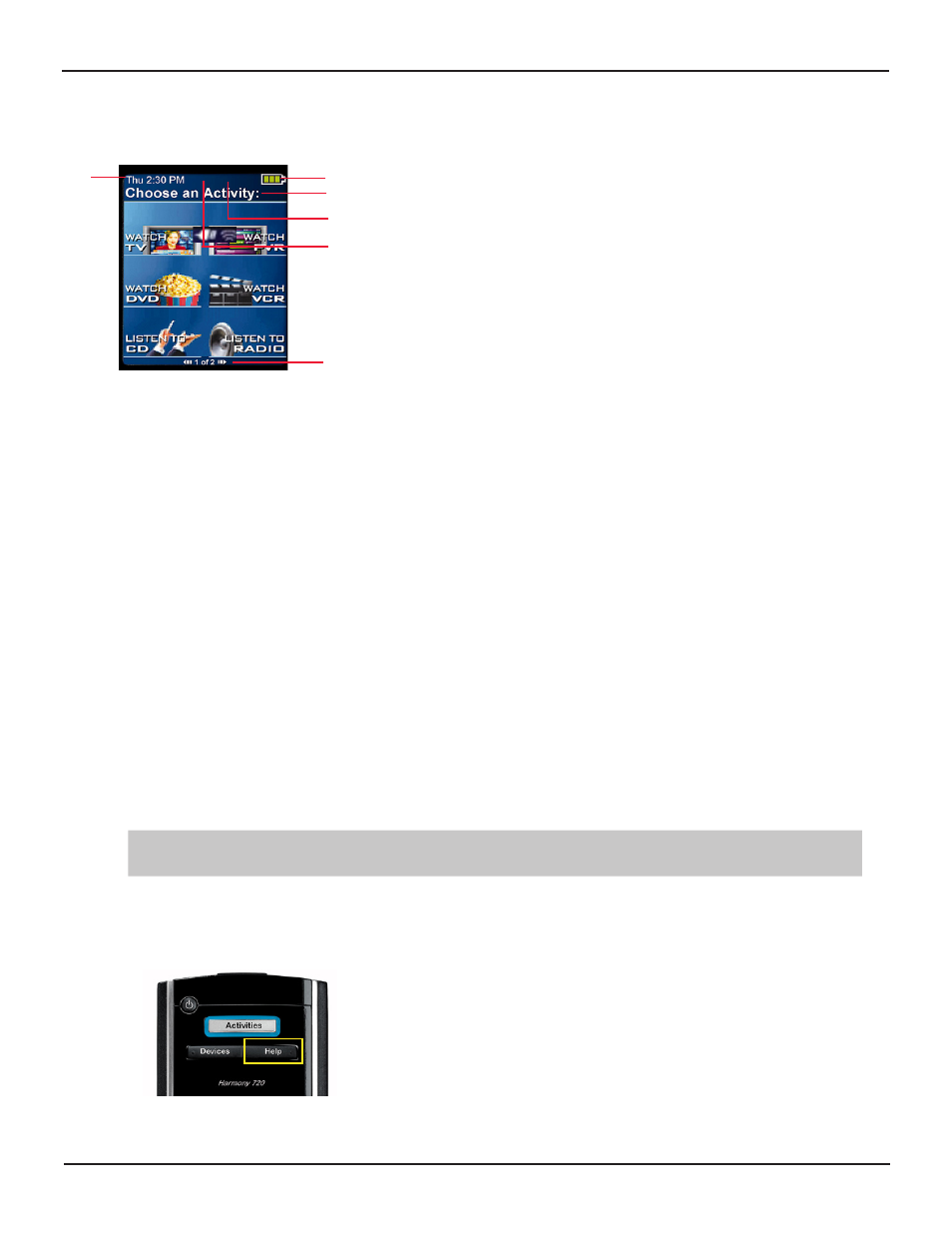
User Manual
Harmony 720
Version 1.1
Page 5
Viewing the Status and Navigation Bars
The status bar provides users with important information such as:
Displaying Help on Your Harmony Remote
From time to time when you select an Activity, the Activity may not work. This can happen when the Harmony
remote sends many infrared commands to set up all your devices for an Activity, but one or more devices are not
receiving some commands. The Harmony remote is then “out of sync” with your devices (e.g. it thinks one of your
devices is on, but it is actually off). Some of the reasons the Harmony remote can become “out of sync” with your
system are:
• Someone walks between the Harmony remote and your entertainment system while an Activity is
starting.
• You point your Harmony remote away from your system while an Activity is starting.
• There is an object blocking the line-of-sight between your Harmony remote and the system.
• You are very far away from your entertainment system.
You will need to use the Help button on your Harmony remote to resynchronize the remote with your devices.
Before re-synchronizing, ensure the cause of the problem has been addressed.
Example
Remove all obstructions so that the entertainment devices can receive the infrared commands from the Harmony
remote.
Note: If your devices are no longer responding consistently to your Harmony remote, but were doing so
before, you may need to recharge the battery.
To resynchronize:
1. Press the Help button.
• A: Date and time
• B: Indicator if the USB is attached
• C: Indicator when infrared (IR) commands are being sent to your devices
• D: Battery indicator (battery’s power)
• E: Activity you are in (if applicable)
The navigation bar displays information such as:
• F: The number of screens available in a menu, and the screen
currently displayed
A
D
E
F
C
B
