Customizing your harmony remote, Customizing the display on the harmony remote – Logitech 720 User Manual
Page 10
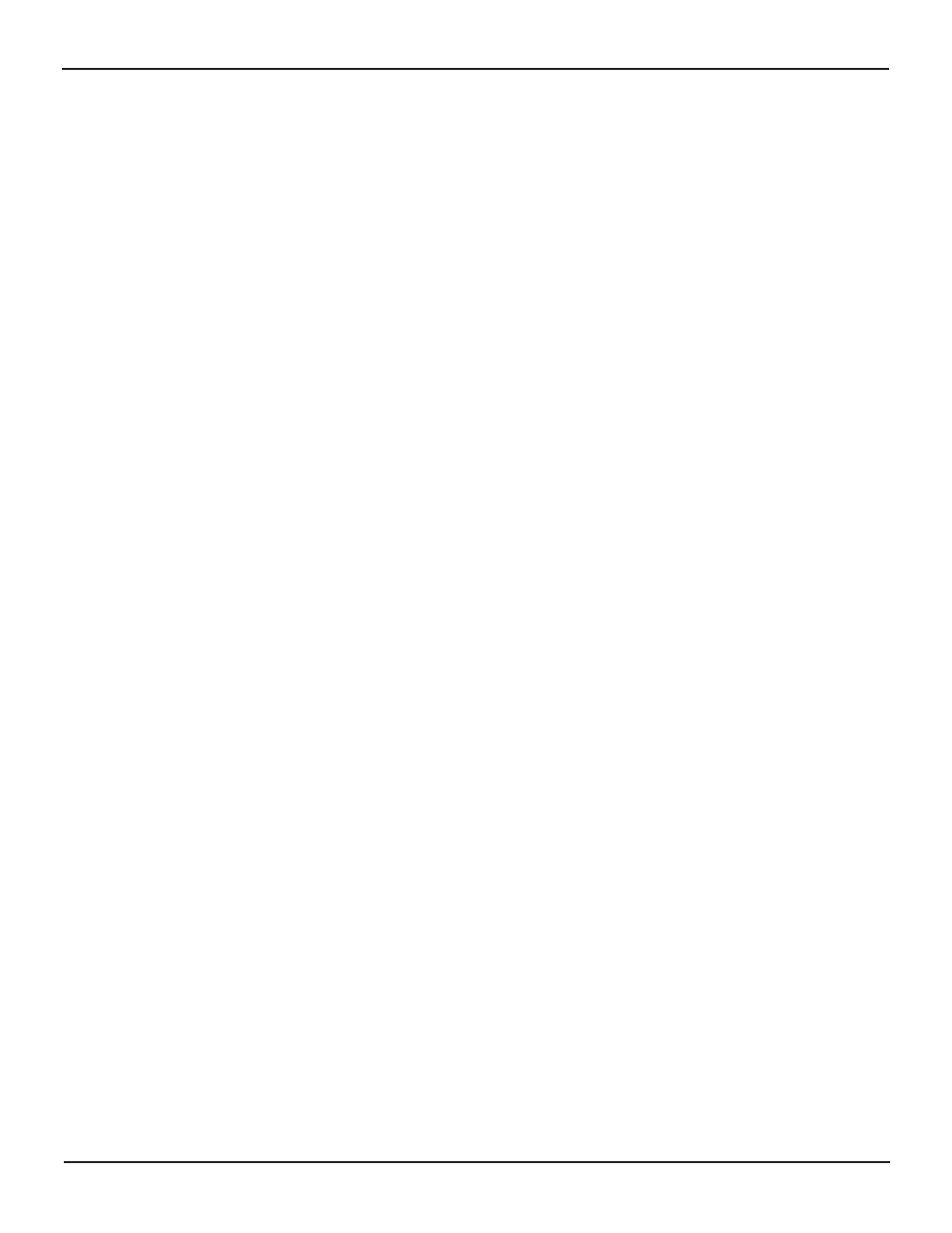
Customizing Your Harmony Remote
All customization of your Harmony remote is done from the Harmony remote software:
Use the Harmony remote software to:
Troubleshoot
• Click Troubleshoot when your Harmony remote isn’t controlling your system correctly.
view Activities
• Click Activities to add or delete Activities.
• Click an Activity icon to change the specific settings (e.g. the name of an Activity) for an Activity.
Example
To have more than one Activity of a given type (e.g. If you have both a cable converter and a satellite receiver,
you can add a second Watch Television Activity) click Add an Activity. When you’re done, rename the
Activities to help you distinguish between them (e.g. For the Watch Television Activity you could rename one
from “Watch Television” to “Watch Cable” and the other to “Watch Satellite”.)
view Devices
• Click Devices to add or delete entertainment devices.
• Click a device icon to change the specific settings for a device you have already set up.
view Remote Preferences
• Click Remote Preferences to change the remote’s settings.
Get support
• Click Get Support to view a list of support tools and services we offer.
Update Remote
• Click Update Remote after you have made changes your configuration or settings. This will ensure you have
the latest configuration and settings on your Harmony remote.
Customizing the Display on the Harmony Remote
This section provides information that will help you to customize the commands and options listed on the Harmony
remote’s display.
The LCD screen resolution on the Harmony Remote is 160 x 128 pixels.
The Harmony remote comes with a set of defaults, which you can change to make the display look the way you want it
to:
• Select or add your own backgrounds for the display.
• Add your icons for your favorite channels (you can upload your own icons up to a maximum of 160 KB (file
size), and 24-bit .png, .bmp, .jpg, or .gif .)
User Manual
Harmony 720
Version 1.1
Page 8
