Adding custom-labeled buttons, Learning infrared (ir) commands, Using the infrared sensor – Logitech Harmony 1000 User Manual
Page 12: Earning, Nfrared, Ir) c, Ommands
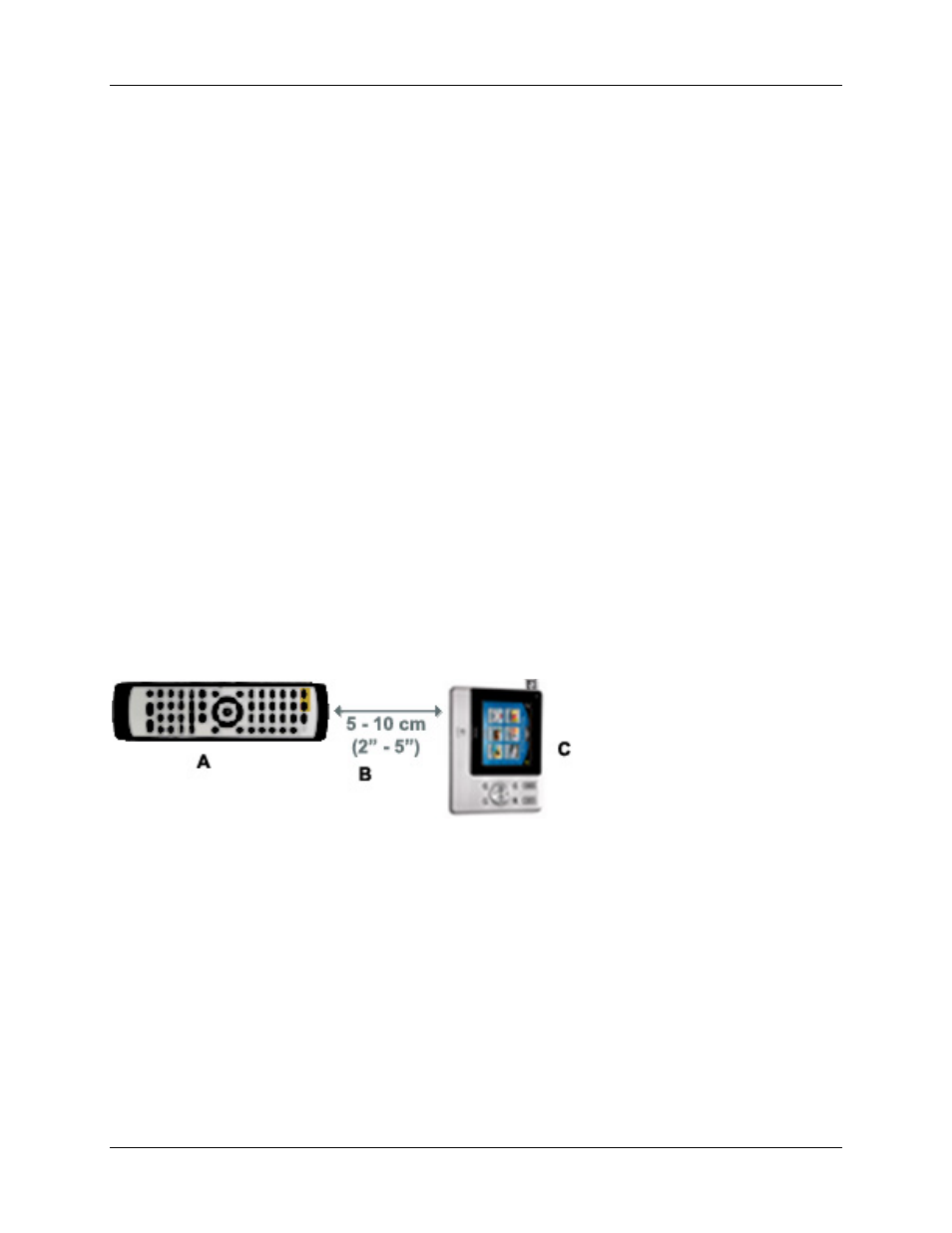
User Manual
Harmony 1000
• Set the device inputs correctly
• Set up the remote’s buttons to control the Activity
Based on our knowledge of how each of your devices is controlled, the Harmony remote will make its
best effort to provide you with all the buttons you need to control an Activity.
However, there may be some commands you want to add to buttons or access via the display.
Commands can be added to buttons quickly and easily by customizing any Activity to change the
behavior of buttons.
The change behavior of buttons feature shows you the:
• Buttons that have a command associated with them
• Device being controlled
• Command being sent to the device
You can also use this feature to send a command to more than one device at a time:
Adding Custom-Labeled Buttons
You can also add any number of custom-labeled buttons to an Activity. Custom-labeled buttons are
displayed on the Harmony remote’s display from left to right, top to bottom.
Learning Infrared (IR) Commands
The Harmony remote can learn infrared commands from other remote controls, and should only be used
in situations where the Harmony infrared database does not already contain an infrared command you
would like to use.
Using the Infrared Sensor
The Harmony remote has an infrared sensor along the bottom side. The Harmony remote uses this
sensor to learn commands from original device remotes.
• A: Your original remote
• B: Distance between remotes: 5-10 cm (2"-5") apart
• C: Your Harmony remote
v. 1.0
page 10
