Front panel and remote back panel, Remote only, Setup menu – Krell Industries DVD Player User Manual
Page 65: Figure 1 the showcase dvd front panel, Figure 2 the showcase dvd remote, Figure 3 the showcase dvd back panel
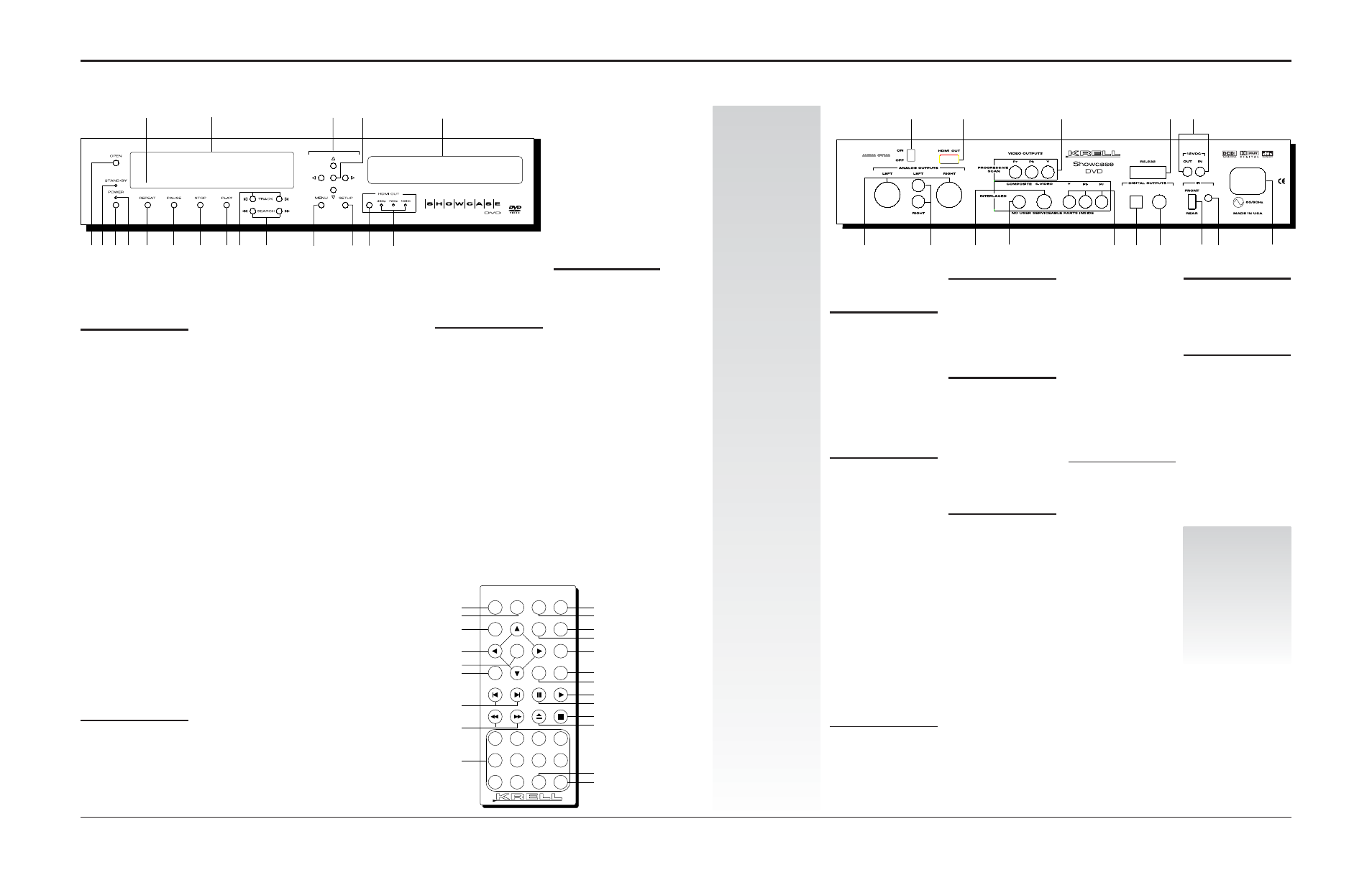
2 Krell Showcase DVD
Krell Showcase DVD 3
Figure 1 The SHOWCASE DVD Front Panel
1
11
6
5
8
7
10
9
17
16
12
14
19
18
4
13
3
2
15
Figure 2 The Showcase DVD Remote
Disp
Ret
Title
Menu
A-B
Repeat
Setup
8
7
4
3
2
Subtitle
Audio
Angle
Power
Prog
6
Clr
0
9
5
1
1
22
21
17
5
25
16
not active*
23
14
15
not active*
9
10
24
20
8
6
7
26
11
not active*
*This key does not activate a function
on the Showcase DVD.
Figure 3 The Showcase DVD Back Panel
27
28
40
41
32
30
29
31
33
34
35
37
36
38
39
This product is manufactured in the United States of America. Krell
®
is a registered trademark of Krell Industries, Inc., and is restricted for use by Krell
Industries, Inc., its subsidiaries, and authorized agents. Krell Current Mode
™
and Krellcoat
™
are trademarks of Krell Industries, Inc. HDMI, the HDMI logo, and
High-Definition Multimedia Interface are trademarks or registered trademarks of HDMI Licensing LLC. "DTS" and "DTS Digital Out" are registered trademarks of
Digital Theater Systems, Inc. Manufactured under license from Dolby Laboratories. "Dolby," and the double-D symbol are trademarks of Dolby Laboratories.
DCDi” is a trademark of Faroudja, a division of Sage, Inc. All other trademarks and tradenames are registered to their respective companies.
© 2003 by Krell Industries, Inc., All rights reserved
This product incorporates copyright protection technology that is protected by method claims of certain U.S. patents and other property rights owned by
Macrovision Corporation and other rights owners. Use of this copyright protection technology must be authorized by Macrovision Corporation, and is intended
for home and other limited viewing uses only unless otherwise authorized by Macrovision Corporation. Reverse engineering or disassembly is prohibited.
Front Panel
and Remote
Back Panel
DISC FUNCTIONS, continued
Repeat, continued
REPEAT OFF C
lears the
repeat function.
6 Pause Button or Key
Pauses disc playback.
The video status box
indicates
PAUSE
in the
top right corner. To
resume playback as sin-
gle frame stills, press the
pause button again. To
resume normal play-
back, press the play but-
ton or key (8)
.
7 Stop Button or Key
Stops DVD playback.
8 Play Button or Key
Begins or resumes DVD
playback.
9 Track Forward and
Back Button or Key
Selects the track that
follows or precedes the
current track.
10 Search Forward and
Back Button or Key
Accesses two fast for-
ward or two fast back-
ward playback modes,
while in the play mode.
Press once to access
the first mode. Press
again to access the sec-
ond mode. While in the
pause mode, press once
to access one fast for-
ward or backward play-
back mode.
11 Open/Close Button
or Key
Opens and closes the
disc transport.
12 Disc Transport
Holds the disc.
POWER
1 Power Button and Key
Switches the Showcase
DVD between stand-by
and operational modes.
2 Power LED
The blue power LED illu-
minates when the
Showcase DVD is in the
operational mode.
3 Stand-by
LED
The red stand-by LED
illuminates when the
Showcase DVD is
plugged into a standard
AC wall receptacle,
indicating that the
Showcase DVD is in
the stand-by mode and
ready to be switched to
the operational mode.
4 Front Infrared Sensor
Receives commands
from the Showcase DVD
remote. When the IR
Select Switch (37) is in
the up position, the front
infrared sensor is active.
For proper remote con-
trol operation, make sure
that nothing is obstruct-
ing the infrared sensor.
DISC FUNCTIONS
5 Repeat Button or Key
Repeat the currently
playing chapter, repeat
chapters in a current
title, or repeat the entire
disc.
DISC FUNCTIONS, continued
13 Front Panel Display
Shows currently playing
title and chapter num-
bers, elapsed time, and
repeat mode.
14 Directional Buttons
or Keys
Navigate the disc menu
and setup menus.
15 Enter Button or Key
Selects menu items,
program items, returns
to previous setup menu,
and suppresses setup
menu.
16 Menu Button or Key
Accesses the disc
menu. The directional
buttons or keys navi-
gate the menu (14).
17 Setup Button or Key
Accesses the setup
menu, to configure dis-
play, audio, language,
parental control, and
other functions. Press
the setup button or key
again to exit the setup
menu.
18 HDMI Button
(Optional, located on
front panel only)
Scrolls through avail-
able resolutions.
19 HDMI LEDs
(Optional, located on
front panel only)
Illuminated LED indi-
cates component video
format and resolution of
signal/video display.
Remote
Only
ADVANCED DISC
FUNCTIONS
20 Audio Key
Cycles between lan-
guages on the disc
soundtrack.
21 Subtitle Key
Activates subtitles on
the currently playing
disc.
22 Angle Key
Selects alternate cam-
era angles, when they
are available on the
disc.
23 Title Key
Access the title number.
ANALOG AUDIO
OUTPUTS
27 Left and Right
Balanced Audio
Outputs
One pair via XLR con-
nectors.
28 Left and Right Single-
ended Audio Outputs
One pair via RCA con-
nectors.
STANDARD VIDEO
OUTPUTS
29 Composite Standard
Video Output
One composite standard
video output via an RCA
connector.
30 S-Video Standard
Video Output
One S-video output via
a 4 pin mini-DIN
connector.
31 Component Standard
Video Output
One component stan-
dard video output via
RCA connectors.
Component video uses
three wires (labeled Y,
Pb, and Pr on the back
panel) to convey the
video signal.
Note
The Showcase DVD auto-
matically switches to NTSC
or PAL, depending on the
disc format. The default
standard is preset, and not
selectable by the user.
PROGRESSIVE SCAN
VIDEO OUTPUT
32 Progressive Video
Output Pr, Pb, Y.
One progressive video
output via RCA connec-
tors.
DIGITAL AUDIO
OUTPUTS
33 Optics Digital Output
One EIAJ optics digital
audio output via a
TosLink connector.
34 Coaxial Digital Output
One S/PDIF coaxial digi-
tal audio output via an
RCA connector.
BACK PANEL
REMOTE
CONNECTIONS
35 RS-232
Communication Port
For application develop-
ers who want to control
the Showcase DVD
using an external com-
puter-based device. For
more information, see
RS-232 Port: Sending
Commands and
Interpreting Data,
the
developer’s reference
shipped with the
Showcase DVD.
36 12 VDC In/Out
(12 V Trigger)
Allows you to turn the
Showcase DVD on, or
off, or to and from stand-
by from other compo-
nents.
REMOTE BACK PANEL
CONNECTIONS,
12 VDC In/Out, continued
Out.
The output sends
12 VDC power on/off
signals to other compo-
nents and devices that
incorporate a 12 V trig-
ger.
In.
The input receives
12 VDC power on/off
signals from other com-
ponents and devices
that incorporate a 12 V
trigger.
Notes
When the Showcase DVD
is in the operational mode,
12 VDC output provides
12 V of DC output. When
the Showcase DVD is in
the stand-by mode or off,
DC output is 0 V.
12 VDC Out (12 V trigger)
current is limited to 30 mA.
37 IR Select Switch
Front.
The switch in the
up position indicates that
the front infrared sensor
is active.
Rear.
The switch in the
down position indicates
that the back infrared
sensor is active.
38 Back Infrared Sensor
Receives commands
from the Showcase DVD
remote control.
POWER
39 IEC Connector
Use the provided IEC
standard 15 amp power
cord.
HDMI CONNECTION
(Optional)
40 AUDIO SYNC
Synchronizes audio and
video when using the
HDMI output (41). Turn
this function off, if you
are not using the HDMI
output.
41 HDMI OUT
Interfaces with an A/V
receiver or a video
monitor.
24 Numeric Keys
Press a numeric key to
select a disc track dur-
ing playback. The tool-
bar menu opens with
the cursor at the title
and chapter number
that is playing. Press
the numeric key for the
title and chapter num-
ber you want to play.
Playback resumes at
the selected title and
chapter.
PROGRAMMING
FUNCTIONS
25 A-B Key
Press this key to define
the start of a continuous
loop. Press again to
define the end of a con-
tinuous loop. Playback
begins immediately
and continues until you
press the A-B key a third
time, to clear the loop.
26 Prog(ram) Key
Programs tracks to play-
back in sequence .
Press this key to access
the FTS configuration
menu. Select a track,
and press enter. Use the
directional buttons or
keys (14) to add tracks.
Press the play button or
key (8) to begin play-
back of the sequence.
Setup Menu
Although the Showcase
DVD is shipped as an easy
to use, “plug and play”
component , the setup
menu allows you to access
and modify video, audio,
and playback functions.
After your DVD player is
connected to your system:
1. Access the setup menu
by pressing the setup
button on the front
panel or the setup key
(17) on the remote.
The setup menu
appears, including a
toolbar with the configu-
ration menus at the top,
and a help screen at the
bottom.
When you press the
down directional arrow
(14), a left hand column
including the categories
within each configura-
tion menu appears,
along with a right hand
column displaying the
items in each category.
When you press the
right directional arrow in
the item list, selections
appear for each item.
2. Modify the on screen
display (OSD) while the
disc is stopped.
3. Modify other functions
while the disc is playing.
You can configure the fol-
lowing menus on the tool-
bar, if the disc you are play-
ing allows access to them:
On screen display (OSD),
Subtitle, Language, Color,
Sound, Frame by Frame,
Slow Motion, Scan
Speeds, Camera Angle,
Enlarge Picture, Title ,
Chapter, Time Search, and
Favorite Track Selection.
For an expanded list of
functions and details on
how to use them, see the
Showcase DVD Owner’s
Reference
Setup Menu
on the Krell website at:
www.krellonline.com
Navigating
the Setup Menu
Black menu items are the
current selection. Blue
menu items are available
selections. White menu
items are not selectable.
Use the directional arrows
on the front panel or
remote control (14) to navi-
gate the menu. The last
item selected is active.
