Creating a secure environment, Selecting a color theme, Choosing a different time/date format – Kyocera K342 User Manual
Page 45: Changing your lock code, Locking your phone
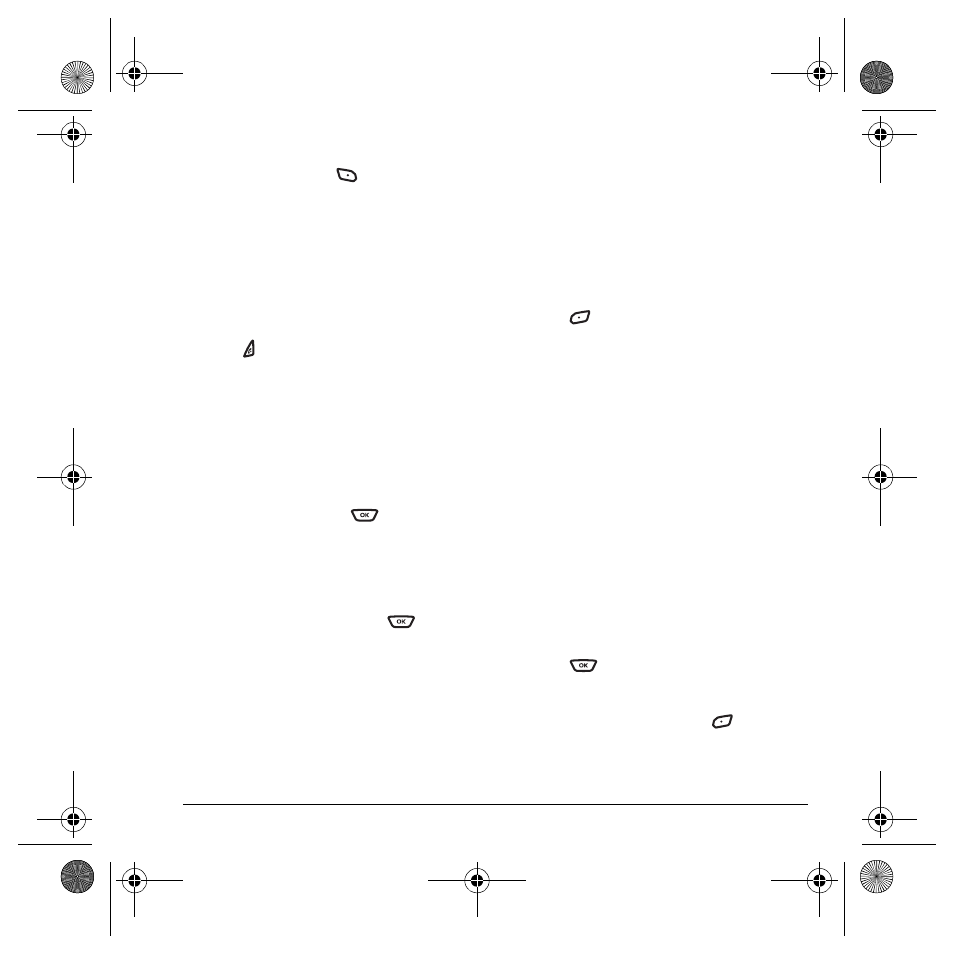
User Guide for the Kyocera K342 Phone
39
2.
Highlight a wallpaper design from the
standard list or press
to select additional
Options
.
–
Take Picture
allows you to take a picture.
–
Camera Pictures
allows you to select a
picture from your folder.
–
Images
allows you to select an image from
your Image folders.
3.
Follow the prompts to save your selection.
4.
Press to return to the home screen.
Selecting a color theme
You can select a color theme for the display
background of your phone.
1.
Select
Menu
→
Settings
→
Display
→
Color Themes
.
2.
Scroll through the options to view the
color themes and press
to select one.
Choosing a different time/date format
1.
Select
Menu
→
Settings
→
Display
→
Time/Date Format
.
2.
Highlight an option and press
.
Creating a secure environment
This section describes all the features involved in
securing your phone and preventing access to
personal information. All security features are
shielded by a four-digit lock code.
Changing your lock code
The lock code is typically 0000 or the last 4 digits
of your phone number.
1.
Select
Menu
→
Settings
→
Security
.
2.
Enter your four-digit lock code.
3.
Select
New
Lock Code
. A message appears:
“Change Code?”
4.
Press
to select
Yes
and enter a new four-
digit code.
5.
Enter your new lock code again.
Locking your phone
When your phone is locked, you can call only
emergency numbers or your service provider’s
number. You can still receive incoming calls.
1.
Select
Menu
→
Settings
→
Security
.
2.
Enter your four-digit lock code.
3.
Select
Lock Phone
.
4.
Highlight an option:
–
Never
does not lock the phone.
–
On power up
locks the phone every time
you turn it on.
–
Now
locks the phone immediately.
5.
Press .
Unlocking the phone
1.
From the home screen, press
to
select
Unlock
.
2.
Enter your four-digit lock code.
82-G1673-1EN.book Page 39 Tuesday, August 22, 2006 1:23 PM
