Dealing with missed calls, Viewing recent call details, Changing the hold message – Kyocera K342 User Manual
Page 16: Setting missed call alerts, Viewing recent calls
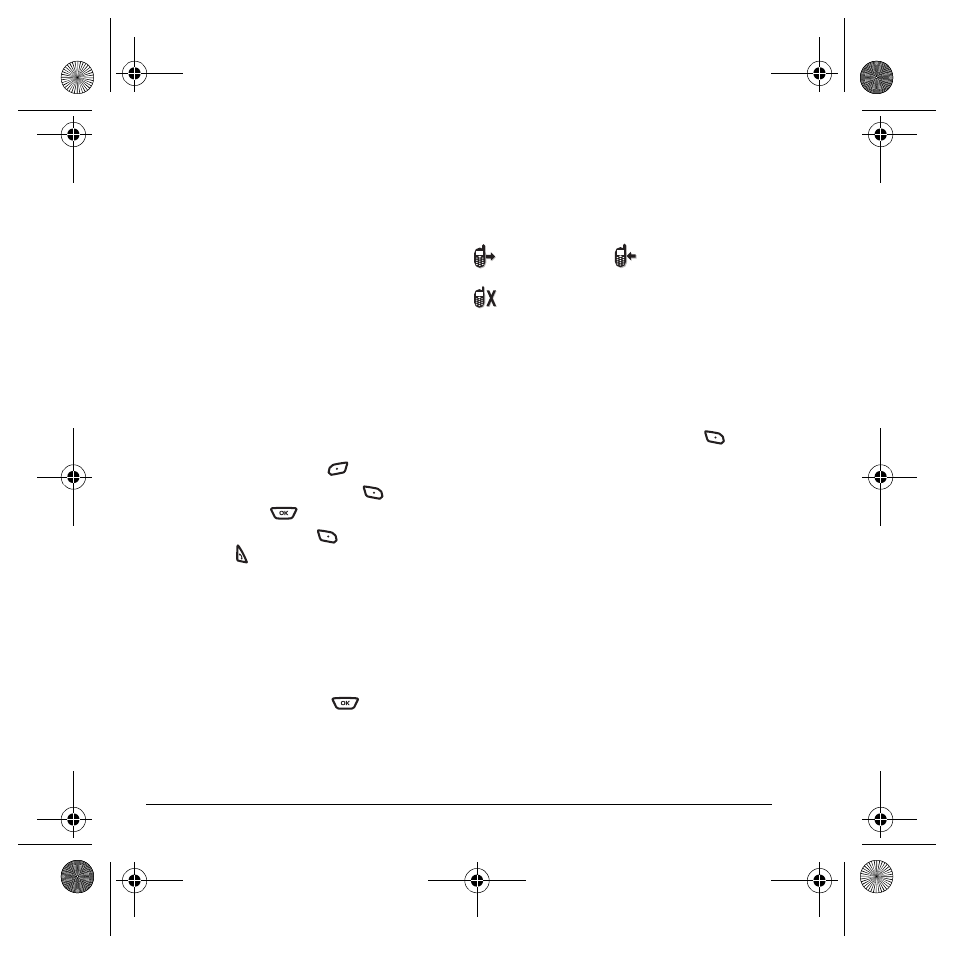
10
Making and Answering Calls
To hang up without speaking to the caller,
select
End Call
.
Changing the hold message
1.
Select
Menu
→
Settings
→
Convenience
→
Hold Call
→
Re-Record Msg
and follow
the prompts.
2.
Record the message twice.
3.
Select
Save
or
Options
(
Play
,
Re-Record
,
or
Exit
).
Dealing with missed calls
When you have missed a call, “Missed Call”
appears on your screen unless the caller
leaves a voicemail.
• To clear the screen, press
to select
OK
.
• To view details of the call, press
to select
Calls
then press
.
• To return the call, press
to select
Calls
then press
.
Setting missed call alerts
You can set an alert to beep every five minutes
after you have missed a call.
1.
Select
Menu
→
Settings
→
Sounds
→
Alerts
→
Missed Call Alert
.
2.
Select an option and press
.
Viewing recent call details
Details on the last 60 calls you made, received, or
missed are stored in the Call History list and are
identified by the following icons:
Viewing recent calls
1.
Select
Menu
→
Call History
.
2.
Select a list:
All Calls
,
Incoming Calls
,
Outgoing Calls
, or
Missed Calls
.
3.
Select a recent call item and press
to
select
Options,
options may vary:
–
Save
adds the phone number to the
Contacts list.
–
Send Text Msg
sends a text message to
the contact.
–
Send Picture Msg
sends a picture message
to the contact. *Check with your service
provider for availablity.
–
Erase Record
erases the selected
call record.
Note:
If the phone number has been classified as
“secret,” you must enter your four-digit lock code
to view or edit it. For information on the lock
code, see “Changing your lock code” on page 39.
To classify a phone number as secret, see
“Creating a new contact” on page 18.
Outgoing call
Incoming call
Missed call (flashing)
82-G1673-1EN.book Page 10 Tuesday, August 22, 2006 1:23 PM
