Where to, Searching near another location, Finding an address – Kenwood DNX6180 User Manual
Page 12
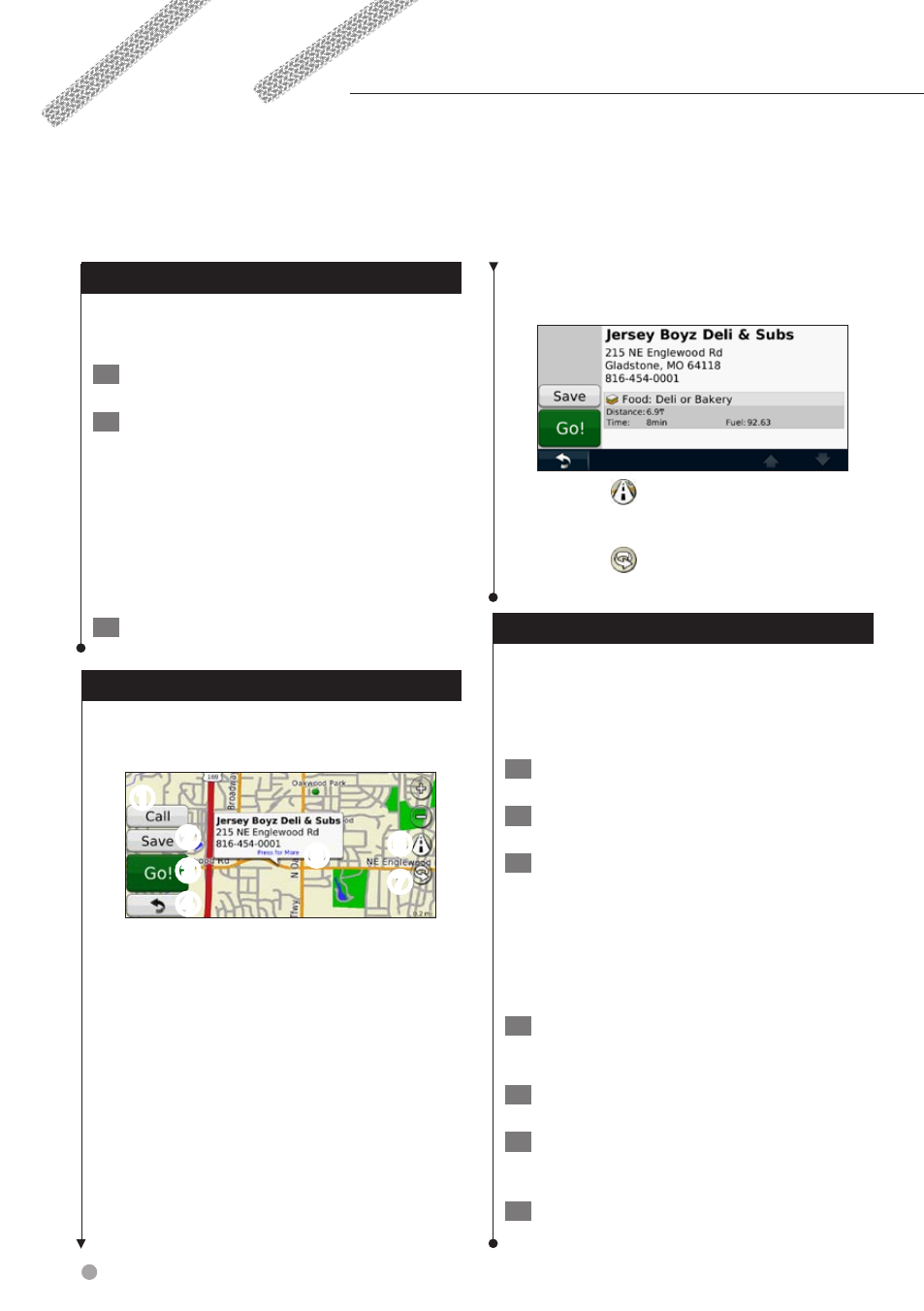
12 GPS Navigation Instruction Manual
Searching Near Another Location
Your navigation system automatically searches for
places near your current location.
1
Touch Where To? > Near.
2
Select an option:
• Where I Am Now—search near your current location.
• A Different City—search near the city you enter.
• A Recent Destination—search near a recent
destination.
• A Favorite Destination—search near a favorite
destination.
• My Current Route—search along your route.
• My Destination—search near your current destination.
3
Touch OK.
Go! Page Options
Touch an item in the search results list to view the
Go! page.
➍
➌
➋
➊
➎
➏
➐
➊
Touch to call this location, if a mobile
phone with Bluetooth wireless technology
is connected.
➋
Touch to save this location to your Favorites.
➌
Touch to create a turn-by-turn route to this
location.
➍
Touch to return to the previous page.
⁄
• DNX5180 does not have Bluetooth functionality.
➎
Touch to view more information about the
location.
➏
Touch
to switch between a 3D
(three-dimensional) map and a 2D (two-
dimensional) map.
➐
Touch
to rotate the viewing angle in
3D view.
Finding an Address
The steps to find an address can vary depending
on the maps that are loaded on your navigation
system. Not all map data provides postal-code
searching.
1
Touch Where To? > Address.
2
Touch Change State/Country, if necessary.
3
Touch Search All.
OR
Touch Spell City. Enter the city using the
keyboard, and touch Done. Select the city.
4
Enter the number of the address, and
touch Done.
5
Enter the street name, and touch Done.
6
Select the correct street in the list, if
necessary.
7
Touch the address, if necessary.
Where To?
The Where To? page provides several different categories you can use to search for locations.
