2 using the scan station, Document preparation, Paper types – Kodak 100/120EX User Manual
Page 14: 2using the scan station
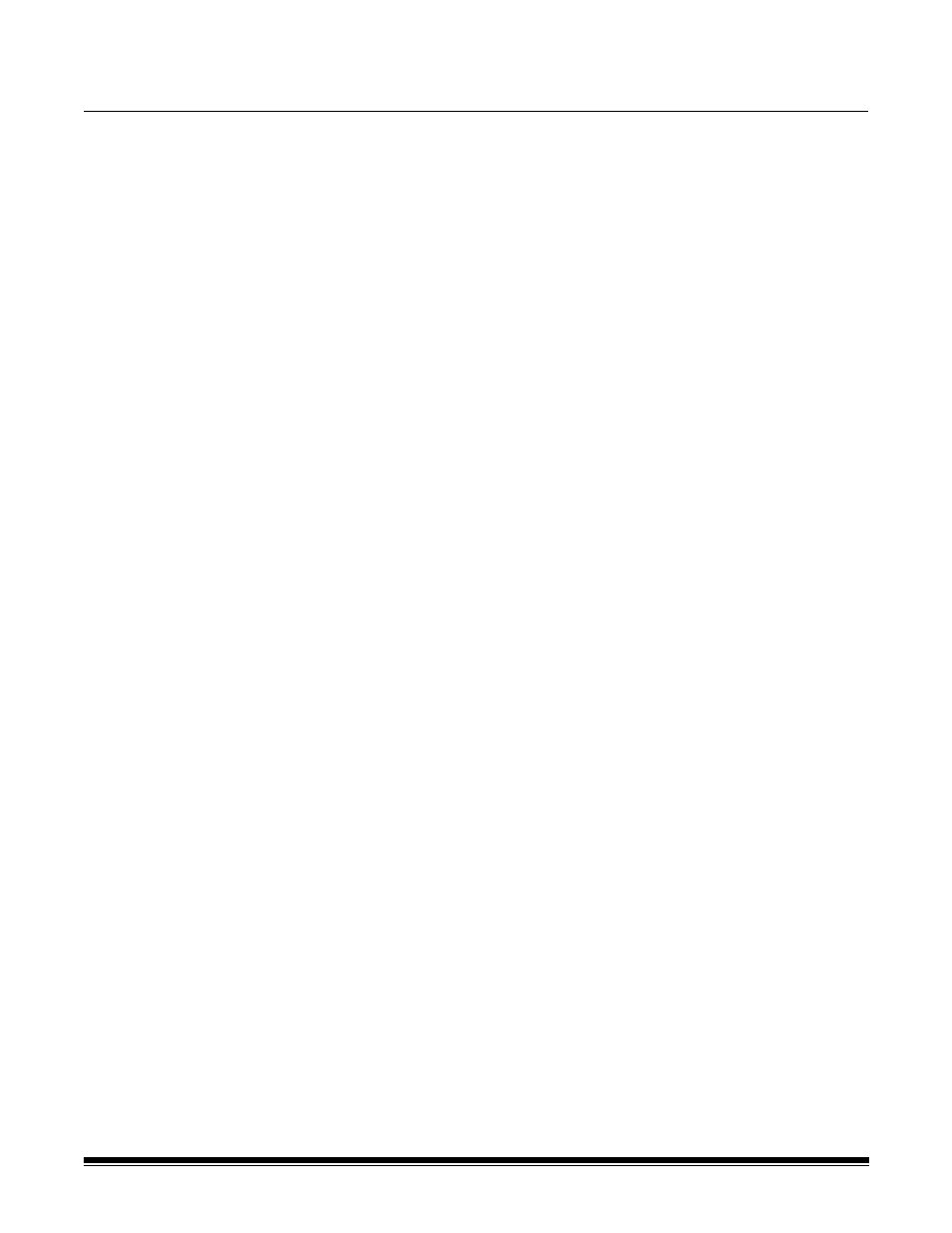
A-61544 January 2008
2-1
2
Using the Scan Station
This chapter describes how a walk-up user can easily send documents
using the Scan Station. It can be as simple as placing your documents
in the input tray, selecting a destination and pressing the Go button. But
first, you may want to check your documents to be sure they will be
correctly scanned by the Scan Station.
Document
preparation
Make sure all the pages of your documents are oriented the same way,
right-side up. For example, check the leading edges of the paper and
make sure that:
• the documents are in good condition and,
• you have removed all staples and paper clips before scanning.
Staples and paper clips on documents may damage the Scan Station
and documents.
After you have reviewed your documents, place them front- and top-
side down in the input tray. Make sure they are aligned and centered in
the input tray. This allows the feeder to introduce documents into the
Scan Station one at a time. For single-sided scanning, make sure the
original side is facing the rear of the Scan Station.
Paper types
• While the Scan Station can send a variety of different types of
documents over the network, the following paper types work best:
Bond, Laser, Inkjet, Offset.
NOTE: Chemically coated papers may cause excessive wear/
swelling of the rollers and require you to frequently clean the
Scan Station. They may also reduce the life of your feed
module, leading to more frequent replacement. The
Administrator’s Guide for the Kodak Scan Station 100,
A-61588 provides maintenance procedures.
• Make sure that all paper inks and/or correction fluids (e.g., Liquid
Paper®, Tipp-Ex®, Wite-out®, etc.) on your documents are dry
before feeding.
• The Scan Station supports the following paper weights:
52 to 105 g/m
2
(14 to 28 lbs.). Thicker small documents, such as
identification cards and driver’s licences, can be imaged using the
front feed option of the Special Document Feeder.
• Maximum Document Size: 215 x 863 mm (8.5 x 34 in.)
• Minimum Document Size: 50 x 87.5 mm (2 x 3.5 in.)
