Using manual masking, Selecting trimming, Defining the print area – Konica Minolta MS6000 MKII User Manual
Page 58: Using manual masking -29, Selecting trimming -29 defining the print area -29, Masking
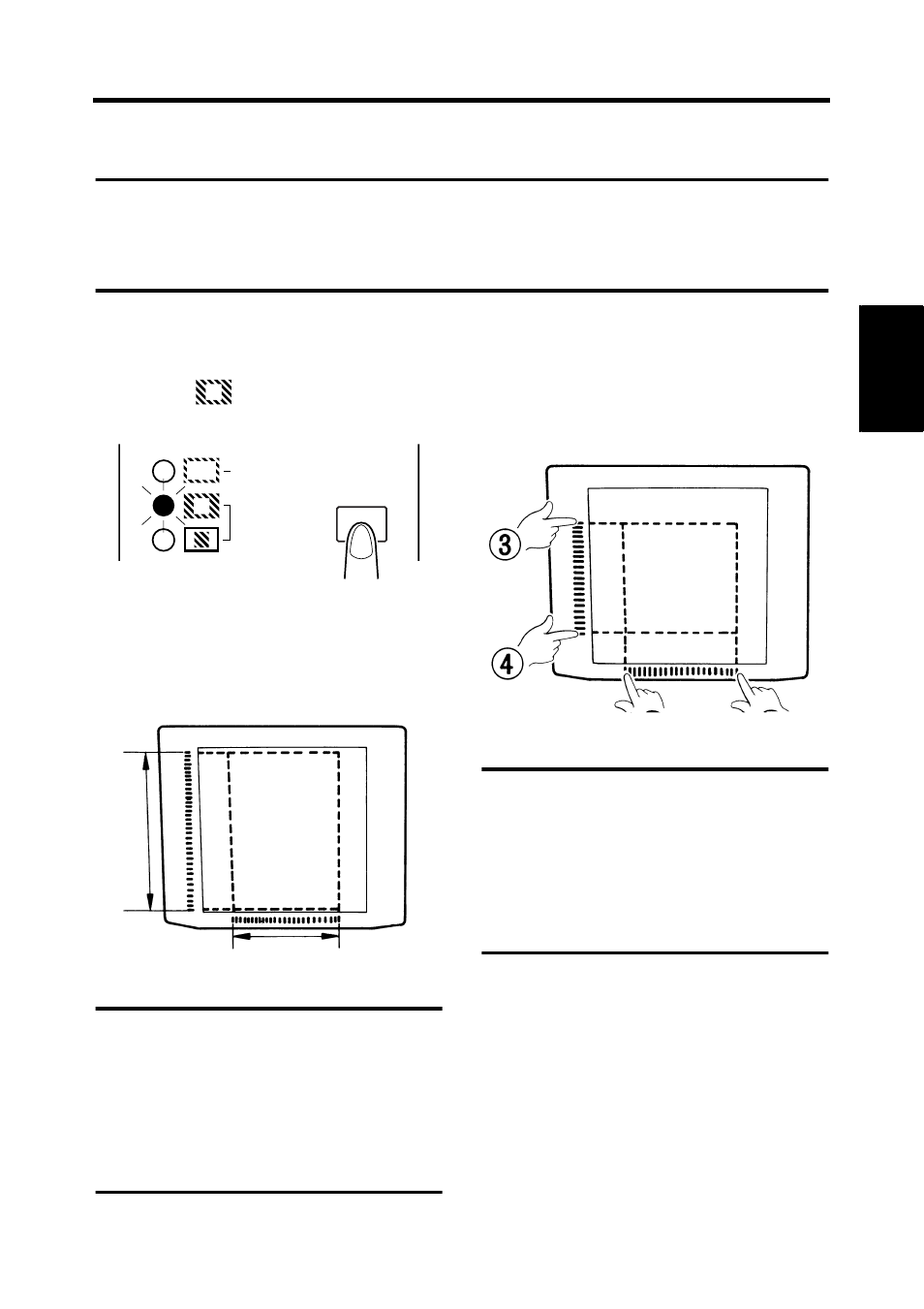
2-29
Sc
ann
er
Ch
apte
r 2
16. Using Manual Masking
The optional Manual Frame Masking Kit allows you to specify an area for printing of the dis-
played image through two separate features, Trimming and Masking.
NOTE
Under the PC mode, the print (scan) area can be defined using the Manual Masking
Panels.
The Trimming and Masking functions cannot be used in the PC mode.
Selecting Trimming
Press the (manual) Masking key to
select
(Trimming).
The lights on the panel light up
according to the currently selected
paper size and print position.
NOTE
It is possible to print the area specified by
the green lights.
The lights which do not accord with the
selected paper size and the print position
may light up just after the Job Program is
called up.
Defining the Print Area
Define the end points for both the
vertical and horizontal areas of the
image on the screen using the green
lights on the area indication panels.
NOTE
The points defining the vertical and
horizontal area can be selected in any
order.
Blinking lights on the indication panels
indicate an improper entry of the specified
area. Specify the area again.
1
Masking
Auto
Manual
2
ON
ON
11"
× 8-1/2“
(A4)
1
