Konica Minolta MS6000 MKII User Manual
Page 37
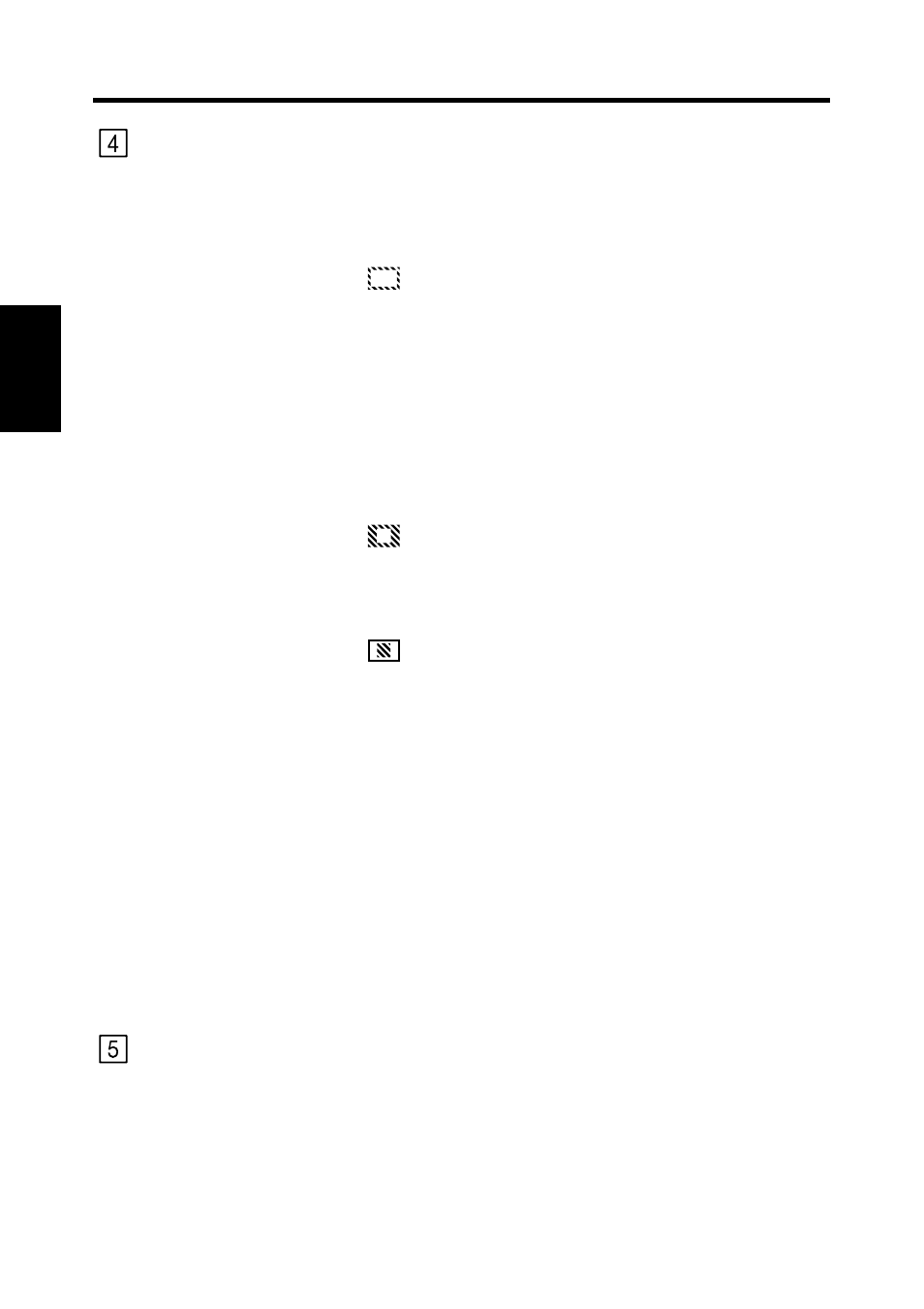
3. Control Panel Keys and Indicators
2-8
Sc
ann
er
Ch
apte
r 2
Masking Key:
When pressed, this key rotates from OFF to the Auto,
Trimming or Masking functions.
Each time this key is pressed, selection is switched in order
of “OFF
→ Auto Masking → Manual Trimming → Man-
ual Masking
→ OFF.”
Auto Masking:
The Auto Masking function will omit the frame
(non-image area) of a printed film image.
•
The previous Centering/Fit setting is applied whenever
ON is selected from the OFF state.
•
If OFF is selected from the ON state, Centering/Fit is
disabled.
* Auto Masking is not applicable with the Masking or
Trimming settings.
Trimming:
When ON is selected, the image is printed (scanned)
with the non-image area (frame) automatically
masked.
Masking:
Prints only the image outside of the area that is de-
fined on the Screen.
•
If Trimming is selected from the OFF state, the previ-
ously entered settings for Centering/Fit and Manual
Masking are applied.
•
From Trimming, when Masking is selected, the
Centering/Fit setting is disabled and the previous set-
tings for the Masking area are applied.
•
The manual masking area will be cancelled whenever
OFF is selected from the Masking state.
* Neither Trimming nor Masking are available through
the Auto Masking function.
* Trimming and Masking cannot be set when the Scanner
is connected to the PC.
Print Mode Key:
Allows you to fine tune the image quality of the print ac-
cording to the original being used. Rotate between Text,
Fine and Photo with every press of this key.
1) Text: For use with text images.
2) Fine: For use with lower grades of film.
3) Photo: For use with photo images.
