Visit web addresses, From view all, select a contact, Select options > launch web – Kyocera Domino S1310 User Manual
Page 28: Erase contacts, Erase contact details, Erase an entire contact, Erase all contacts, Erase all contacts and groups, Contact groups, View groups
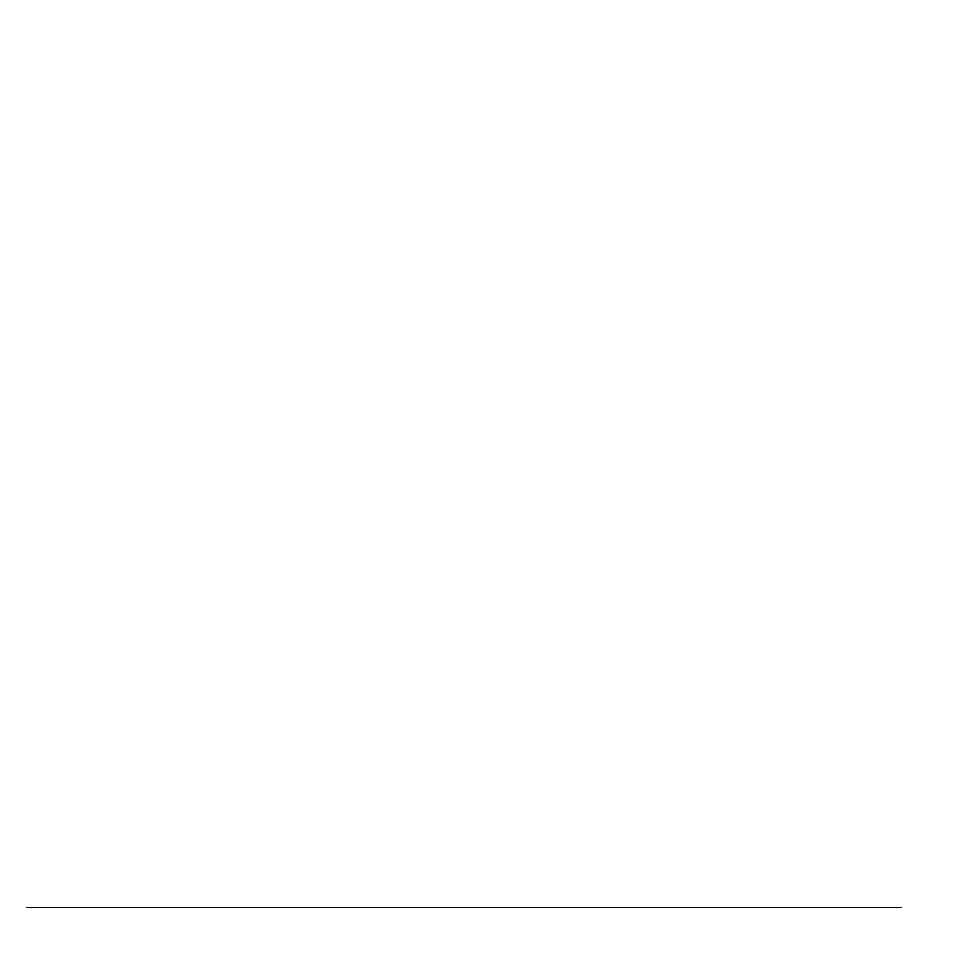
28
Erase Contacts
Visit Web Addresses
1. From View All, select a contact.
2. At the contact details screen, highlight a
Web address.
3. Select Options > Launch Web.
Erase Contacts
Erase Contact Details
1. From View All, select a contact.
2. At the contact details screen, highlight a
number, address or note.
3. Select your desired erase option and then
select Yes. For example, to erase an email
address, select Options > Erase Address >
Yes.
Erase an Entire Contact
1. From View All, select a contact.
2. At the contact details screen, highlight the
contact name.
3. Select Options > Erase Contact > Yes to
erase the entire contact.
Erase All Contacts
From Delete All, select Contacts Only > Yes
> Yes to erase all your contacts.
Note: You cannot recover deleted information.
Erase All Contacts and Groups
From Delete All, select Delete All > Yes > Yes
to erase all your contacts and groups.
Note: You cannot recover deleted information.
Contact Groups
You can assign your contacts to groups. Your
phone comes with default groups. You can also
create your own groups.
View Groups
1. Select Groups to view your preloaded
groups, followed by the custom groups you
have created.
2. Highlight a group and do one of the
following:
– Press the OK key to view the group
details.
– Select New to create a new group.
– Select Options to access more
functions.
Create a New Group
1. From Groups, select New.
2. Enter a name for the group and select Next.
3. Select contacts from the list provided. A
checkmark appears next to each selection.
You can also remove checkmarks.
4. When finished, select Done.
Your new group appears the next time you
view your groups list.
